Your Cart is Empty
Customer Testimonials
-
"Great customer service. The folks at Novedge were super helpful in navigating a somewhat complicated order including software upgrades and serial numbers in various stages of inactivity. They were friendly and helpful throughout the process.."
Ruben Ruckmark
"Quick & very helpful. We have been using Novedge for years and are very happy with their quick service when we need to make a purchase and excellent support resolving any issues."
Will Woodson
"Scott is the best. He reminds me about subscriptions dates, guides me in the correct direction for updates. He always responds promptly to me. He is literally the reason I continue to work with Novedge and will do so in the future."
Edward Mchugh
"Calvin Lok is “the man”. After my purchase of Sketchup 2021, he called me and provided step-by-step instructions to ease me through difficulties I was having with the setup of my new software."
Mike Borzage
Rhino 3D Tip: Optimizing Geometry with the Twisting Command in Rhino 3D
August 26, 2025 2 min read

Achieving visually striking shapes in Rhino often calls for creative transformations. One particularly useful method is the Twisting Command, which allows you to create sculptural forms by twisting geometry along a defined axis. This technique can be applied to both surfaces and solids, and it provides remarkable freedom for customization.
Before applying a twist, ensure your geometry is well-prepared. Make sure your surface or solid is free of unnecessary subdivisions or irregularities, as these can cause distortions. For best results, start with a clean model and double-check the orientation of your objects. Spending extra time on initial cleanup will pay off with smoother, more controlled twists later. Paying attention to surface quality can also help minimize unexpected artifacts.
For more control, break your model into sections and twist them individually. This approach lets you vary the amount of twisting in different areas, which can be especially handy for organic or architectural designs. If you find your twisted edges are too sharp, consider softening the result with filleting or subsequent smoothing operations. Conversely, if the effect appears too subtle, you can increase the twisting angle or apply multiple twists. Experiment with these parameters to discover the perfect balance between aesthetics and functionality.
Key steps to remember when applying a twist:
- Set a clear start and end axis for consistent geometry.
- Use reference lines or guides to track your rotation angle.
- Check your pivot point to avoid twisting unintended parts.
- Keep a backup of your pre-twisted geometry for easy revisions.
- Test small segments before committing to large-scale twists.
Using these guidelines helps maintain clarity and quality throughout the process.
One common issue when twisting geometry is maintaining a uniform cross-section. If your design relies on consistent thickness, consider extracting curves at key intervals and verifying their dimensions. Minor distortion can be adjusted by refining control points or re-surfacing localized sections. For more precise alignment, you can also use Rhino’s snapping and object snaps to ensure your twisted geometry meets specific constraints without compromising the artistic element of the design.
For advanced applications, explore combining the Twisting Command with other transformation tools such as Bend or Taper. Mixing different deformations can yield innovative architectural folds or parametric structural elements. This layered approach brings complexity to your design while still adhering to Rhino’s precise geometry constraints. If you plan to continue evolving your shape later, maintain parametric records of your transformations. That way, you can revisit any stage of your design to tweak angles, refine proportions, or revert back to an earlier form.
Finally, keep collaboration in mind. If you are working with teammates or clients, consider saving incremental versions showcasing different twisting angles, so everyone can visualize the progression and successes. This keeps all stakeholders aligned and makes feedback loops more efficient. For software or plugin updates that expand on twisting capabilities, visit NOVEDGE to explore the latest Rhino enhancements. By staying informed and experimenting with new features, you will be prepared to push Rhino’s Twisting Command to its full creative potential.
You can find all the Rhino products on the NOVEDGE web site at this page.
Also in Design News
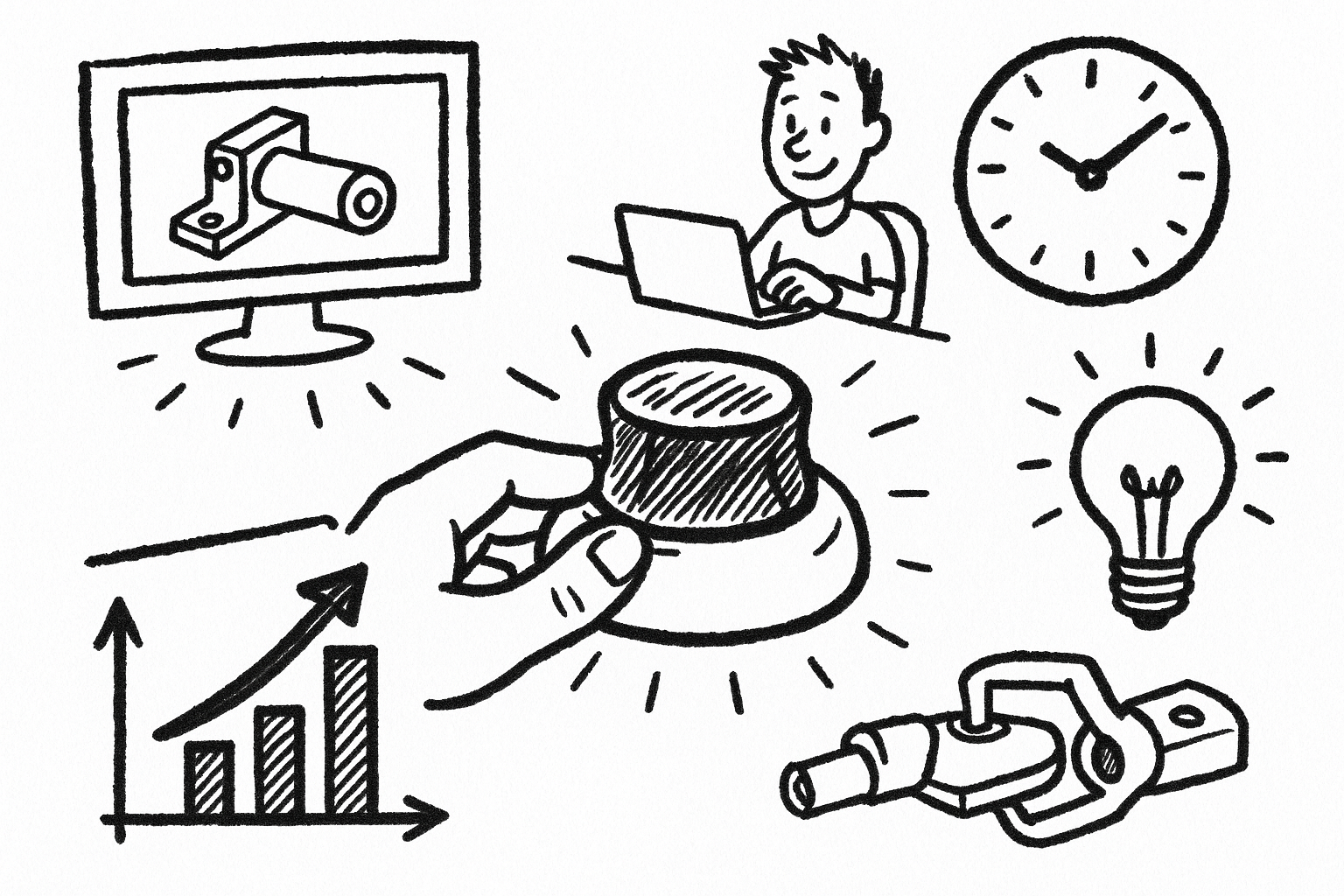
Mastering CAD with the 3Dconnexion Spacemouse: Five Compelling Benefits for Enhanced Design Workflow
August 26, 2025 6 min read
Read More
Advancing Multi-Material 3D Printing through Innovative Design Software Solutions
August 26, 2025 9 min read
Read More
Cinema 4D Tip: Optimizing Transparent Backgrounds and Alpha Channels in Cinema 4D
August 26, 2025 3 min read
Read MoreSubscribe
Sign up to get the latest on sales, new releases and more …


