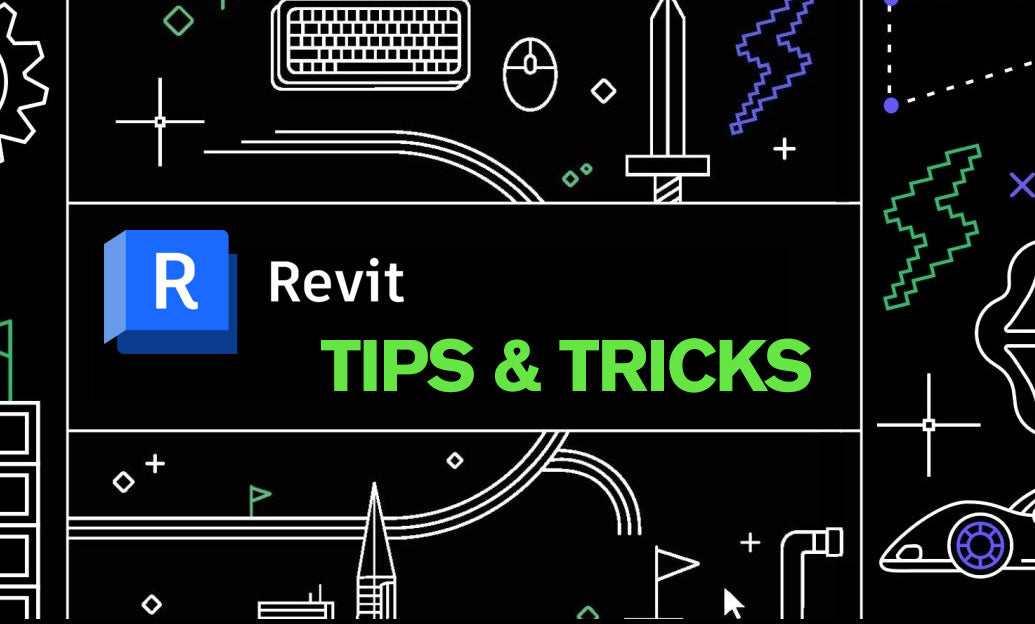Your Cart is Empty
Tip: Use Workset Visibility to keep large Revit models fast, clean, and focused.
-
Build a purposeful workset structure:
- Create few, high‑impact worksets aligned to performance and discipline needs: Core Model, Interiors, Site/Topo, Links‑Arch/Struct/MEP, CAD Imports, Entourage/Planting, Massing/Analysis, and Documentation Aids.
- Keep names consistent and sortable (e.g., A‑Core, A‑Interiors, Z‑CAD, Z‑Entourage). Prebuild them in your template. If you need help standardizing templates or licensing, connect with NOVEDGE.
-
Use “Visible in all views” strategically:
- In Worksets dialog, uncheck “Visible in all views” for heavy/on‑demand content (Entourage, CAD Imports, Massing). This prevents accidental bloat across the project.
- Control visibility per view with View Templates (Worksets tab). Let templates, not manual toggles, drive consistency.
-
Open faster with “Specify”:
- From the Open dialog, set Open Worksets = Specify. Close nonessential worksets (Entourage, CAD, distant Links) before the model loads. This reduces RAM and load time substantially.
- Remember: Closing a workset keeps its elements out of memory. Hiding a workset only affects graphics in a view.
-
Manage linked models by workset:
- Place each Revit link on its own host workset (e.g., Links‑Struct). In Manage Links, control which link worksets open to load only the needed portions.
- Use “By Host View” where possible for clean coordination; switch to “Custom” when you must drill down to specific link worksets.
-
QA with Worksharing Display:
- Toggle Worksharing Display > Worksets to color‑code elements by workset. This quickly finds items on the wrong workset (e.g., furniture on Core).
- Set your Startup View to a lightweight drafting view with a reminder panel about which worksets to keep closed. For robust template setups, consider guidance from NOVEDGE’s Revit resources.
-
Do’s and don’ts:
- Do use worksets as coarse “big switches” for performance and major scope toggles.
- Do not use worksets as a substitute for filters, phases, or design options. Those tools handle graphics, time, and alternatives better.
- Do assign heavy or optional elements (CAD, planting, entourage, large site objects) to dedicated worksets.
- Do capture Workset visibility in View Templates for Plans/Elevations/3D so teams get consistent output on every new view.
-
Quick setup checklist:
- Create core worksets in your template; mark nonessential ones not visible by default.
- Open with Specify; close noncritical worksets on load.
- Store Workset overrides in View Templates.
- Audit weekly with Worksharing Display > Worksets.
- For teams scaling across disciplines and licenses, coordinate procurement and add‑ins through NOVEDGE’s Autodesk solutions.
Workset visibility, used intentionally, is a reliable lever for performance and clarity. Pair it with solid templates, disciplined view templates, and link hygiene to keep your model responsive from schematic through CDs. For expert recommendations on Revit licenses, add‑ins, and workflow tooling, partner with NOVEDGE.