Your Cart is Empty
Customer Testimonials
-
"Great customer service. The folks at Novedge were super helpful in navigating a somewhat complicated order including software upgrades and serial numbers in various stages of inactivity. They were friendly and helpful throughout the process.."
Ruben Ruckmark
"Quick & very helpful. We have been using Novedge for years and are very happy with their quick service when we need to make a purchase and excellent support resolving any issues."
Will Woodson
"Scott is the best. He reminds me about subscriptions dates, guides me in the correct direction for updates. He always responds promptly to me. He is literally the reason I continue to work with Novedge and will do so in the future."
Edward Mchugh
"Calvin Lok is “the man”. After my purchase of Sketchup 2021, he called me and provided step-by-step instructions to ease me through difficulties I was having with the setup of my new software."
Mike Borzage
V-Ray Tip: V-Ray CUDA Hybrid Rendering — Quick Setup and Performance Best Practices
November 26, 2025 2 min read

Hybrid GPU/CPU rendering in V-Ray can unlock extra performance, extend memory headroom, and keep you productive during look dev and finals—when configured thoughtfully.
- What “hybrid” means: V-Ray GPU’s CUDA engine can use your CPU as an additional CUDA device alongside your NVIDIA GPUs. This can speed up certain scenes and help when VRAM is tight.
- Important distinction: The RTX engine does not support the CPU as a device. If you want hybrid, choose CUDA.
- Applies across hosts: 3ds Max, Maya, Rhino, SketchUp, and others with V-Ray GPU.
Setup (2 minutes):
- Switch the Renderer to V-Ray GPU.
- Set Engine to CUDA (not RTX) for hybrid capability.
- Open Device Selection and check both your GPU(s) and CPU.
- Use the VFB’s Performance window to confirm devices are engaged.
When hybrid helps most:
- Shading-heavy scenes with complex BRDFs, multiple bounces, or many small lights.
- VRAM-constrained shots using On-demand Mip-mapping and Out-of-core textures.
- Interactive look dev on laptops/workstations where every extra sample counts.
When to prefer GPU-only or CPU-only:
- GPU-only (RTX engine) for maximum ray tracing throughput on RTX cards—often the fastest for finals.
- CPU-only for features not yet supported by V-Ray GPU, or when GPU VRAM limits are a blocker and out-of-core isn’t enough.
Performance best practices:
- Benchmark first: Run the same scene in RTX-only, CUDA GPU-only, and CUDA hybrid. Keep the fastest for the job.
- Balance load: A weak CPU can bottleneck fast GPUs in hybrid. If render time increases, disable CPU.
- Memory strategy: Enable On-demand Mip-mapping; trim texture bit depth; use tiled EXR/tx where appropriate.
- Light transport: Use Light Cache as secondary GI on V-Ray GPU for stability and speed; default Brute Force primary is generally optimal.
- Denoising: For look dev, NVIDIA AI Denoiser is instant; for finals, V-Ray Denoiser (or Intel Open Image Denoise) preserves detail better.
- Drivers: Keep NVIDIA Studio drivers current and match V-Ray/host versions across nodes if using Distributed Rendering.
Workflow tips:
- Use Render Masks/Regions to iterate quickly; hybrid excels when you keep the GPUs busy with focused sampling.
- Lock your sampling targets: set a realistic Noise Threshold and max render time for predictable schedules.
- For animation, use deterministic sampling where needed to keep noise patterns stable across frames.
- Feature coverage: If a GPU feature is unsupported, adding CPU in CUDA won’t enable it—plan materials/effects accordingly.
Common pitfalls to avoid:
- Choosing RTX and expecting CPU contribution—only CUDA supports hybrid.
- Letting Windows TDR reset long GPU kernels; increase TDR for heavy renders.
- Under-provisioned cooling/power causing GPU throttling; stability beats theoretical speed.
Procurement and planning:
- Pair GPUs with CPUs that won’t bottleneck hybrid workloads; consult experts at NOVEDGE for balanced configurations.
- Evaluate licensing, upgrades, and host integrations via NOVEDGE’s V-Ray catalog.
- For team rollouts, standardize render presets and device profiles; NOVEDGE can help align versions and hardware.
Bottom line: test CUDA hybrid against RTX-only on your real scenes, keep VRAM in check, and choose the mode that wins your quality–time tradeoff. Hybrid is a tool—deploy it where it measurably helps.
You can find all the V-Ray products on the NOVEDGE web site at this page.
Also in Design News

Cinema 4D Tip: Stepped Holds and Timeline Filters for Efficient Blocking and Polish
November 26, 2025 2 min read
Read More
ZBrush Tip: Solo Mode: Rapid SubTool Isolation for Precise Editing
November 26, 2025 2 min read
Read More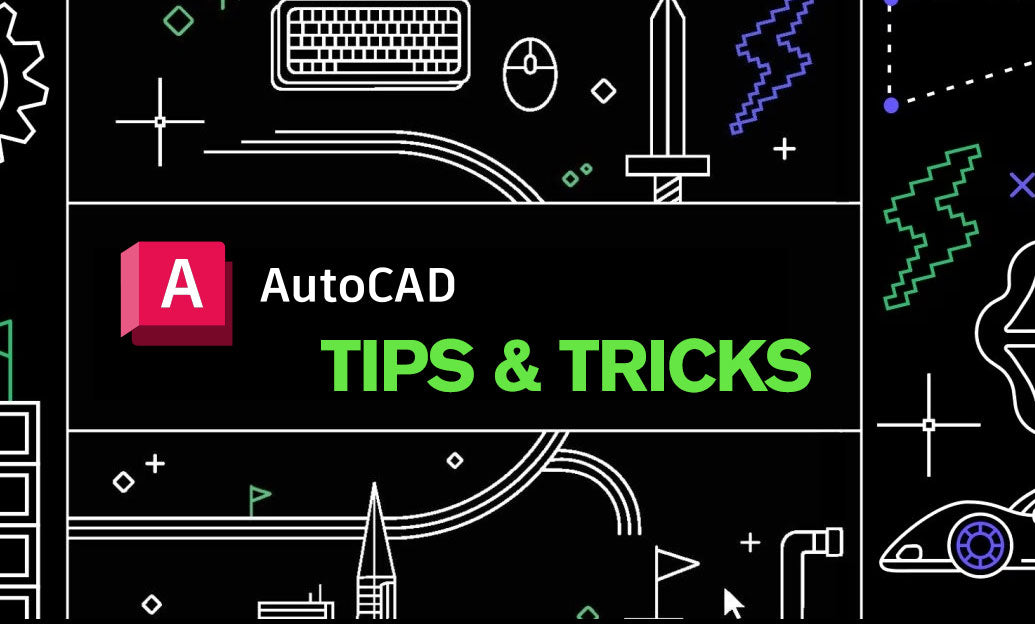
AutoCAD Tip: DWG Compare Best Practices for Accurate Revision Tracking
November 26, 2025 2 min read
Read MoreSubscribe
Sign up to get the latest on sales, new releases and more …


