Your Cart is Empty
Customer Testimonials
-
"Great customer service. The folks at Novedge were super helpful in navigating a somewhat complicated order including software upgrades and serial numbers in various stages of inactivity. They were friendly and helpful throughout the process.."
Ruben Ruckmark
"Quick & very helpful. We have been using Novedge for years and are very happy with their quick service when we need to make a purchase and excellent support resolving any issues."
Will Woodson
"Scott is the best. He reminds me about subscriptions dates, guides me in the correct direction for updates. He always responds promptly to me. He is literally the reason I continue to work with Novedge and will do so in the future."
Edward Mchugh
"Calvin Lok is “the man”. After my purchase of Sketchup 2021, he called me and provided step-by-step instructions to ease me through difficulties I was having with the setup of my new software."
Mike Borzage
Cinema 4D Tip: Stepped Holds and Timeline Filters for Efficient Blocking and Polish
November 26, 2025 2 min read

Manage keys faster by combining Hold (stepped) interpolation with Timeline keyframe filters for clear blocking, clean revisions, and reliable polish.
Why use Hold + keyframe filters
- Hold (Step) interpolation keeps values unchanged between keys, ideal for blocking poses, layout, and motion beats without accidental easing.
- Keyframe filters in the Timeline let you isolate only the tracks and keys you care about, reducing clutter and preventing edits to the wrong parameters.
- Together, they create a predictable workflow: rough in stepped, refine in curves, finish with precise selection and filtering.
Set up efficient blocking with Hold
- Select your keys or tracks in the Timeline (Dope Sheet or F-Curve), then set Interpolation to Step to create true holds with no in-betweens.
- For full blocking passes, set default interpolation to Step: Edit > Preferences > Animation > Default Interpolation = Step. Switch back to Spline/Auto once blocking is approved.
- Use Step for pose-to-pose animation, product stage changes, and MoGraph timing beats where you want discrete “clicks” between states.
- When you need a hold that still transitions, try Linear or Clamped tangents on selected keys to eliminate overshoot while preserving timing.
Filter the Timeline to focus
- Show only animated items: in the Timeline’s Filters, enable “Animated” to hide non-animated clutter.
- Filter by property: limit view to Position/Scale/Rotation or User Data tracks to concentrate on the parameters you’re adjusting.
- Solo selected objects/tracks so only their keys appear; combine with “Only Selected” for surgical editing.
- Use the search field to locate tracks by name (e.g., “.Rotation.B”) and save filter presets to reuse across shots.
Control what gets keyed: Keyframe Selection
- Enable the Keyframe Selection workflow so Auto Key/Record only writes to marked parameters.
- Mark parameters: right-click a parameter in the Attribute Manager > Animation > Add to Keyframe Selection. The small indicator shows it’s protected for recording.
- Toggle the Keyframe Selection button in the Animation palette so only marked parameters receive keys—great for rigs with many channels.
- Use it with Hold blocking: you’ll create stepped poses on just the channels that matter (e.g., root/IK controls), keeping curves clean.
Polish pass: from Hold to curves
- When timing is locked, convert Step keys to Spline/Auto or Clamped for natural motion and controlled easing.
- Refine in the F-Curve editor: adjust tangents, break handles, and align extremes without changing your approved timing.
- Cleanup: filter to “Keys with Selection” and nudge, scale, or mirror keys confidently without touching hidden tracks.
Troubleshooting
- Keys not recording? Check Auto Key and whether Keyframe Selection is restricting channels.
- Popping between poses? A track may still be Step; convert those keys to Spline or Linear where needed.
- Overshoot on transitions? Use Clamped tangents on the affected keys to prevent it.
Looking to upgrade or add seats of Cinema 4D? Explore options and expert advice from NOVEDGE: NOVEDGE. Their team can help tailor a license and training path for your animation workflow: NOVEDGE x Maxon.
You can find all the Cinema 4D products on the NOVEDGE web site at this page.
Also in Design News

V-Ray Tip: V-Ray CUDA Hybrid Rendering — Quick Setup and Performance Best Practices
November 26, 2025 2 min read
Read More
ZBrush Tip: Solo Mode: Rapid SubTool Isolation for Precise Editing
November 26, 2025 2 min read
Read More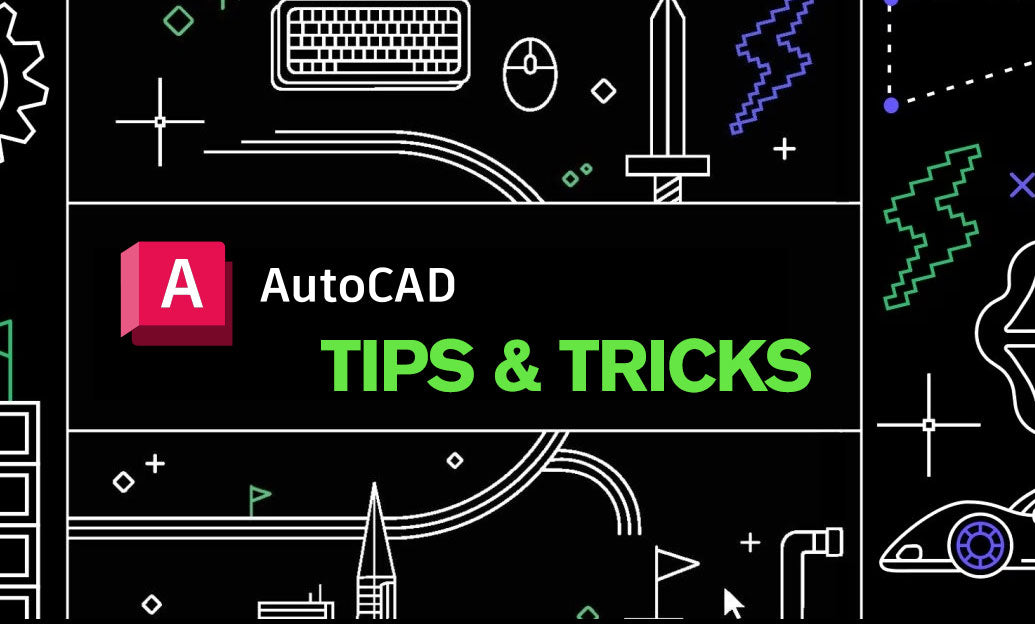
AutoCAD Tip: DWG Compare Best Practices for Accurate Revision Tracking
November 26, 2025 2 min read
Read MoreSubscribe
Sign up to get the latest on sales, new releases and more …


