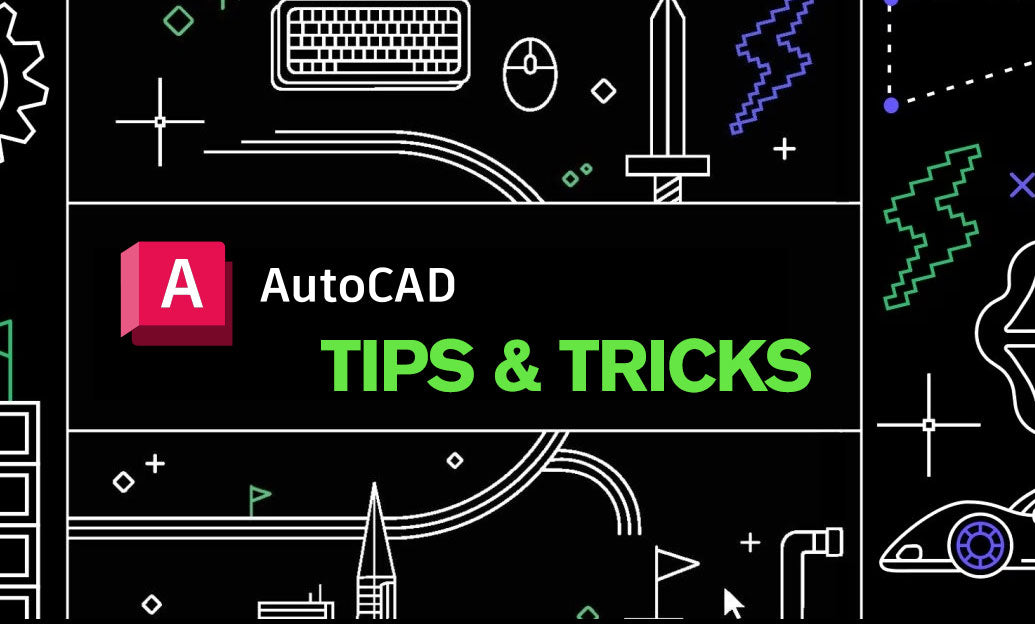Your Cart is Empty
Solo Mode is the fastest way to isolate the active SubTool so you can sculpt, paint, and evaluate forms without visual clutter. Use it to reduce distraction, accelerate viewport performance, and prevent accidental edits on neighboring parts. If you need ZBrush or upgrades, check out NOVEDGE.
- Find it: Transform palette > Solo, or the Solo button on the right shelf.
- Quick isolate via SubTool list: Alt+click the visibility (eye) icon to hide all but one; Alt+click again to restore the previous set.
- Assign a hotkey: Ctrl+Alt+click Solo, press your key, then Preferences > Hotkeys > Store to save.
- Frame the isolated SubTool instantly with F to center and fit it on-screen.
- Combine with Transp and Ghost (right shelf) to read interpenetrations while still focusing on the active part.
Everyday workflows that benefit from Solo Mode:
- Detail passes: Isolate small parts (e.g., buckles, teeth, fasteners) so brush alphas don’t slip onto adjacent surfaces.
- Hard-surface paneling: Solo a panel, apply HPolish/TrimDynamic, then exit Solo to compare continuity across neighboring panels.
- Masking and extraction: Solo the source SubTool to ensure clean mask borders before using Extract for shells or trims.
- Polypaint: Paint materials or color IDs without overspray onto other SubTools.
- Topology review: Solo with PolyFrame (Shift+F) to evaluate density, edge flow, and creasing without visual noise.
- Live Boolean prep: Solo a subtractive cutter to refine edges; toggle Solo off to preview the combined boolean result.
Precision checks you should do in Solo:
- Intersection audits: Toggle Solo off and on with Transp/Ghost to confirm collision quality and thickness overlaps.
- Projection setup: Before Project All, make sure the intended source and target visibility is correct; avoid Soloing away needed reference geometry.
- Map baking sanity checks: Solo the low or high to verify UVs, smoothing groups, and subdivision levels before exporting maps.
- 3D print prep: Solo each manifold component to run Close Holes, Mesh Integrity, and wall thickness checks per part.
Performance and troubleshooting:
- Heavy scenes: Solo reduces draw load—great for massive hard-surface kits or multi-part characters.
- If strokes “ignore” other parts: You might be in Solo; toggle it off to interact across SubTools when needed.
- Lost visibility set? Alt+click any SubTool eye to restore previous visibility quickly.
- Viewport focus: If the model jumps off-screen after toggles, press F to reframe immediately.
- Make it muscle memory: Put Solo on a reachable key and store hotkeys so it persists between sessions.
Pro tip: Pair Solo Mode with a minimal custom UI that keeps Solo, Transp, Ghost, Frame, PolyFrame, and Gizmo 3D together—your focus and iteration speed will skyrocket.
Upgrade your toolkit and licenses through NOVEDGE, or browse ZBrush options at NOVEDGE’s ZBrush catalog to streamline your pipeline.