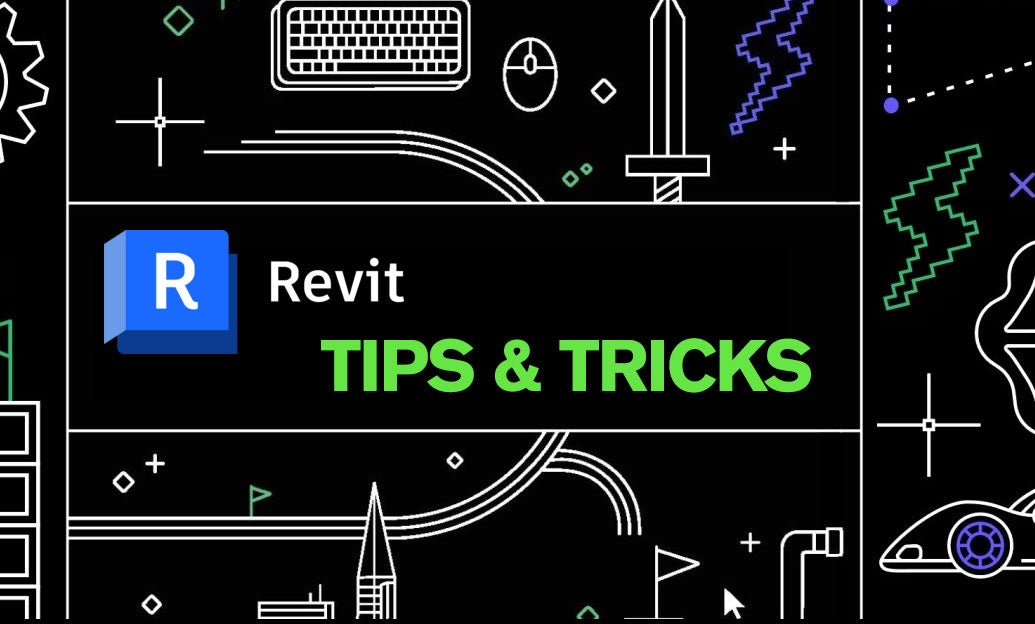Your Cart is Empty
Control view detail level per view to speed up navigation, printing, and collaboration without sacrificing documentation quality.
Why it matters: Revit’s Coarse, Medium, and Fine settings drive how much geometry, patterns, and linework are computed. Using the right level for the right view reduces regeneration time, cuts down file bloat on sheets, and keeps teams focused. If you need licensing, training, or workflow guidance, connect with NOVEDGE.
Core principles
- Coarse: Fastest. Ideal for working/coordination views and early design. Leverages Coarse Scale Fill Patterns and simplified family representations.
- Medium: Balanced. Use for standard plans/sections where layer clarity matters (e.g., wall assemblies) but fine details aren’t required.
- Fine: Most detailed. Reserve for close-up details, fabrication views, and key sheets where small components and true profiles must display.
Setup workflow (≈10 minutes)
- Classify your views:
- Working/coordination views: Coarse
- Documentation plans/sections: Medium
- Detail and presentation views: Fine (only where necessary)
- Create View Templates for each view type with the appropriate Detail Level and assign them as default in your project template.
- Apply templates in bulk via the Project Browser (right‑click views) to enforce consistency.
- For linked models, set Display Settings to By Linked View (or Custom) and align their Detail Level with your host view to avoid unexpected geometry loads.
- Enable Coarse Scale Fill Patterns for walls/floors/roofs to get legible poche at Coarse without rendering every layer.
Family authoring essentials
- Use Visibility/Graphics Overrides in families: show simplified extrusions or 2D symbolic lines at Coarse, richer geometry at Medium, and full detail at Fine.
- Favor symbolic lines and masking regions for plan/section clarity at Coarse; avoid tiny fillets, threads, and complex profiles unless required at Fine.
- Control material patterns by detail level so heavy hatch fills don’t appear in working views.
- For MEP, define simplified fittings/valves for Coarse and expose connectors/details only at Medium/Fine.
- Test families in a sandbox project to validate their behavior across all three levels before release.
QA and automation
- Create a View List schedule with a Detail Level parameter column to audit exceptions quickly.
- Use view filters or browser organization to highlight views not matching office standards.
- Consider a simple Dynamo routine to batch-set detail levels or reapply templates across worksets and phases.
- Periodically review with your BIM lead or a trusted partner like NOVEDGE for standards tuning.
Common pitfalls
- Leaving default Fine on 3D and large plan views—guaranteed slowdown.
- Families with the same heavy geometry displayed at all levels.
- Ignoring linked model detail level mismatches that reintroduce complexity.
- Overusing Dense surface patterns that obscure graphics at Coarse/Medium.
Right-sizing detail by view is a low-effort, high-impact performance win. Standardize it in your template, reinforce it with templates and schedules, and revisit it during model health checks. For personalized implementation and add‑on recommendations, reach out to the experts at NOVEDGE.