Your Cart is Empty
Customer Testimonials
-
"Great customer service. The folks at Novedge were super helpful in navigating a somewhat complicated order including software upgrades and serial numbers in various stages of inactivity. They were friendly and helpful throughout the process.."
Ruben Ruckmark
"Quick & very helpful. We have been using Novedge for years and are very happy with their quick service when we need to make a purchase and excellent support resolving any issues."
Will Woodson
"Scott is the best. He reminds me about subscriptions dates, guides me in the correct direction for updates. He always responds promptly to me. He is literally the reason I continue to work with Novedge and will do so in the future."
Edward Mchugh
"Calvin Lok is “the man”. After my purchase of Sketchup 2021, he called me and provided step-by-step instructions to ease me through difficulties I was having with the setup of my new software."
Mike Borzage
ZBrush Tip: IMM workflow for distortion‑free inserts and fast curve placement
November 05, 2025 2 min read

A focused workflow to create, place, and refine IMM assets quickly—without distortions or cleanup headaches. If you’re building greebles, fasteners, stitches, cables, or trim, these steps will keep your IMM work fast and predictable. For licensing, upgrades, and add‑ons, check NOVEDGE for offers and support: NOVEDGE.
- Prepare clean source meshes
- Model inserts at real sculpt scale so Brush Size maps logically to on‑mesh size.
- Freeze transforms: center pivots, reset rotations, and apply any intended subdivision smoothing beforehand.
- Give each component its own PolyGroup; for curve‑based repeats, create three longitudinal Polygroups (start/mid/end) for Tri‑Parts.
- Keep topology evenly distributed along the path direction to minimize stretching on curves.
- Create a robust IMM brush
- SubTool from Mesh: Brush > Create InsertMesh > New (or Append to build a MultiMesh set). Press M to select variations during use.
- Name every variation and save the brush as a .ZBP. Store it in your LightBox/Brushes folder for one‑click loading.
- Create a custom brush icon (Brush > Select Icon) for fast visual identification in production libraries.
- Curve mode essentials for repeats
- Enable Stroke > Curve > Curve Mode. Set Curve Step to control spacing; lower values increase density, higher values reduce overlap.
- Use Brush > Modifiers > Tri Parts to activate start/mid/end logic on three‑PolyGroup assets.
- For contour following, enable Stroke > Curve > Snap. Use Bend and Elastic as needed to distribute evenly across complex paths.
- Generate placement curves instantly with CurveFrame: PolyGroups on, Border/Creased as needed; then hit Frame Mesh.
- Placement, orientation, and depth
- Control penetration with Brush > Depth > Imbed; small negative values “seat” hardware flush without clipping.
- Set Brush > Modifiers > Align to Surface for consistent normal alignment on curved forms.
- Enable Weld Points and Auto Smooth (Brush > Modifiers) for continuous, artifact‑free tri‑part chains.
- Use Draw Size to scale insert size non‑destructively before committing the curve.
- Commit clean geometry
- Click on empty canvas or use Stroke > Curve Functions > Delete to finalize and drop the curve.
- Keep SubTool separation while testing by using DynaMesh with Groups on, or prefer Live Boolean workflows for non‑destructive iterations.
- For tight conformity to the base, raise Brush > Modifiers > Projection Strength; reduce if your insert collapses on sharp edges.
- Pro tips that pay off
- Bolts and greebles: Frame Mesh on panel PolyGroup borders to ring screws perfectly around a part.
- Ropes/cables: Build a tri‑part profile with circular mid‑PolyGroup; tune Curve Step and Bend for even twist‑free distribution.
- Trim/stitched seams: Use Curve > Lock Start to anchor a precise starting point; adjust Focal Shift for crisp edge imprinting.
- Need variations? Append LOD and material ID variants into the same IMM set for quick look‑dev swaps (M key).
- Performance and handoff
- If scenes get heavy, Decimation Master on inserted SubTools before boolean union or export.
- Standardize naming, Polygroups, and scale so teams recognize assets instantly across projects.
- For purchasing ZBrush seats or upgrading toolchains, check NOVEDGE for current options and expert guidance.
Build a small, dependable IMM library once, and you’ll place production‑ready details in seconds on every project. Explore bundles and services at NOVEDGE.
You can find all the ZBrush products on the NOVEDGE web site at this page.
Also in Design News

Cinema 4D Tip: Filmic OCIO Pipeline and Camera-Based Exposure
November 05, 2025 2 min read
Read More
Bluebeam Tip: Track accountability with the Owner field in Bluebeam Revu
November 05, 2025 2 min read
Read More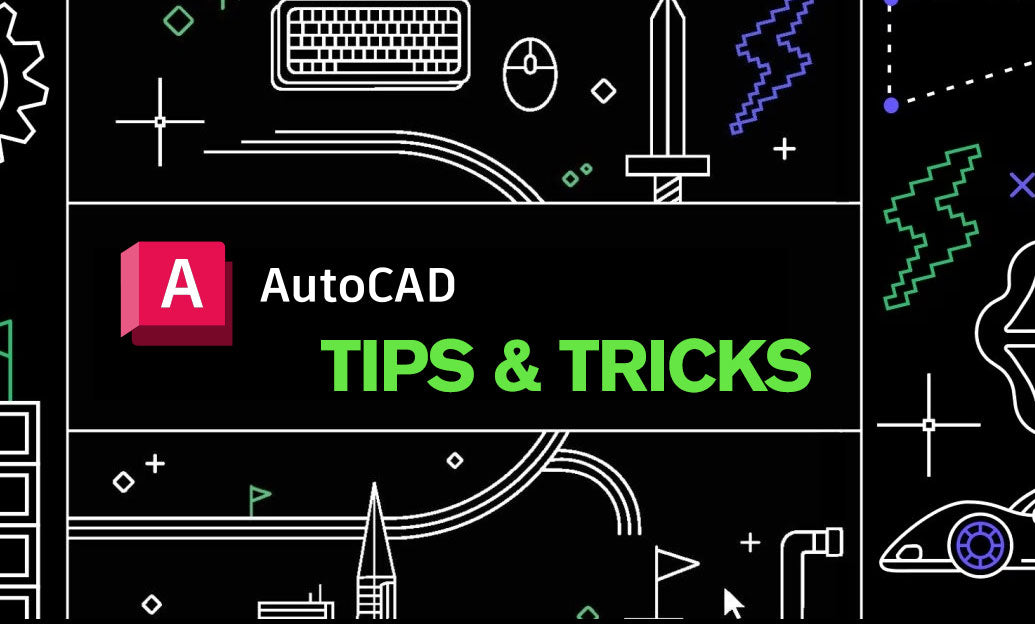
AutoCAD Tip: AutoCAD–Revit Handoff: Shared Coordinates and DWG Export Standards
November 05, 2025 2 min read
Read MoreSubscribe
Sign up to get the latest on sales, new releases and more …


