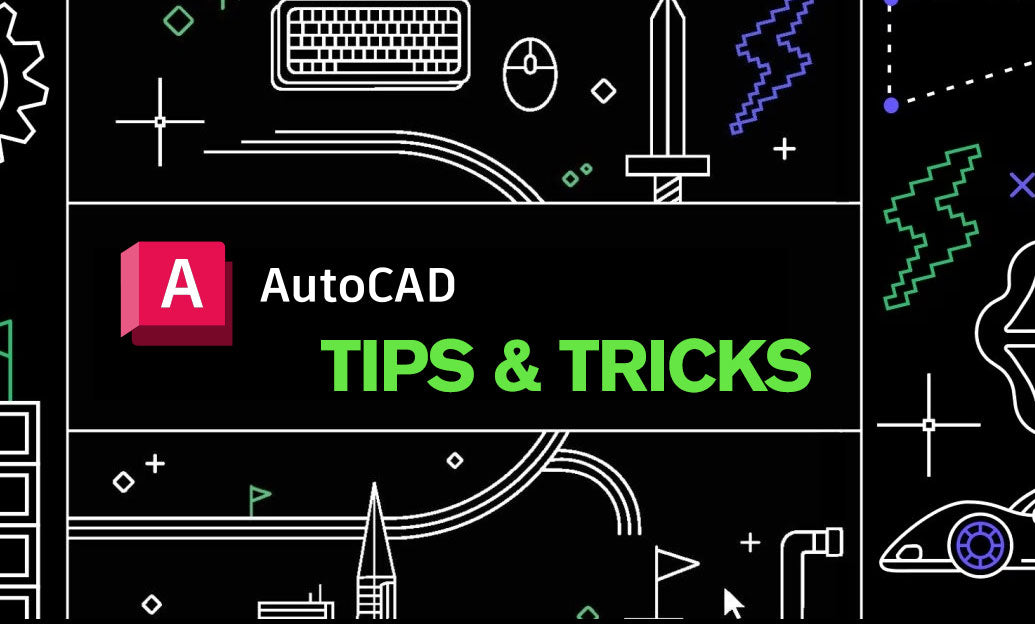Your Cart is Empty
Preserve highlight detail and natural contrast by adopting a filmic color pipeline and exposing with a photographic mindset. Here’s a concise workflow that keeps renders flexible for grading while looking great in-view.
Set up filmic/OCIO color management
- Open Project Settings (Ctrl/Cmd + D) > Color Management.
- Switch Mode to OCIO-based color management. Load an ACES config (recommended) or a Filmic OCIO config if your studio uses it.
- Set Rendering/Working Space to ACEScg (or Linear sRGB if you’re not on ACES).
- Set Display/View to your monitor space (typically sRGB or Rec.709) with the ACES/filmic transform. This provides a gentle highlight roll-off and cinematic contrast out of the box.
- Ensure color-managed viewing is enabled in Picture Viewer/Render View so previews reflect the chosen transform.
Expose with the camera, not the material
- Use photographic settings on the Camera (Physical Camera or your render engine’s camera): ISO, Shutter Speed, and F-Stop. Treat lighting like a real set.
- Start with: ISO 100–200, Shutter 1/50–1/125, F/8–F/11. Adjust exposure by changing one parameter at a time.
- Keep brightest highlights just below clipping in the viewer; the filmic/ACES transform will handle the roll-off elegantly.
- Avoid “brightening” materials to fix dark scenes. Increase light intensity or open exposure instead.
Texture and light color spaces
- Color/albedo textures: sRGB (display-referred). Data maps (normal, roughness, metalness, height): Raw/Linear. HDRIs: scene-linear (no gamma).
- Use realistic albedo values: most non-emissive surfaces sit roughly 20–80% reflectance. Overbright albedos blow exposure.
- Keep lights physically plausible. For HDRI lighting, adjust exposure—not a color-correct node—to maintain consistency.
Tone mapping and balancing
- Let the filmic/ACES view transform do the heavy lifting for contrast and highlight roll-off.
- Use gentle post adjustments (curves, lift/gamma/gain) after you’ve nailed exposure. Avoid hard clipping or extreme contrast.
- Check histograms/scopes in your Render View/Picture Viewer to verify you’re not crushing blacks or clipping whites.
- Reserve additional LUTs for looks, not for fixing exposure problems.
Rendering and delivery
- Render to 16–32 bit EXR for maximum latitude. Save linear scene-referred data; don’t bake the display/view transform into the EXR unless requested.
- In compositing, load the same OCIO config and apply the same view transform for consistent results.
- For client previews, export a display-referred format (e.g., 8-bit sRGB) with the filmic/ACES view baked in.
This approach protects dynamic range, keeps skin tones and skies natural, and gives you more headroom in post without fighting crushed blacks or clipped highlights.
Need licenses, upgrades, or expert guidance on Cinema 4D and color-managed pipelines? Visit NOVEDGE. You can also explore Maxon solutions at NOVEDGE for streamlined purchasing and support.