Your Cart is Empty
Customer Testimonials
-
"Great customer service. The folks at Novedge were super helpful in navigating a somewhat complicated order including software upgrades and serial numbers in various stages of inactivity. They were friendly and helpful throughout the process.."
Ruben Ruckmark
"Quick & very helpful. We have been using Novedge for years and are very happy with their quick service when we need to make a purchase and excellent support resolving any issues."
Will Woodson
"Scott is the best. He reminds me about subscriptions dates, guides me in the correct direction for updates. He always responds promptly to me. He is literally the reason I continue to work with Novedge and will do so in the future."
Edward Mchugh
"Calvin Lok is “the man”. After my purchase of Sketchup 2021, he called me and provided step-by-step instructions to ease me through difficulties I was having with the setup of my new software."
Mike Borzage
Cinema 4D Tip: Optimizing Subsurface Scattering for Realistic Material Rendering in Cinema 4D
April 26, 2025 2 min read

Subsurface Scattering (SSS) is essential for achieving realistic rendering of translucent materials like skin, wax, and jade in Cinema 4D. Here are some tips to effectively use SSS in your projects:
- Understand the Material Properties: Study how light interacts with the material you're simulating. Different materials have unique scattering characteristics that affect how you should set up SSS.
- Correct Scaling: Ensure your model is properly scaled. SSS effects are highly dependent on the scale of the object, so working in real-world units is crucial for accuracy.
-
Optimize SSS Parameters:
- Radius: Adjust the scattering radius to control how far light penetrates the material. Smaller values result in less scattering, suitable for thinner objects.
- Scattering Color: Set the color that light becomes after scattering inside the material. This affects the overall color bleed and translucency.
- Absorption Color: Define the color of light absorbed by the material. This helps in simulating the material's density and depth.
- Layering with Other Shaders: Combine SSS with diffuse, reflection, and specular layers to create a more complex and realistic material. This approach mimics the multi-layered nature of real-world materials.
- Use HDRI Lighting: Implement High Dynamic Range Images for environmental lighting. HDRI maps provide a range of light intensities and colors that enhance the SSS effect.
-
Rendering Considerations:
- Physical Renderer: Utilize Cinema 4D's Physical Renderer for more accurate SSS results. It handles light interactions more realistically compared to the Standard Renderer.
- Sampling Settings: Increase the render quality by adjusting the sampling subdivisions. Higher samples reduce noise in SSS but may increase render times.
- Avoid Overcomplicating: Simplify your scene where possible. Excessive geometry or unnecessary lights can slow down rendering without improving quality.
- Test with Different Lighting Setups: Experiment with various lighting conditions to see how the SSS reacts. This helps in fine-tuning the effect for different environments.
- Reference Real-World Examples: Use photographs of real materials as a reference. Observing how light scatters in actual materials can guide your settings in Cinema 4D.
By mastering Subsurface Scattering, you can significantly enhance the realism of your 3D renders. For more professional insights and tools, explore NOVEDGE for the latest in Cinema 4D resources.
You can find all the Cinema 4D products on the NOVEDGE web site at this page.
Also in Design News

Cinema 4D Tip: Optimizing the Reflectance Channel in Cinema 4D for Realistic Surface Materials
October 01, 2025 3 min read
Read More
Bluebeam Tip: Enhance Workflow Efficiency in Bluebeam Revu with Dynamic Fill Tool
October 01, 2025 2 min read
Read More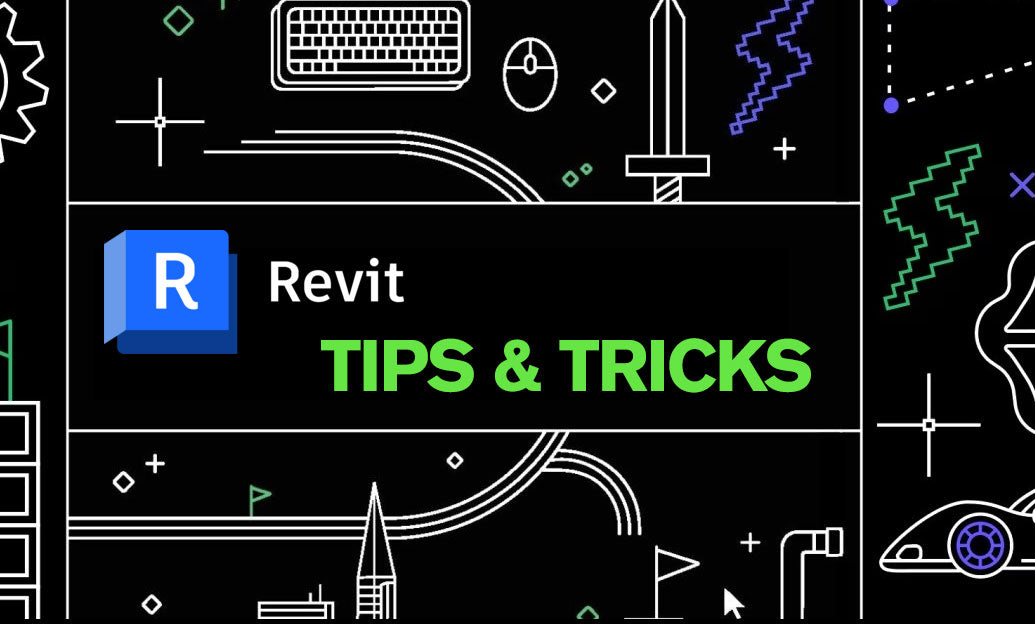
Revit Tip: Optimizing Revit Project Efficiency with Strategic Use of Project Parameters
October 01, 2025 2 min read
Read MoreSubscribe
Sign up to get the latest on sales, new releases and more …


