Your Cart is Empty
Customer Testimonials
-
"Great customer service. The folks at Novedge were super helpful in navigating a somewhat complicated order including software upgrades and serial numbers in various stages of inactivity. They were friendly and helpful throughout the process.."
Ruben Ruckmark
"Quick & very helpful. We have been using Novedge for years and are very happy with their quick service when we need to make a purchase and excellent support resolving any issues."
Will Woodson
"Scott is the best. He reminds me about subscriptions dates, guides me in the correct direction for updates. He always responds promptly to me. He is literally the reason I continue to work with Novedge and will do so in the future."
Edward Mchugh
"Calvin Lok is “the man”. After my purchase of Sketchup 2021, he called me and provided step-by-step instructions to ease me through difficulties I was having with the setup of my new software."
Mike Borzage
Rhino 3D Tip: Enhancing Modeling Efficiency with Reference Images in Rhino 3D
April 26, 2025 2 min read

Working with reference images in Rhino 3D can greatly enhance your modeling workflow, especially when creating complex shapes or replicating existing designs. Here are some expert tips to make the most out of reference images in Rhino 3D:
Prepare Your Reference Images
- High Resolution: Use high-resolution images to ensure clarity when zooming in.
- Consistent Scale: Make sure the images are scaled appropriately and have consistent proportions.
- Clean Backgrounds: Remove any unnecessary elements or backgrounds to focus on the subject.
Importing Images as Background Bitmaps
You can import reference images as background bitmaps using the BackgroundBitmap command:
- Type
BackgroundBitmapin the command line. - Select Place and choose your image file.
- Click in the viewport to set the position and scale.
This method is useful for setting images in different viewports, aiding in accurate modeling from multiple angles.
Use the Picture Command
The Picture command inserts an image as a plane with the image applied as a texture, making it easy to move, scale, and rotate:
- Run the
Picturecommand. - Select your reference image file.
- Click to place and scale the image plane in your viewport.
Scaling and Aligning Reference Images
Ensure your reference images are to scale:
- Use known dimensions in the image to scale it accurately using the
Scalecommand. - Align images using the
Aligncommand to match up front, side, and top views.
Manage Reference Images with Layers
Organize your reference images on separate layers:
- Create a layer specifically for reference images.
- Assign each image to its layer for easy visibility control.
- Lock layers to prevent accidental movement.
Lock Reference Images
Locking reference images ensures they remain stationary while modeling:
- Select the image plane and type
Lockin the command line. - Alternatively, lock the layer containing the reference images.
Adjust Transparency
Adjust the transparency of your reference images to see your model overlaid:
- Select the image plane.
- Go to the Properties panel.
- Adjust the Transparency slider as needed.
Using these tips will enhance your efficiency when modeling with reference images in Rhino 3D. For more professional insights and software solutions, visit NOVEDGE, your trusted source for all things Rhino 3D.
You can find all the Rhino products on the NOVEDGE web site at this page.
Also in Design News
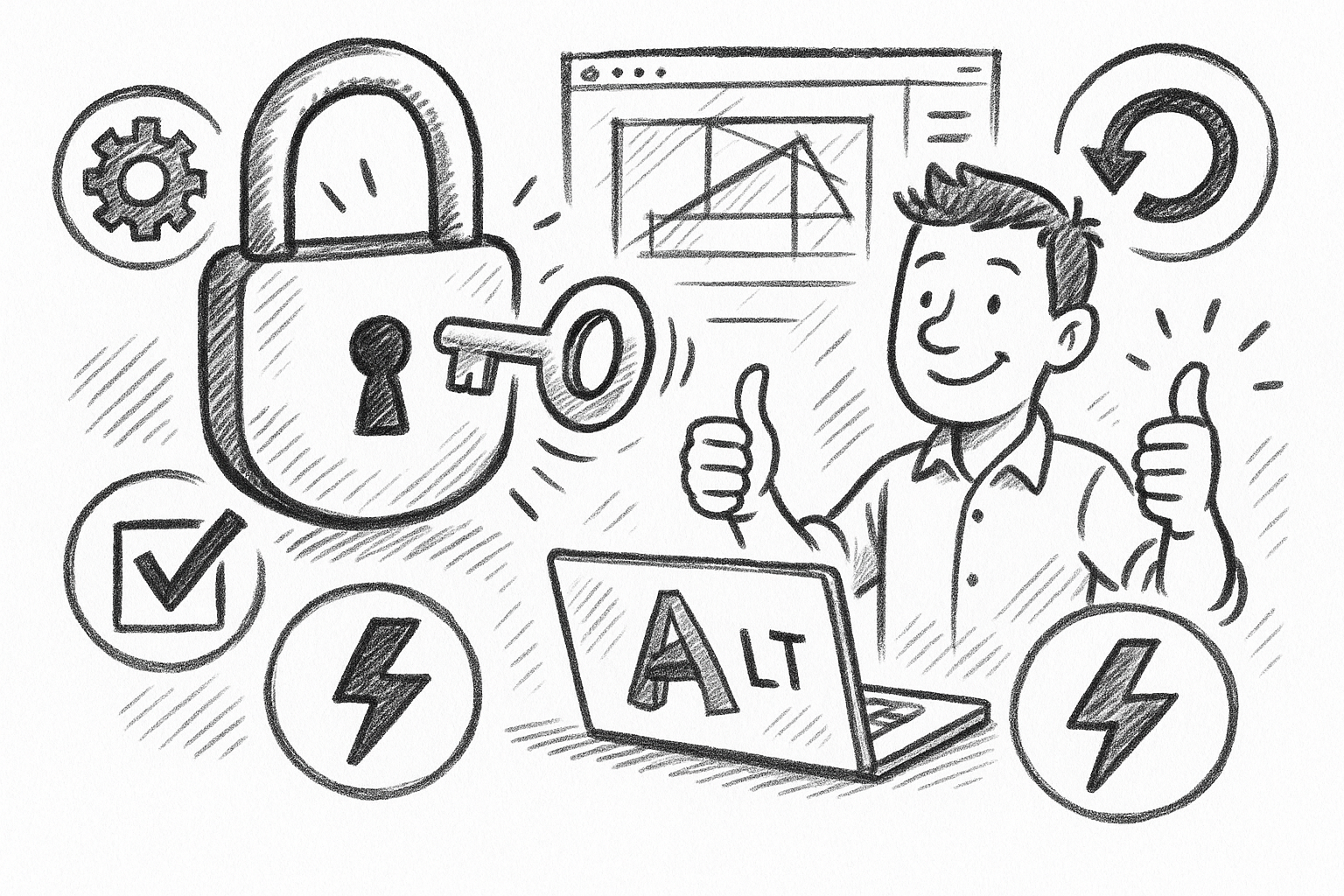
Unlock Efficiency: 5 Essential Tips to Maximize AutoCAD LT Productivity
September 06, 2025 6 min read
Read More
Cinema 4D Tip: Optimizing Asset Management and Dependency Tracking in Cinema 4D
September 06, 2025 2 min read
Read More
Bluebeam Tip: Streamline Bluebeam PDF Workflow by Merging Layers for Simplified Document Management
September 06, 2025 2 min read
Read MoreSubscribe
Sign up to get the latest on sales, new releases and more …


