Your Cart is Empty
Customer Testimonials
-
"Great customer service. The folks at Novedge were super helpful in navigating a somewhat complicated order including software upgrades and serial numbers in various stages of inactivity. They were friendly and helpful throughout the process.."
Ruben Ruckmark
"Quick & very helpful. We have been using Novedge for years and are very happy with their quick service when we need to make a purchase and excellent support resolving any issues."
Will Woodson
"Scott is the best. He reminds me about subscriptions dates, guides me in the correct direction for updates. He always responds promptly to me. He is literally the reason I continue to work with Novedge and will do so in the future."
Edward Mchugh
"Calvin Lok is “the man”. After my purchase of Sketchup 2021, he called me and provided step-by-step instructions to ease me through difficulties I was having with the setup of my new software."
Mike Borzage
Bluebeam Tip: Optimize Document Organization with Bluebeam PDF Batch Numbering Feature
April 26, 2025 1 min read

Enhance your document management workflow by utilizing Bluebeam's PDF Batch Numbering feature. This powerful tool allows you to add page numbers to multiple PDF files quickly and consistently, ensuring that your documents are organized and easy to navigate.
Key Steps to Use PDF Batch Numbering:
-
Access Batch Numbering: Go to the
Batchmenu and selectNumbering...to open the Batch Numbering dialog. -
Add Files: Click on the
Addbutton to include the PDF files you want to number. You can select multiple files or entire folders. -
Customize Numbering Settings:
- Page Range: Choose specific pages or apply numbering to all pages.
- Numbering Type: Select from options like Page Labels, Bates Numbering, or Custom Text.
- Position and Appearance: Define where the numbers will appear on the page and adjust font style, size, and color.
- Preview and Adjust: Use the preview pane to ensure the numbering appears as intended. Adjust settings if necessary.
-
Apply and Save: Click
OKto apply the numbering to your PDFs. Save the processed files to your desired location.
Benefits of Using PDF Batch Numbering:
- Streamlines the process of numbering multiple documents.
- Enhances consistency and professionalism in document presentation.
- Saves time by eliminating manual page numbering.
For more detailed guidance, consider reaching out to NOVEDGE, your trusted source for Bluebeam solutions and support.
You can find all the Bluebeam products on the NOVEDGE web site at this page.
Also in Design News

Integrating Advanced Engineering Computation into Modern Design Software
April 27, 2025 11 min read
Read More
ZBrush Tip: Mastering Symmetrical Modeling Techniques in ZBrush for Precision and Efficiency
April 27, 2025 2 min read
Read More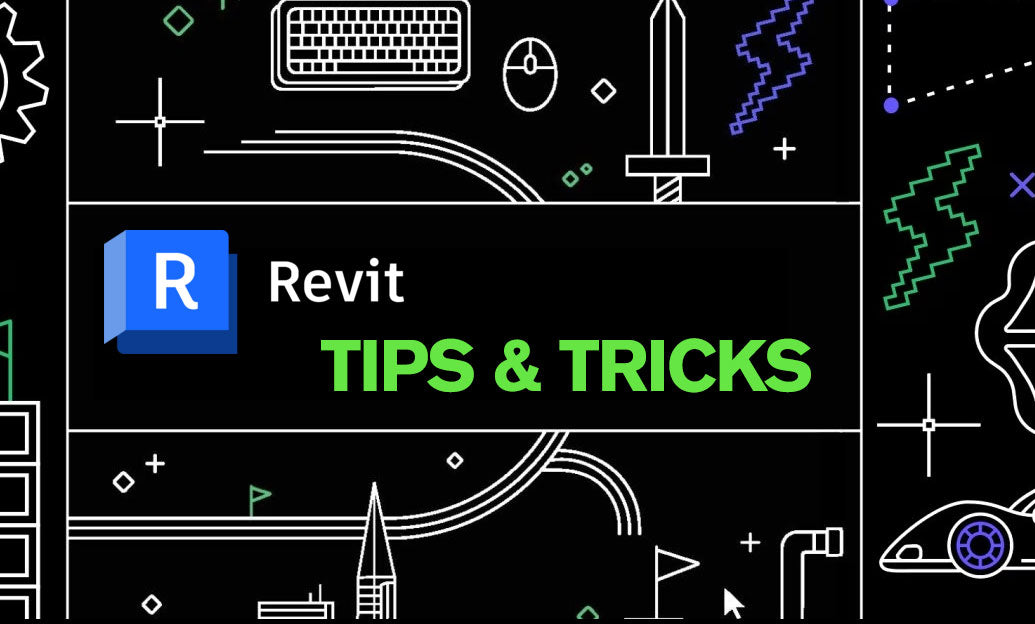
Revit Tip: Optimize Structural Detailing in Revit: Expert Tips for Efficiency and Precision
April 27, 2025 2 min read
Read MoreSubscribe
Sign up to get the latest on sales, new releases and more …


