Your Cart is Empty
Customer Testimonials
-
"Great customer service. The folks at Novedge were super helpful in navigating a somewhat complicated order including software upgrades and serial numbers in various stages of inactivity. They were friendly and helpful throughout the process.."
Ruben Ruckmark
"Quick & very helpful. We have been using Novedge for years and are very happy with their quick service when we need to make a purchase and excellent support resolving any issues."
Will Woodson
"Scott is the best. He reminds me about subscriptions dates, guides me in the correct direction for updates. He always responds promptly to me. He is literally the reason I continue to work with Novedge and will do so in the future."
Edward Mchugh
"Calvin Lok is “the man”. After my purchase of Sketchup 2021, he called me and provided step-by-step instructions to ease me through difficulties I was having with the setup of my new software."
Mike Borzage
ZBrush Tip: Mastering Symmetrical Modeling Techniques in ZBrush for Precision and Efficiency
April 27, 2025 2 min read

Creating symmetrical models in ZBrush is fundamental for ensuring balanced and professional-grade digital sculptures. Symmetry allows artists to work efficiently, saving time and effort by mirroring changes across both sides of a model. Here's how you can effectively create symmetrical models in ZBrush:
- Understanding Symmetry Options: ZBrush offers several symmetry options beyond the standard X-axis mirror. You can toggle symmetry across different axes (Y, Z) or even multiple axes simultaneously. Navigate to the Transform palette and activate the desired symmetry axis to cater to your specific modeling needs.
- Using Mirror and Weld: For asymmetric adjustments or combining different parts, the Mirror and Weld functions come in handy. These tools allow you to mirror one side of your model and seamlessly weld it to the other side, ensuring perfect symmetry. Access these functions in the Tool palette under Geometry.
- Working with ZBrush’s Symmetry LightBox: [NOVEDGE](https://www.novedge.com/) offers a variety of resources and brushes that complement ZBrush’s symmetry tools. Utilizing specialized symmetry brushes can enhance your workflow and produce more intricate symmetrical details effortlessly.
- Transforming SubTools: When working with multiple SubTools, maintaining symmetry becomes crucial. You can enable symmetry individually for each SubTool, allowing for precise and consistent modeling across complex assemblies. This feature ensures that each component aligns perfectly with the overall symmetrical design.
- Active Symmetry and Radial Symmetry: Beyond basic bilateral symmetry, ZBrush provides Radial Symmetry, which allows duplication of elements around a central axis. This is particularly useful for creating repetitive patterns or designing intricate symmetrical details. Adjust the Radial Symmetry settings in the Transform palette to achieve the desired effect.
- Seamless Sculpting with DynaMesh: When using DynaMesh, maintaining symmetry is crucial for organic models. Toggle the symmetry axis before activating DynaMesh to ensure that the dynamic topology preserves the symmetrical integrity. This technique is essential for creating seamless, high-detail models.
- Leveraging NOVEDGE Tutorials and Plugins: To master symmetry in ZBrush, [NOVEDGE](https://www.novedge.com/) offers comprehensive tutorials and plugins that enhance the built-in symmetry tools. These resources can provide advanced techniques and shortcuts, streamlining your sculpting process and expanding your creative capabilities.
- Finalizing with ZRemesher: After sculpting, use ZRemesher with symmetry enabled to optimize your model’s topology. ZRemesher respects the active symmetry settings, ensuring that the retopologized mesh remains symmetrical. This step is vital for preparing models for animation or 3D printing.
- Custom Hotkeys for Symmetry Tools: To speed up your workflow, assign custom hotkeys to frequently used symmetry tools. This allows for quicker toggling and adjustments, making the modeling process more efficient. Configuring hotkeys can be done in the Preferences palette under the Hotkeys section.
- Utilizing Masking and Symmetrical Symmetry: Combining masking techniques with symmetry can create complex and precise symmetrical features. By masking one side and working on the other, ZBrush ensures that both sides update simultaneously. This approach is particularly useful for detailing symmetrical elements such as facial features or mechanical parts.
By leveraging these techniques, you can create highly symmetrical models in ZBrush that exhibit both precision and aesthetic balance. For additional tools, resources, and expert guidance, explore the offerings at [NOVEDGE](https://www.novedge.com/), your go-to destination for enhancing your ZBrush workflow.
You can find all the ZBrush products on the NOVEDGE web site at this page.
Also in Design News

Cinema 4D Tip: Optimizing Fracture Object Techniques for Enhanced Motion Graphics in Cinema 4D
September 30, 2025 3 min read
Read More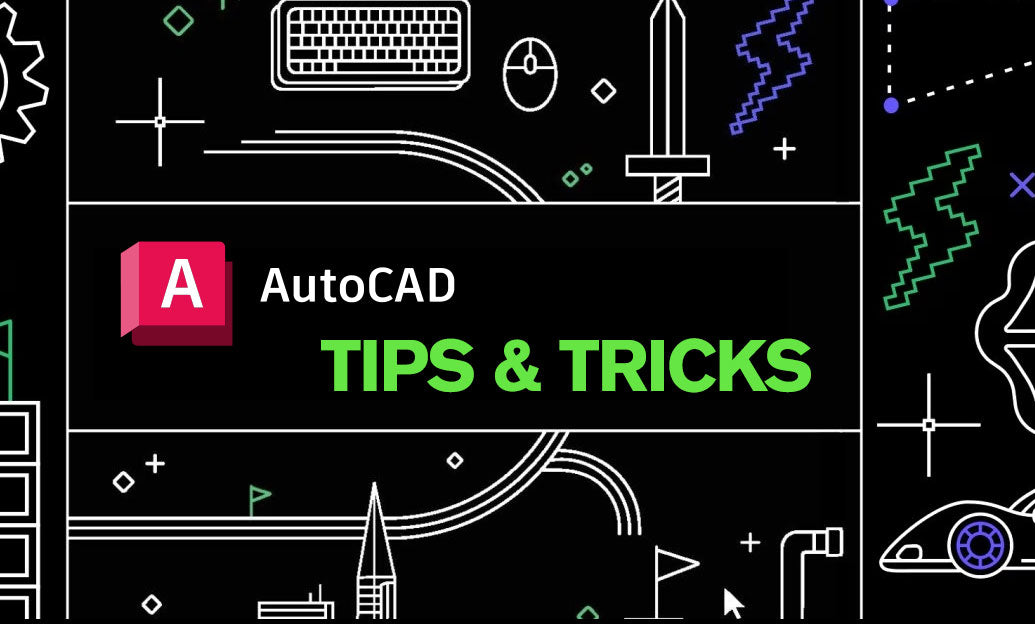
AutoCAD Tip: Best Practices for Enhancing 3D Modeling Workflow in AutoCAD
September 30, 2025 2 min read
Read More
Bluebeam Tip: Optimize Long-Term Document Archiving with Bluebeam Revu's PDF/A Conversion Tool
September 30, 2025 2 min read
Read MoreSubscribe
Sign up to get the latest on sales, new releases and more …


