Your Cart is Empty
Customer Testimonials
-
"Great customer service. The folks at Novedge were super helpful in navigating a somewhat complicated order including software upgrades and serial numbers in various stages of inactivity. They were friendly and helpful throughout the process.."
Ruben Ruckmark
"Quick & very helpful. We have been using Novedge for years and are very happy with their quick service when we need to make a purchase and excellent support resolving any issues."
Will Woodson
"Scott is the best. He reminds me about subscriptions dates, guides me in the correct direction for updates. He always responds promptly to me. He is literally the reason I continue to work with Novedge and will do so in the future."
Edward Mchugh
"Calvin Lok is “the man”. After my purchase of Sketchup 2021, he called me and provided step-by-step instructions to ease me through difficulties I was having with the setup of my new software."
Mike Borzage
AutoCAD Tip: Mastering DIMORDINATE for Precise AutoCAD Dimensions
August 13, 2025 2 min read
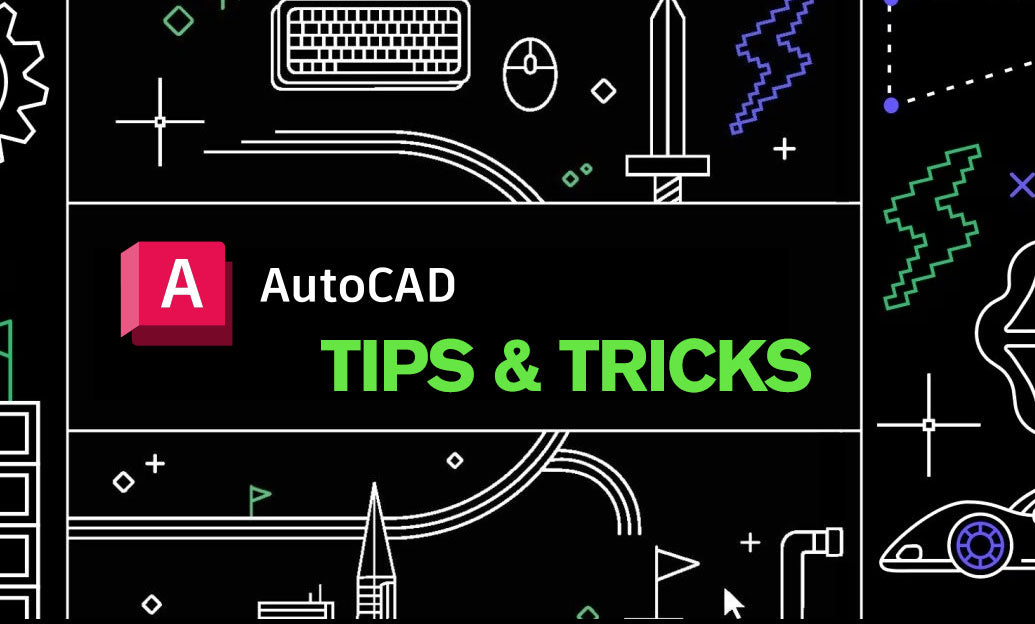
Enhance your AutoCAD efficiency by mastering the DIMORDINATE command. This powerful tool allows you to create ordinate dimensions, which are invaluable for precise measurements in your drawings. Here's how to effectively use the DIMORDINATE command:
What is the DIMORDINATE Command?
The DIMORDINATE command generates ordinate dimensions, which measure the X and Y coordinates of specified points relative to a chosen origin. This method is particularly useful in construction, mechanical engineering, and any field requiring precise point measurements.
Steps to Use DIMORDINATE
-
Initiate the Command: Type
DIMORDINATEorDORDin the command line and pressEnter. - Select the Origin: Specify the origin point from which all dimensions will be measured. This point serves as the reference for all X and Y coordinates.
- Choose the Points: Click on the points in your drawing that you want to dimension. AutoCAD will automatically calculate and display the X and Y values relative to the origin.
- Adjust Settings: Utilize the properties palette to customize the appearance of your dimensions, including text size, color, and precision.
Advantages of Using DIMORDINATE
- Precision: Provides exact coordinates, reducing the likelihood of measurement errors.
- Clarity: Makes complex drawings easier to understand by displaying clear, organized dimensions.
- Efficiency: Streamlines the dimensioning process, saving time on manual calculations.
Best Practices
- Consistent Origin: Always use a consistent origin point to maintain uniformity across your drawings.
- Layer Management: Place ordinate dimensions on a separate layer for better control and visibility.
- Annotation Styles: Customize your dimension styles to match the project's requirements and ensure readability.
Integrate with NOVEDGE
For advanced dimensioning needs, consider integrating additional tools from NOVEDGE. They offer a range of AutoCAD plugins and resources that can further enhance your dimensioning workflows. Explore their extensive library to find tools that fit your specific project requirements.
Additional Tips
- Shortcut Usage: Create a keyboard shortcut for the DIMORDINATE command to access it quickly.
- Template Configuration: Include ordinate dimension settings in your standard templates to maintain consistency across all projects.
- Training Resources: Take advantage of tutorials and courses available on NOVEDGE Learning to further develop your dimensioning skills.
Mastering the DIMORDINATE command can significantly improve the accuracy and clarity of your AutoCAD drawings. By following these guidelines and leveraging resources from NOVEDGE, you can optimize your dimensioning practices and enhance overall productivity.
You can find all the AutoCAD products on the NOVEDGE web site at this page.
Also in Design News
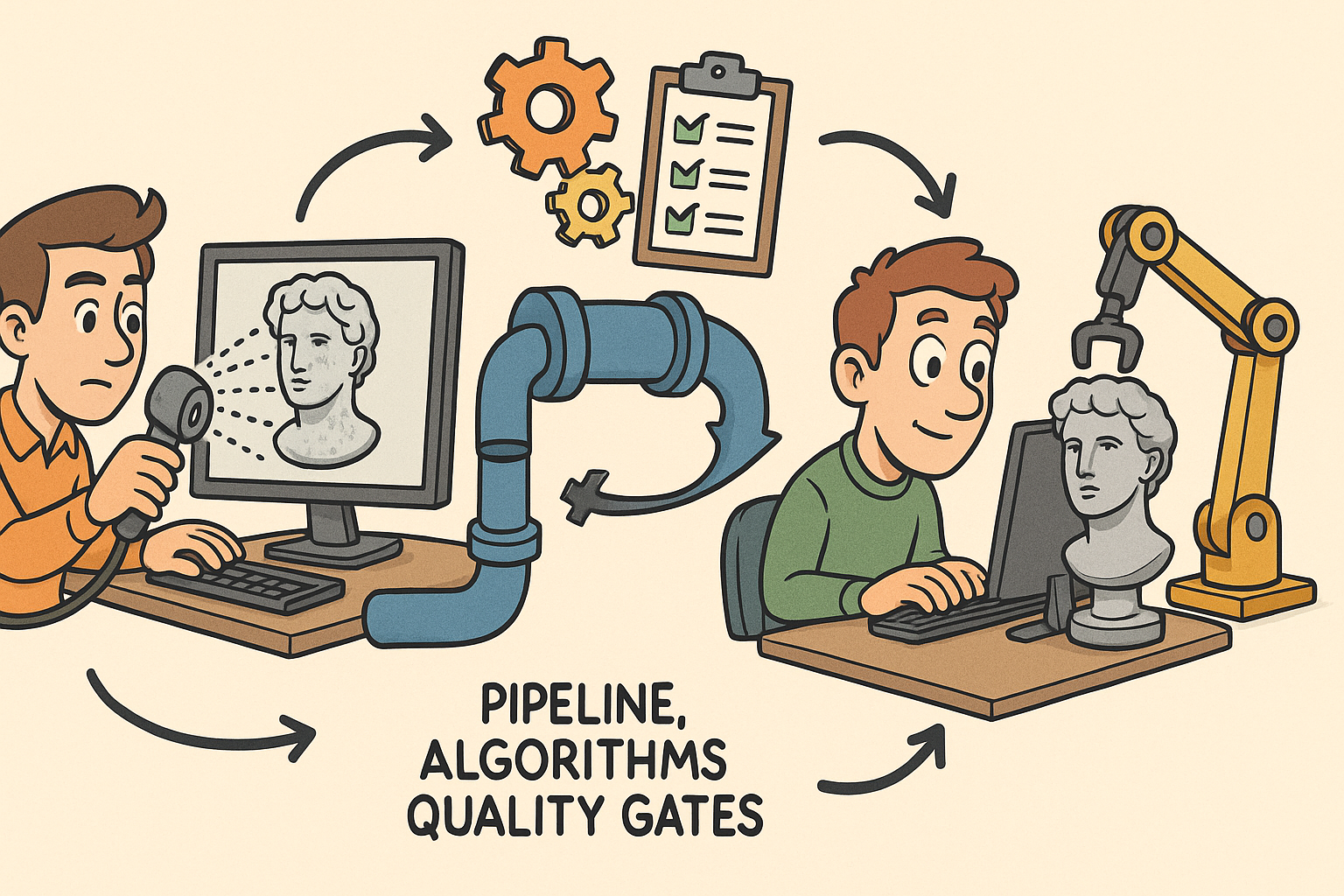
From Raw Scans to Manufacture-Ready Geometry: Pipeline, Algorithms, and Quality Gates
December 08, 2025 13 min read
Read More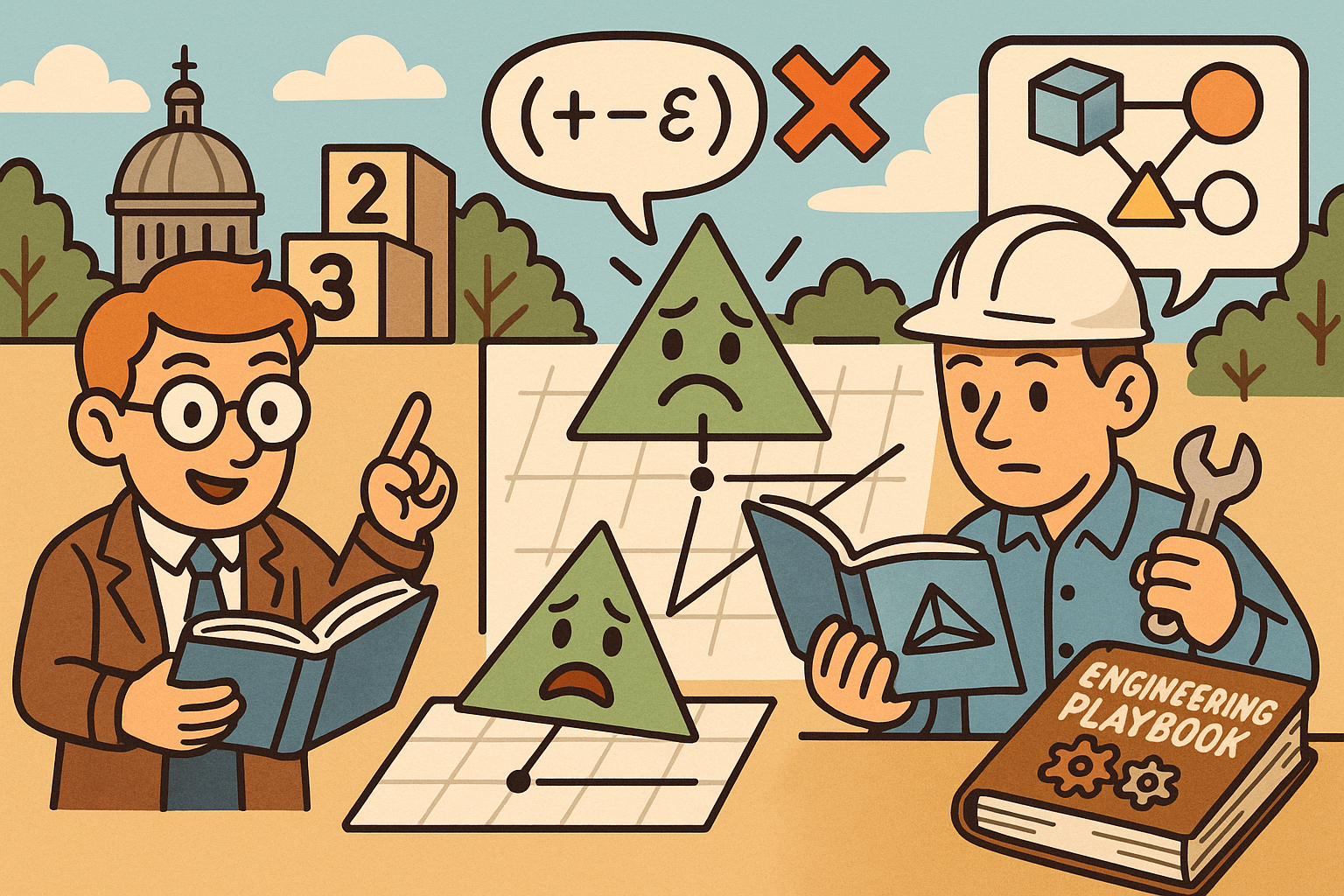
Design Software History: Numerical Robustness in Geometry Kernels: History, Failure Modes, and Engineering Playbook
December 08, 2025 13 min read
Read More
Cinema 4D Tip: Reusable Cinema 4D Camera Rig Presets for Faster Shot Setup
December 08, 2025 2 min read
Read MoreSubscribe
Sign up to get the latest on sales, new releases and more …


