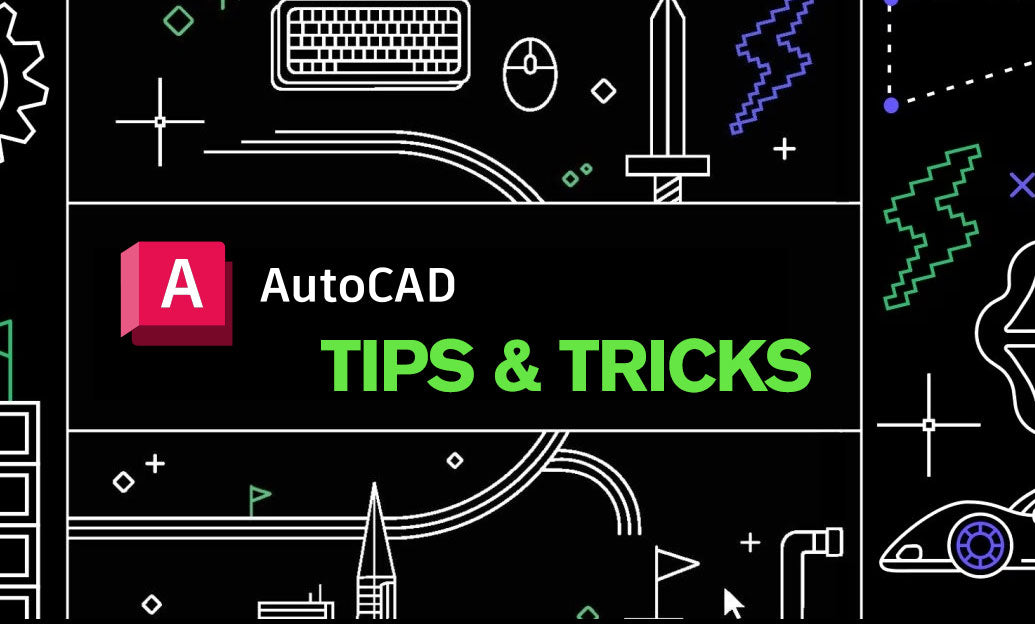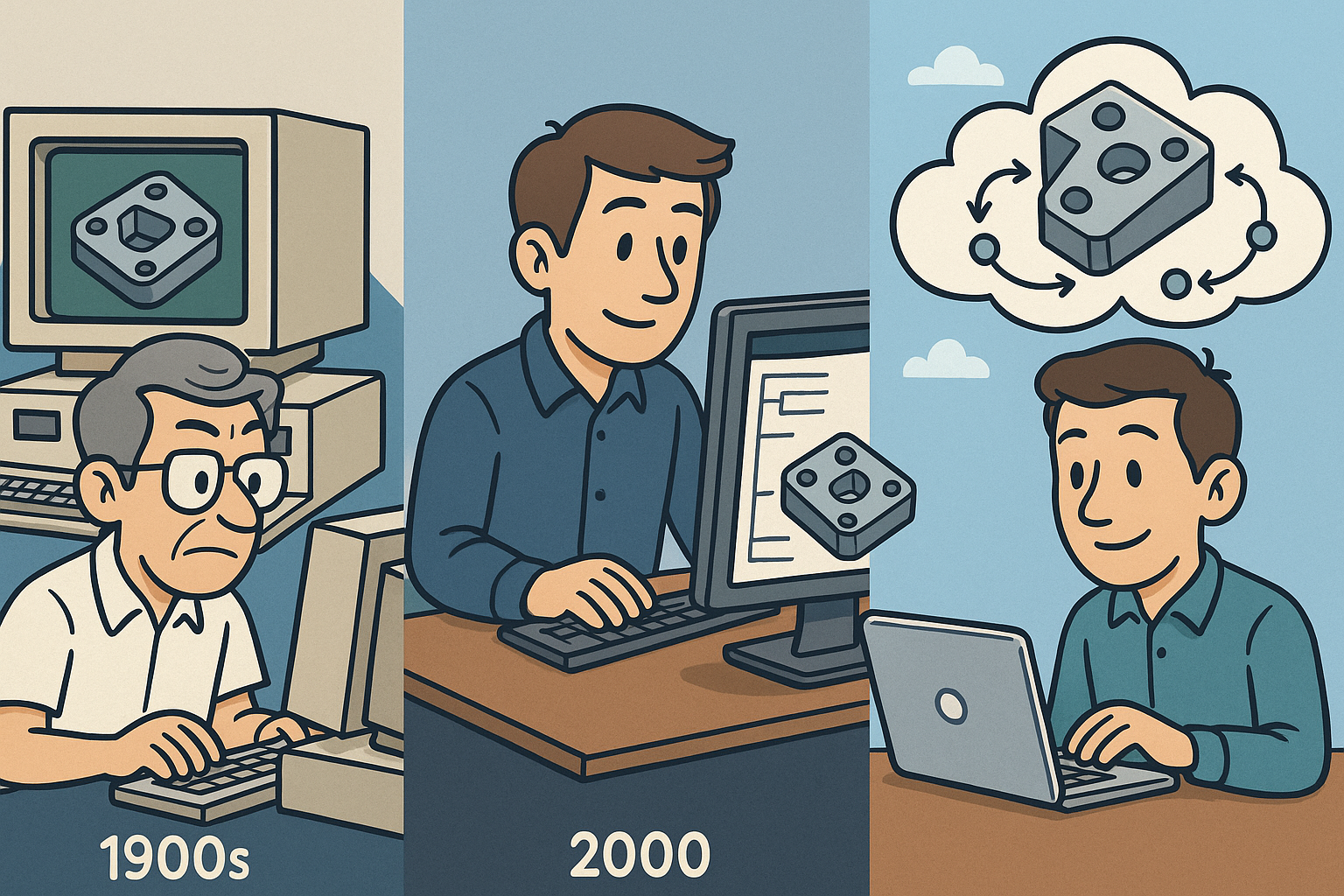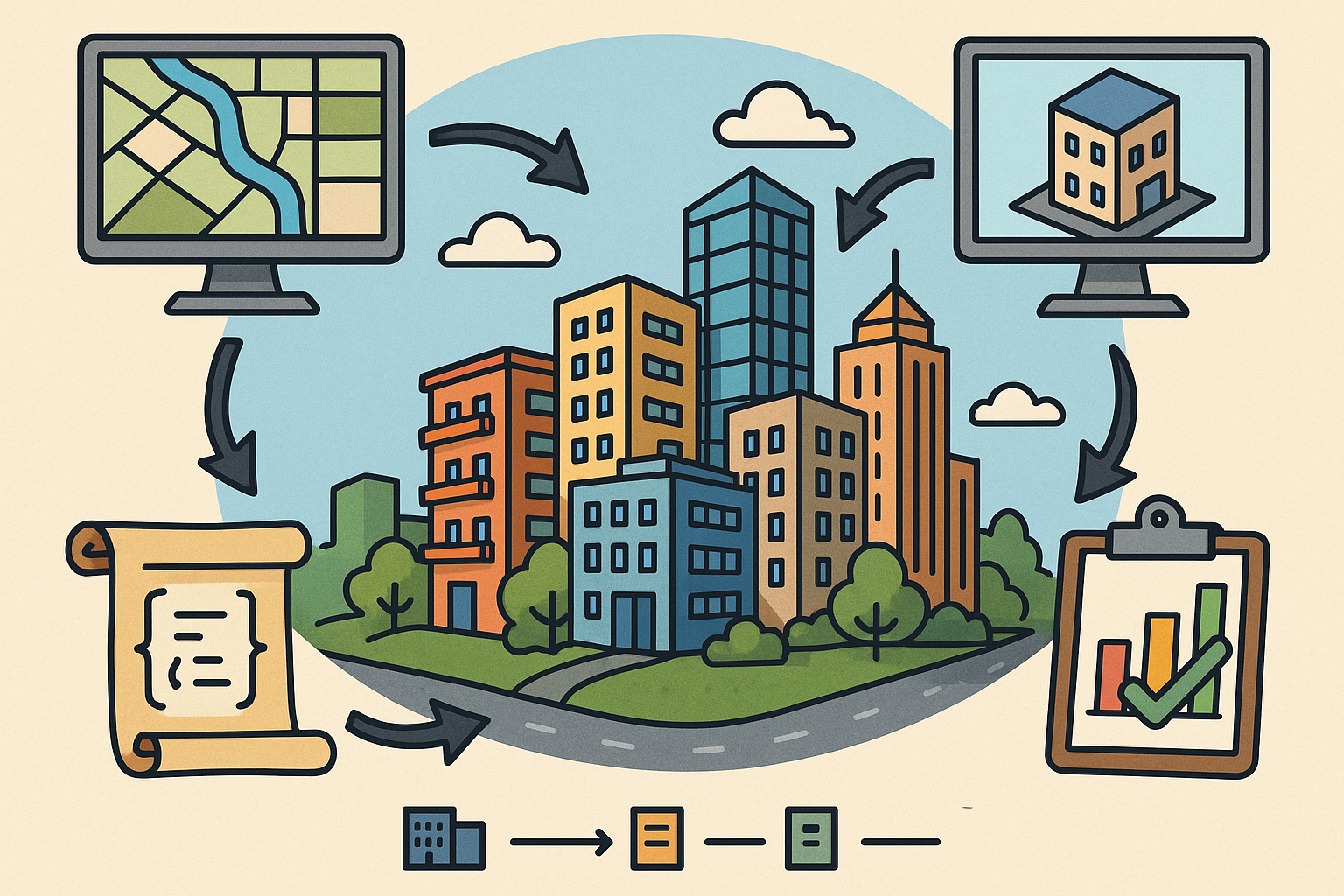Your Cart is Empty
Turn 3D models into clean, associative 2D sheets quickly with Model Documentation. Here’s how to get reliable, update-friendly views with minimal rework.
- Prepare the model
- Create named views in model space for common orientations; they map cleanly during placement.
- Confirm units and scales; lock down layer/visual style conventions before generating views.
- Keep geometry watertight and tidy; run OVERKILL and AUDIT to prevent edge-calculation issues.
- Place the base view first
- On a Layout, run VIEWBASE (from the current drawing or an external Inventor file).
- Choose orientation (Top/Front/ISO) and scale. Enable/disable hidden and tangent edges as needed.
- Use the Defer updates option for heavy assemblies to place multiple views faster.
- Project the rest in seconds
- Use VIEWPROJ from the base to add orthographic or isometric views with consistent scale.
- Align views automatically; avoid manual nudging to keep dimensions stable.
- Generate sections and details
- VIEWSECTION: Full, Half, or Offset for internal clarity; control hatch patterns and spacing.
- VIEWDETAIL: Create enlarged callouts for small features; select shape (circle/rectangular) and scale.
- Control appearance and performance
- Use the Properties palette on a drawing view to toggle Hidden Lines, Tangent Edges, and Interference Edges.
- Leverage generated layers (visible, hidden, hatches) for plotting control and viewport overrides.
- Lock viewport scale after placement to protect annotation fidelity.
- Annotate the right way
- Dimension in paper space on the drawing views; set DIMASSOC=2 for full associativity.
- Use annotative text and dimensions that match your view scale for consistent plotting.
- Stay associative, stay safe
- After model edits, run UPDATEVIEW to regenerate edges and keep annotations attached.
- Avoid exploding drawing views; you’ll lose associativity and spend more time chasing changes.
- Pro tips that pay off
- Standardize view labels, callouts, and hatches in your template; reduce setup on every sheet.
- Use consistent sheet scales across a set to simplify checking and client review.
- For Inventor sources, pick design view representations to control component visibility before import via VIEWBASE.
When you adopt Model Documentation, your sheets update with the design—no redrawing, no guesswork. If you’re optimizing toolsets, licensing, or training around AutoCAD and Inventor workflows, connect with NOVEDGE for guidance, deployment options, and expert support tailored to production teams.
Looking to refine your templates, scales, and layer standards for Model Documentation across a larger team? NOVEDGE can help you put a scalable, documented process in place so every new project starts fast and stays consistent through release.