Your Cart is Empty
Customer Testimonials
-
"Great customer service. The folks at Novedge were super helpful in navigating a somewhat complicated order including software upgrades and serial numbers in various stages of inactivity. They were friendly and helpful throughout the process.."
Ruben Ruckmark
"Quick & very helpful. We have been using Novedge for years and are very happy with their quick service when we need to make a purchase and excellent support resolving any issues."
Will Woodson
"Scott is the best. He reminds me about subscriptions dates, guides me in the correct direction for updates. He always responds promptly to me. He is literally the reason I continue to work with Novedge and will do so in the future."
Edward Mchugh
"Calvin Lok is “the man”. After my purchase of Sketchup 2021, he called me and provided step-by-step instructions to ease me through difficulties I was having with the setup of my new software."
Mike Borzage
Revit Tip: Optimizing Revit Analytical Models for Reliable Structural Analysis Exports
November 08, 2025 2 min read
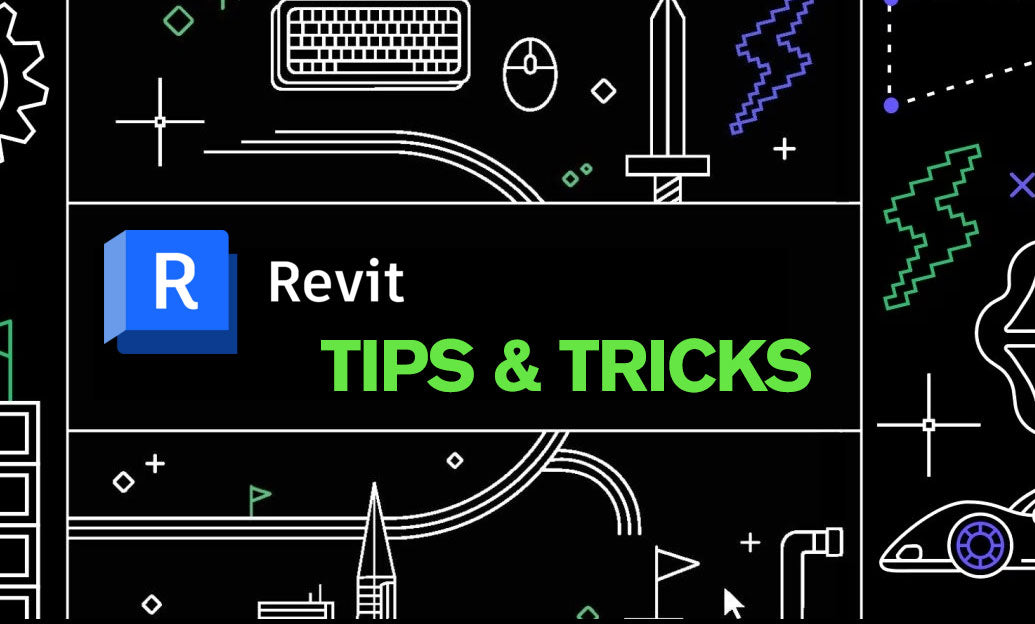
Today’s focus: leveraging Revit’s Analytical Model to produce clean, reliable structural analysis exports.
Why it matters: a well-prepared analytical model preserves intent, reduces rework in analysis software, and speeds coordination. If you need licenses, add-ins, or training, check with NOVEDGE.
Setup checklist before you start:
- Switch to a structural discipline view and enable Analytical Model visibility (use a view template for consistency).
- On the Analyze tab, display the Analytical Model and run a Consistency Check to flag gaps, overlaps, or disconnected nodes.
- Set analytical tolerances and alignment rules in Analytical Model settings so auto-generated members/panels land where you expect.
Model with analysis in mind:
- Members (beams/columns/braces): keep them continuous between clear node-to-node endpoints. Avoid micro-gaps and unintentional overlaps.
- Panels (slabs/walls): ensure edges are co-planar with supporting members; cut actual openings rather than masking them.
- Supports and boundary conditions: place boundary conditions at actual support points; define fixity, springs, or releases as needed.
- Releases: set end releases on analytical members (e.g., pinned/partial) to match design intent and reduce manual edits downstream.
- Eccentricities/offsets: use analytical offsets to reflect real centroid locations or connection eccentricity rather than shifting physical geometry.
- Materials and sections: confirm analytical members have correct section types and material properties for mapping in the target solver.
- Loads: group gravity, lateral, and construction loads into clear load cases; build combinations if your downstream tool supports importing them.
Pre-export QA (quick but powerful):
- Run Consistency Check and resolve highlighted issues; aim for fully connected nodes at intended intersections.
- Isolate the Analytical Model Only and orbit in 3D to spot floating elements, duplicate lines, or skewed nodes.
- Use filters to color by member type or release condition for a rapid sanity check.
- Confirm story levels and analytical elevations align, especially at transfer slabs and podiums.
Export workflows that work:
- Robot Structural Analysis: use the dedicated link to send the model bi-directionally; verify section and material mappings.
- SAF (Structural Analysis Format): install Autodesk’s SAF add-in to exchange with tools like ETABS, RFEM, SCIA, or Tekla Structural Designer.
- IFC: when required by deliverables, use the structural MVD settings and test a small subset first.
- Vendor connectors: many solvers offer Revit add-ins; follow their mapping guides and export only what’s needed to keep files lean.
Pro tips for speed and reliability:
- Create an “Analytical QA” 3D template view with color-by-category and filters to audit connectivity in seconds.
- Lock a keyboard shortcut for Consistency Check and for toggling Analytical Model Only.
- Save analytical tweaks (offsets/releases) as type/instance parameters you can schedule for review.
- Purge and delete non-analytical views/categories before export to reduce file size and noise.
Need help choosing the right connector or add-in? The team at NOVEDGE can recommend proven workflows and provide Autodesk Revit subscriptions, plug-ins, and training. For scalable standards, revisit your project template so these analytical settings are baked in from day one—another quick win courtesy of NOVEDGE.
You can find all the Revit products on the NOVEDGE web site at this page.
Also in Design News

Cinema 4D Tip: Cinema 4D Incremental Save and Versioning Guidelines
November 08, 2025 2 min read
Read More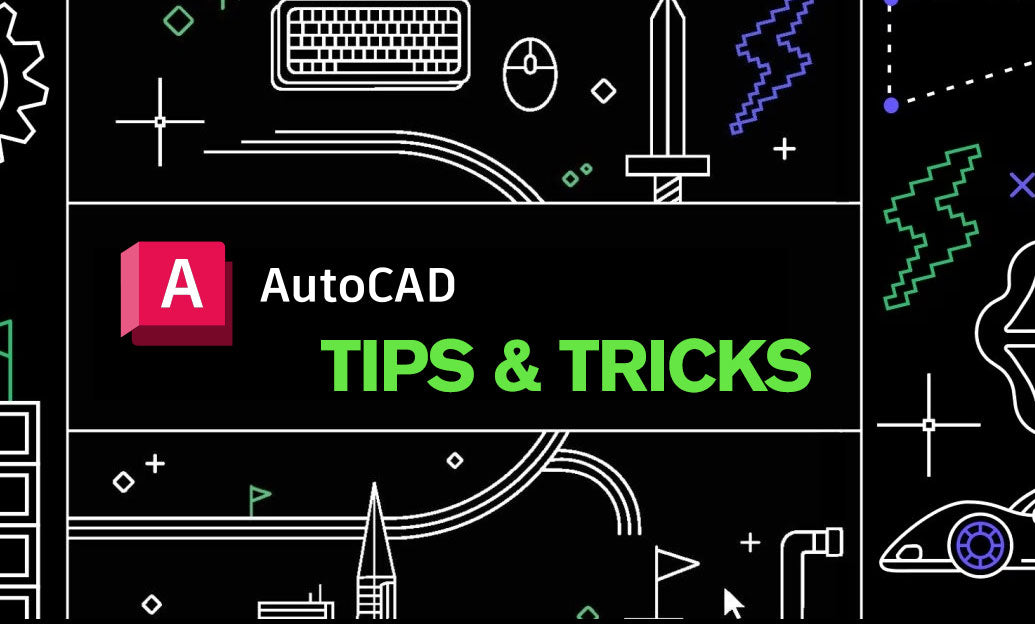
AutoCAD Tip: Generate clean, associative 2D sheets from 3D models
November 08, 2025 2 min read
Read MoreSubscribe
Sign up to get the latest on sales, new releases and more …



