Your Cart is Empty
Customer Testimonials
-
"Great customer service. The folks at Novedge were super helpful in navigating a somewhat complicated order including software upgrades and serial numbers in various stages of inactivity. They were friendly and helpful throughout the process.."
Ruben Ruckmark
"Quick & very helpful. We have been using Novedge for years and are very happy with their quick service when we need to make a purchase and excellent support resolving any issues."
Will Woodson
"Scott is the best. He reminds me about subscriptions dates, guides me in the correct direction for updates. He always responds promptly to me. He is literally the reason I continue to work with Novedge and will do so in the future."
Edward Mchugh
"Calvin Lok is “the man”. After my purchase of Sketchup 2021, he called me and provided step-by-step instructions to ease me through difficulties I was having with the setup of my new software."
Mike Borzage
AutoCAD Tip: "Enhance Your AutoCAD Workflow with the QSELECT Command"
October 01, 2025 2 min read

The QSELECT command in AutoCAD is a powerful tool designed to streamline your selection process, enhancing both efficiency and accuracy in your drawings.
- Quick Selection: QSELECT allows you to select objects based on specific criteria such as layer, color, linetype, and more. This is particularly useful in complex drawings where manual selection would be time-consuming.
- Filter by Properties: You can filter objects by various properties like object type, color, lineweight, and more. For instance, selecting all objects on a particular layer or all lines with a specific lineweight becomes effortless.
- Advanced Selection Options: Beyond basic properties, QSELECT offers advanced options like selecting objects by block, by plot style, or even by specific custom properties. This granularity ensures precise control over your selections.
- Integration with Layers: By combining QSELECT with layer management, you can efficiently manipulate entire categories of objects. This synergy is essential for maintaining organized and manageable drawings.
- Streamlined Workflow: Incorporating QSELECT into your daily workflow can significantly reduce the time spent on repetitive selection tasks. This allows you to focus more on design and less on manual processes.
- Enhanced Accuracy: Automated selections minimize the risk of human error, ensuring that the correct objects are selected every time. This accuracy is crucial for maintaining the integrity of your designs.
- Customization: QSELECT can be customized to fit your specific needs. By setting default criteria, you can tailor the command to suit your most common selection preferences.
To utilize the QSELECT command, follow these simple steps:
- Type
QSELECTinto the command line and press Enter. - In the Quick Select dialog box, choose the object type you want to select from the Object type dropdown menu.
- Set the Properties you wish to filter by, such as color, layer, or linetype.
- Specify the Operator and Value to define your selection criteria.
- Click OK to execute the selection based on your defined parameters.
For more advanced tips and comprehensive guides on using QSELECT and other AutoCAD features, visit NOVEDGE. NOVEDGE offers a wealth of resources, tutorials, and support to help you master AutoCAD and boost your productivity.
Incorporating QSELECT into your AutoCAD toolkit can transform how you manage and manipulate elements within your drawings. By leveraging its powerful filtering capabilities, you can achieve a more organized and efficient workflow, ultimately enhancing the quality and precision of your projects.
Stay tuned for more tips and tricks to elevate your AutoCAD skills. For additional support and resources, explore NOVEDGE, your go-to platform for all things AutoCAD.
You can find all the AutoCAD products on the NOVEDGE web site at this page.
Also in Design News

Cinema 4D Tip: Optimizing the Reflectance Channel in Cinema 4D for Realistic Surface Materials
October 01, 2025 3 min read
Read More
Bluebeam Tip: Enhance Workflow Efficiency in Bluebeam Revu with Dynamic Fill Tool
October 01, 2025 2 min read
Read More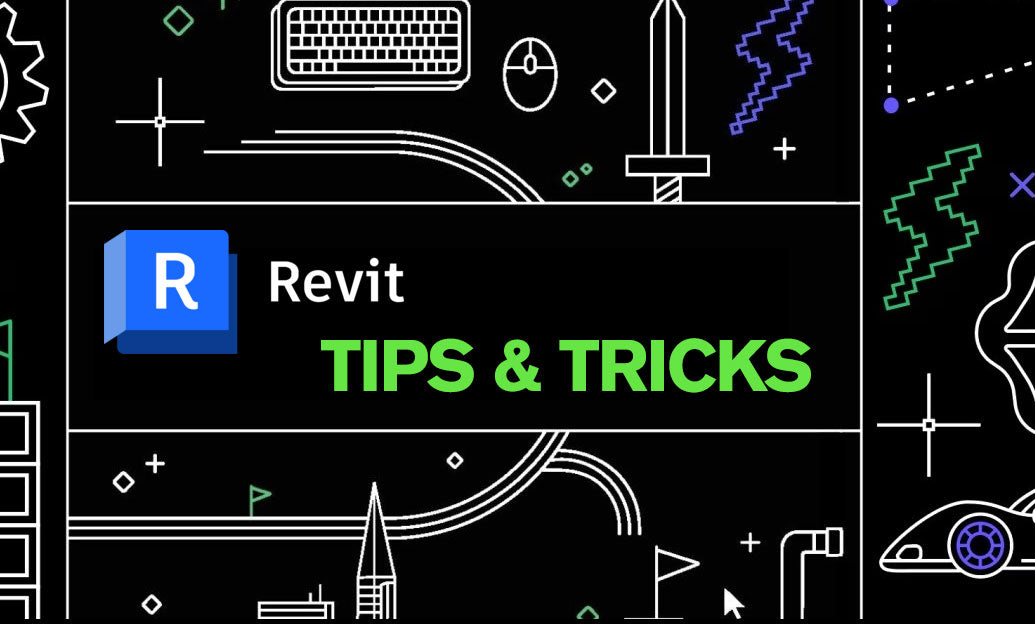
Revit Tip: Optimizing Revit Project Efficiency with Strategic Use of Project Parameters
October 01, 2025 2 min read
Read MoreSubscribe
Sign up to get the latest on sales, new releases and more …


