Your Cart is Empty
Customer Testimonials
-
"Great customer service. The folks at Novedge were super helpful in navigating a somewhat complicated order including software upgrades and serial numbers in various stages of inactivity. They were friendly and helpful throughout the process.."
Ruben Ruckmark
"Quick & very helpful. We have been using Novedge for years and are very happy with their quick service when we need to make a purchase and excellent support resolving any issues."
Will Woodson
"Scott is the best. He reminds me about subscriptions dates, guides me in the correct direction for updates. He always responds promptly to me. He is literally the reason I continue to work with Novedge and will do so in the future."
Edward Mchugh
"Calvin Lok is “the man”. After my purchase of Sketchup 2021, he called me and provided step-by-step instructions to ease me through difficulties I was having with the setup of my new software."
Mike Borzage
ZBrush Tip: Solo Mode — Precision Isolation & Performance
November 02, 2025 2 min read

Solo Mode is your fastest way to reduce visual noise, isolate the current SubTool, and keep sculpting fluid. Here’s how to make it a precision instrument in your daily workflow.
- Toggle quickly: Click Solo on the right shelf (or Transform palette). Assign a custom hotkey via Ctrl+Alt+Click for muscle memory.
- Solo from the SubTool list: Alt+click the visibility “eye” of a SubTool to show only that item. Alt+click again to restore the previous visibility set.
- Stay focused while navigating: With Solo on, frame the active SubTool using F or Frame in the Transform palette to keep your camera tight on target.
- Combine with PolyFrame (Shift+F): Solo + PolyFrame helps you read edge flow and density without distraction from neighboring parts.
- Speed gains on heavy scenes: Solo limits viewport draws to one SubTool, improving interactive performance on dense kits or scan-heavy meshes.
- Sculpt precisely near intersections: Hide everything but the active piece to sculpt tight seams, panel gaps, or eyelids without accidental strokes on adjacent geometry.
- Kitbash cleanup: When using IMM, NanoMesh, or Live Boolean, temporarily Solo a piece to polish or decimate it, then rejoin the full context.
- Projection discipline: Disable Solo before using Project All, ZProject, or Spotlight sampling if they require data from other SubTools. Re-enable Solo for micro cleanup.
- Use with Transparency/Ghost: When Solo is off, Transp + Ghost offers context with soft visibility. When you need absolute focus, flip Solo back on.
- Pose and rig checks: In Transpose Master sessions, Solo specific parts (e.g., hands) to fine-tune finger splay and knuckle volumes without arm/prop clutter.
Workflow suggestions
- Two-state rhythm: Work “in Solo” for shaping, then “out of Solo” to evaluate silhouette and inter-part read. This cadence reduces overworking areas that only look good in isolation.
- Macro a visibility pack: Record a simple macro that toggles Solo, PolyFrame, and your favorite matcap. One key = instant focus environment.
- UI docking: Drag Solo into a custom shelf near your brush switchers. The fewer cursor miles, the more you sculpt.
- Render sanity checks: Before BPR, exit Solo to verify shadows/AO cast between parts. Re-enter Solo to troubleshoot artifacts on a single SubTool.
Common pitfalls
- Hidden dependencies: If a brush/operation references other SubTools (projection, booleans), Solo can hide the required sources. Toggle off, perform the action, toggle on.
- Scale perception: Solo can mislead read of proportion. Regularly exit Solo to validate relationships across the whole asset.
Pro tip: Pair Solo with Polygroups. Use quick groupings to isolate logical parts, Alt+click to Solo the SubTool, then Ctrl+Shift isolate polygroups for laser-focused edits.
For professional ZBrush gear, subscriptions, and add-ons, check out NOVEDGE at novedge.com. Follow NOVEDGE for more expert ZBrush tips, deals, and pipeline-ready solutions.
You can find all the ZBrush products on the NOVEDGE web site at this page.
Also in Design News

Cinema 4D Tip: Cinema 4D Constraint Tag — Precise LookAt and Aim Setups
November 03, 2025 2 min read
Read More
ZBrush Tip: Edge Sharpening Workflow with Pinch and CurvePinch
November 03, 2025 2 min read
Read More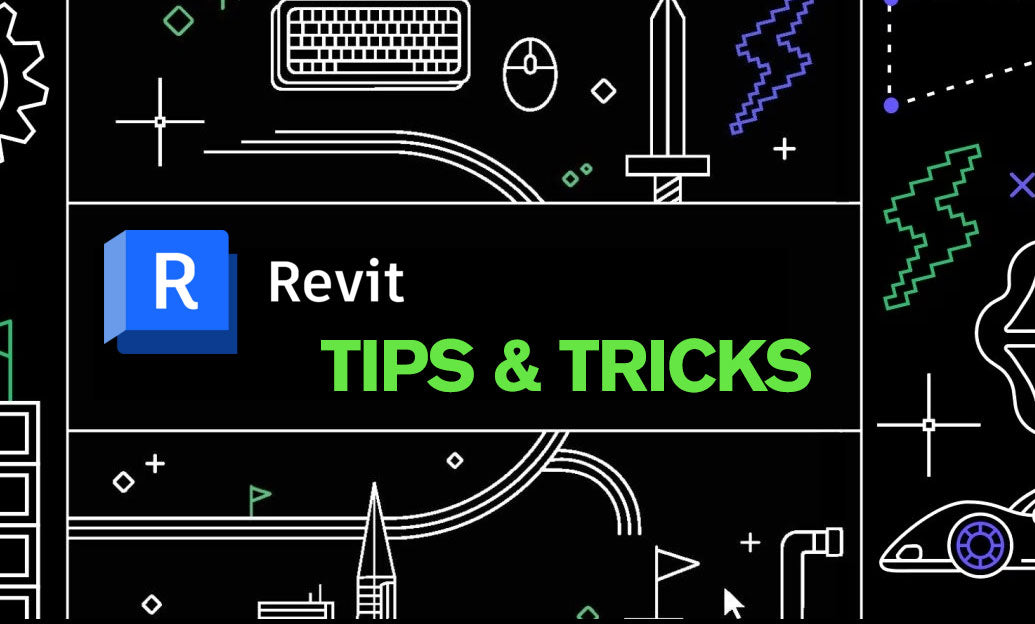
Revit Tip: Work Plane Best Practices for Hosting Non‑Level Geometry
November 03, 2025 2 min read
Read MoreSubscribe
Sign up to get the latest on sales, new releases and more …


