Your Cart is Empty
Customer Testimonials
-
"Great customer service. The folks at Novedge were super helpful in navigating a somewhat complicated order including software upgrades and serial numbers in various stages of inactivity. They were friendly and helpful throughout the process.."
Ruben Ruckmark
"Quick & very helpful. We have been using Novedge for years and are very happy with their quick service when we need to make a purchase and excellent support resolving any issues."
Will Woodson
"Scott is the best. He reminds me about subscriptions dates, guides me in the correct direction for updates. He always responds promptly to me. He is literally the reason I continue to work with Novedge and will do so in the future."
Edward Mchugh
"Calvin Lok is “the man”. After my purchase of Sketchup 2021, he called me and provided step-by-step instructions to ease me through difficulties I was having with the setup of my new software."
Mike Borzage
Cinema 4D Tip: Cinema 4D Constraint Tag — Precise LookAt and Aim Setups
November 03, 2025 2 min read

Today’s tip covers Cinema 4D’s Constraint tag for precise LookAt and Aim setups—ideal for cameras, eyes, turrets, logos, and mechanical rigs.
Why use Constraint instead of the legacy Target tag? The Constraint tag gives you blending, offsets, priority control, and multiple constraints on the same object, making it more robust for production.
- Add a Null as a target so you can animate, offset, or clamp the look direction independently.
- Select your object, add Tags → Character Tags → Constraint.
- Enable Aim in the tag and drag the target Null into the Target field.
- Set Aim Axis to match your object’s “forward” axis (commonly +Z on primitives; verify in the Axis mode).
- Use Keep Offset if you want to preserve your current orientation when enabling the constraint.
- Control roll with Up Vector:
- For stable results, assign an Up Object (a second guide Null). This prevents flipping when crossing vertical or 180° positions.
- If you do not use an Up Object, set Up Vector to World and test extreme moves for gimbal flips.
- Blend with keyframed animation by adjusting Strength. Animate Strength to smoothly hand off control between manual keys and the constraint.
- If you experience a frame of lag with IK or other expressions, adjust the Constraint tag’s Priority (Basic tab). Evaluate the constraint earlier than the dependent tag to eliminate popping.
- For multi-target setups (e.g., camera looking between subjects), stack multiple Aim constraints and animate each Strength for clean, art-directable transitions.
- For stereo or paired objects (eyes, cameras), drive each with its own Aim to a shared target, or offset the right/left eyes to maintain a natural convergence distance.
Clean rigging practices improve predictability:
- Zero transforms before rigging (Reset PSR on guides), then use Keep Offset in the constraint to avoid unintentional snaps.
- Place the axis intentionally. A correct forward axis reduces Aim Axis guessing and avoids twisted rotations.
- Use a parent Null above the constrained object to separate animation controls from constraint-driven rotation.
Performance and export tips:
- Large scenes with hundreds of constraints can still perform well, but consider Baking (Character → Commands → Bake Objects) for final delivery, network rendering, or interchange.
- For VFX handoff, Alembic caches remove evaluation order issues across DCCs while preserving the final motion.
Common use cases:
- Cameras that always frame a moving subject, with an Up Object to lock horizon.
- Mechanical heads, turrets, and billboards that track viewers or targets.
- Character eyes with independent Aim and subtle Strength offsets for lifelike micro-adjustments.
- MoGraph hero object that turns toward a moving logo or product.
Pro tip: When animating a target across the object’s vertical axis, use an Up Object that never goes collinear with the Aim direction. A simple offset guide Null prevents the classic 180° flip.
Upgrade your Cinema 4D workflow and toolset at NOVEDGE. For licenses, renewals, and bundles, check the Cinema 4D offerings at NOVEDGE’s catalog. Their team can also advise on renderers and plugins that complement constraint-based rigs.
You can find all the Cinema 4D products on the NOVEDGE web site at this page.
Also in Design News

ZBrush Tip: Edge Sharpening Workflow with Pinch and CurvePinch
November 03, 2025 2 min read
Read More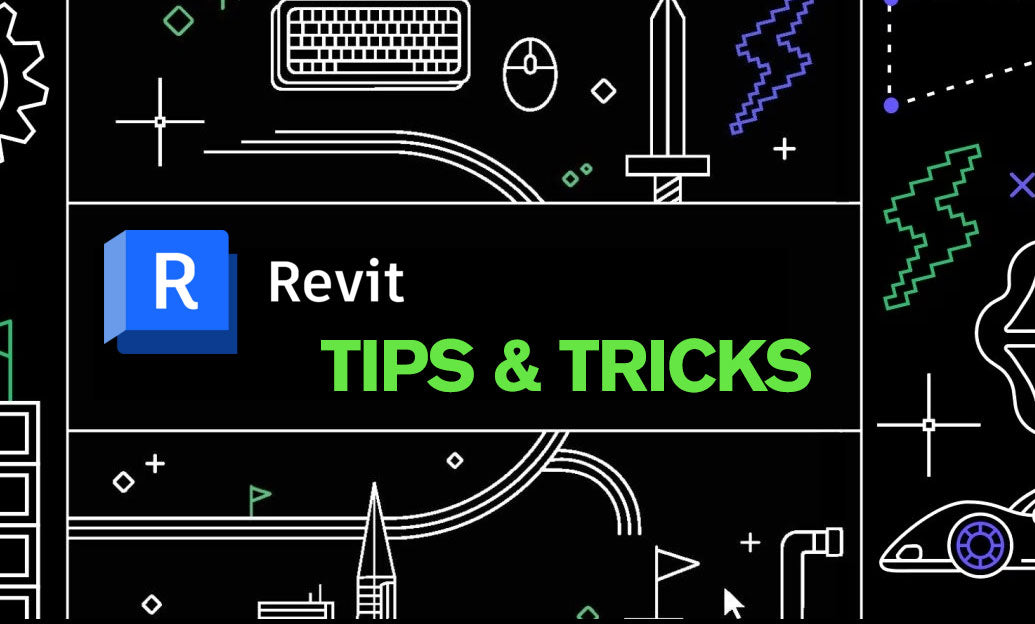
Revit Tip: Work Plane Best Practices for Hosting Non‑Level Geometry
November 03, 2025 2 min read
Read More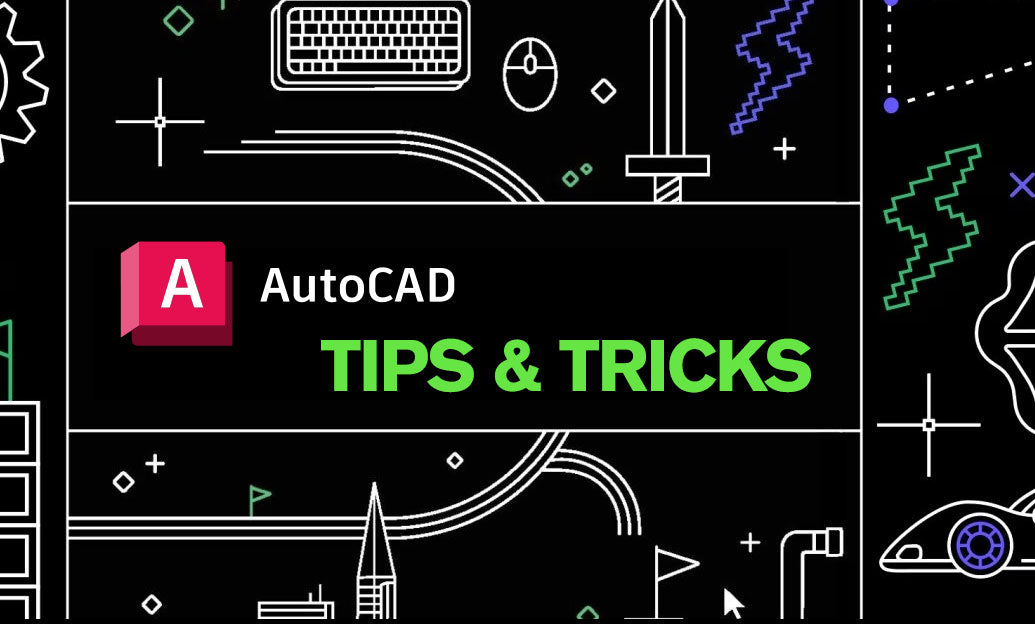
AutoCAD Tip: Dynamic AutoCAD Fields for Auto-Updating Title Blocks and Data
November 03, 2025 2 min read
Read MoreSubscribe
Sign up to get the latest on sales, new releases and more …


