Your Cart is Empty
Customer Testimonials
-
"Great customer service. The folks at Novedge were super helpful in navigating a somewhat complicated order including software upgrades and serial numbers in various stages of inactivity. They were friendly and helpful throughout the process.."
Ruben Ruckmark
"Quick & very helpful. We have been using Novedge for years and are very happy with their quick service when we need to make a purchase and excellent support resolving any issues."
Will Woodson
"Scott is the best. He reminds me about subscriptions dates, guides me in the correct direction for updates. He always responds promptly to me. He is literally the reason I continue to work with Novedge and will do so in the future."
Edward Mchugh
"Calvin Lok is “the man”. After my purchase of Sketchup 2021, he called me and provided step-by-step instructions to ease me through difficulties I was having with the setup of my new software."
Mike Borzage
AutoCAD Tip: Dynamic AutoCAD Fields for Auto-Updating Title Blocks and Data
November 03, 2025 2 min read
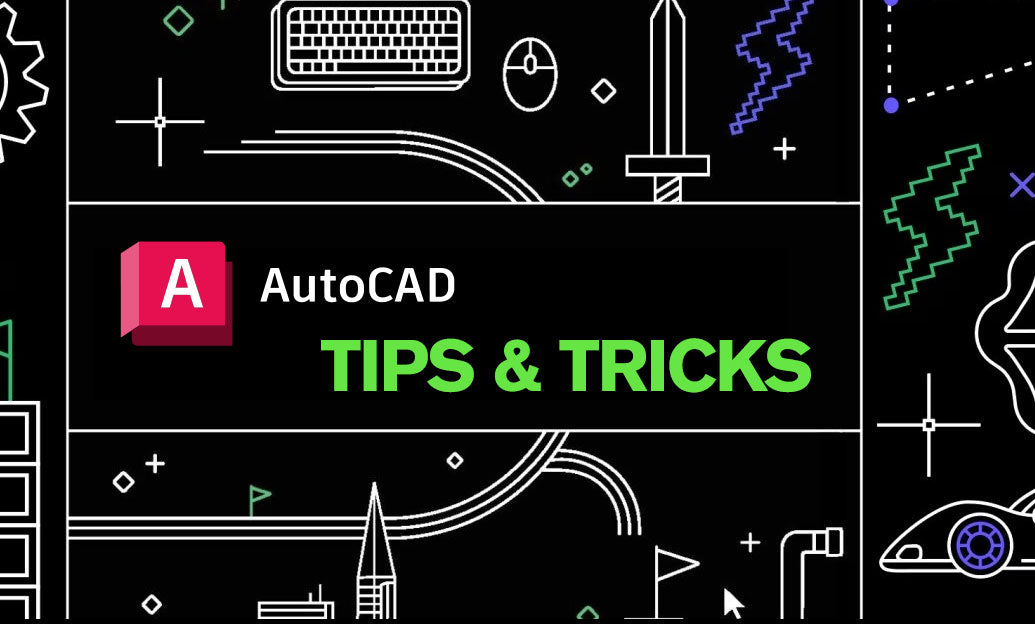
Field text turns notes into live, auto-updating data. Stop retyping dates, sheet numbers, and areas—let AutoCAD’s fields do it for you.
Best uses for Field text:
- Title blocks: project name, sheet number, total sheets, revision, drawn/checked by.
- Plot stamps: plotted by, plot date/time, device, layout name.
- Live measurements: area and perimeter of polylines for schedules and takeoffs.
- File metadata: DWG name, path, author, custom properties.
- Sheet Set data: project-wide attributes driven from one source.
Quick start (core workflow):
- MTEXT, MLEADER, or TABLE cell > right-click > Insert Field.
- Pick a Category (Objects, Document, Date & Time, Plot, SheetSet, etc.).
- Choose a Field name. For object-based fields (like Area), click Select Object and pick the geometry.
- Set Format (units, precision, prefix/suffix). Click OK.
Title blocks that update themselves:
- Create attributes (ATTDEF) for title block entries.
- In each attribute’s Default value, insert a Field (e.g., DWGPROPS Title, Author, Custom properties; or SheetSet properties).
- Convert to a block and place on your layout. Use BATTMAN and ATTSYNC to manage updates to existing instances.
Scale your impact with Sheet Sets:
- Open Sheet Set Manager (SSM) and define project properties (Project Name, Number, Client, Phase).
- In title blocks, use Field Category: SheetSet or CurrentSheet to read those properties.
- Edits in SSM propagate to every sheet automatically—no manual edits across the set.
Formatting that reads right:
- Use Additional Format to add prefixes/suffixes (e.g., “SF”, “m²”), set precision, and apply conversion factors.
- For dates, choose a consistent regional format to match your standards.
- For numbers, match your plotting units and precision to avoid rounding surprises.
Control when fields update:
- FIELDEVAL controls update events (open, save, plot, eTransmit, regen). Set a sensible combination for your team.
- UPDATEFIELD and REGENALL force refreshes before issue.
- FIELDDISPLAY toggles the gray background so you can spot fields at a glance (on in production, off for presentations).
- Right-click a field > Lock Field to freeze values for issued sets when required.
Reliability tips:
- Use DWGPROPS (including Custom) as your single source of truth when not using Sheet Sets.
- Avoid manually overriding field results—change the source property instead.
- Keep field references stable: don’t rename or purge objects that fields depend on.
- Before publishing, run UPDATEFIELD, then plot preview to confirm final values.
Smart, connected annotations reduce errors and save time on every revision. If you need guidance standardizing title blocks or deploying Sheet Sets, the experts at NOVEDGE can help you select the right Autodesk solutions and training. Looking to upgrade AutoCAD or bundle with collaboration tools? Start with NOVEDGE for licensing options, pricing, and implementation advice.
You can find all the AutoCAD products on the NOVEDGE web site at this page.
Also in Design News

Cinema 4D Tip: Cinema 4D Constraint Tag — Precise LookAt and Aim Setups
November 03, 2025 2 min read
Read More
ZBrush Tip: Edge Sharpening Workflow with Pinch and CurvePinch
November 03, 2025 2 min read
Read More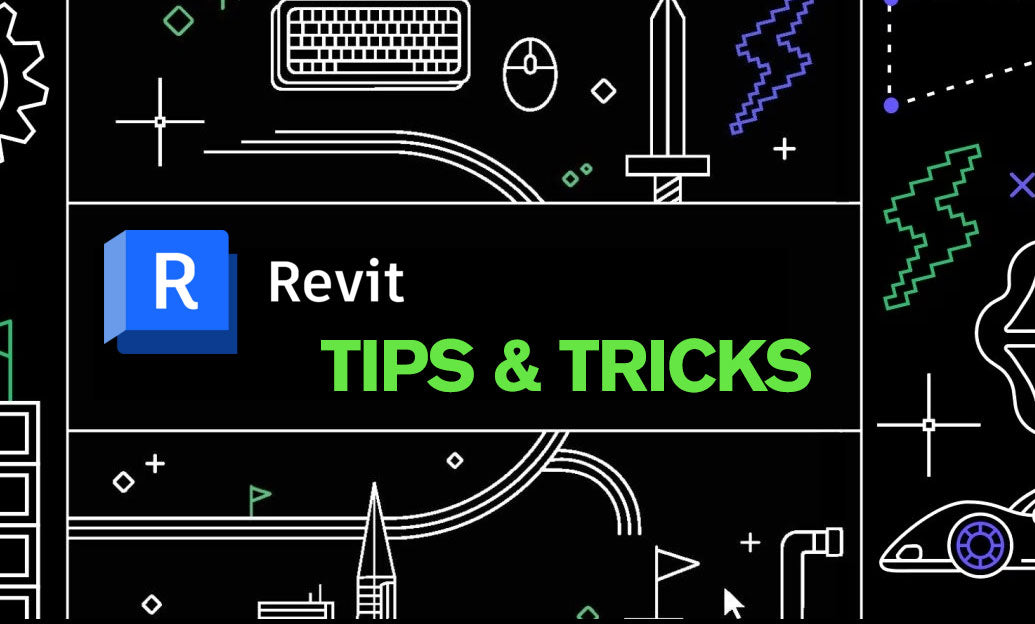
Revit Tip: Work Plane Best Practices for Hosting Non‑Level Geometry
November 03, 2025 2 min read
Read MoreSubscribe
Sign up to get the latest on sales, new releases and more …


