Your Cart is Empty
Customer Testimonials
-
"Great customer service. The folks at Novedge were super helpful in navigating a somewhat complicated order including software upgrades and serial numbers in various stages of inactivity. They were friendly and helpful throughout the process.."
Ruben Ruckmark
"Quick & very helpful. We have been using Novedge for years and are very happy with their quick service when we need to make a purchase and excellent support resolving any issues."
Will Woodson
"Scott is the best. He reminds me about subscriptions dates, guides me in the correct direction for updates. He always responds promptly to me. He is literally the reason I continue to work with Novedge and will do so in the future."
Edward Mchugh
"Calvin Lok is “the man”. After my purchase of Sketchup 2021, he called me and provided step-by-step instructions to ease me through difficulties I was having with the setup of my new software."
Mike Borzage
ZBrush Tip: Edge Sharpening Workflow with Pinch and CurvePinch
November 03, 2025 2 min read

Make edges read sharper and cleaner by leveraging the Pinch and CurvePinch brushes efficiently.
Core setup for reliable sharpening:
- Select Pinch (Brush palette) for freehand tightening; use CurvePinch when you need perfectly straight or guided edges.
- Start with ZIntensity around 20–40; increase only as needed to avoid surface wobble.
- Set Focal Shift to a negative value (e.g., -20 to -60) to narrow the falloff and concentrate the squeeze along your stroke.
- Enable LazyMouse (Stroke > LazyMouse) for steadier, ripple-free lines; try LazyRadius 10–25 for control.
- Turn on BackfaceMask (Brush > Auto Masking) when working on thin shells to prevent the opposite side from collapsing.
- Consider Topological Auto Masking to affect only connected surfaces and protect nearby, separate parts.
Technique highlights:
- Hard-surface breaks: First establish the edge with HPolish or TrimDynamic; then run Pinch along the boundary to tighten it. Follow with a light polish pass to unify planes.
- Cloth and leather folds: After defining a fold with Dam_Standard, make one or two subtle Pinch passes along the crest to add crispness without losing volume.
- After Dynamesh blockouts: Use Pinch to reassert silhouettes and panel seams that softened during remeshing.
- With masks and polygroups: Isolate an edge using masking or polygroups, then pinch along the exposed border for controlled, localized sharpening.
- Perfect lines with CurvePinch: Activate Curve Mode for the brush, draw a curve, enable Snap and Lock Start/End (Stroke > Curve) to keep it anchored, then apply to generate consistent, repeatable edge definition.
Subdivision strategy:
- Pinch at a mid-to-high subdivision level to provide enough vertices for a clean squeeze, but avoid extreme high levels where micro-noise gets amplified.
- If the model has multiple subdivision levels, do a subtle pass at mid-level, step up a level for refinement, and lightly smooth with low intensity to remove chatter.
Sculptris Pro considerations:
- Pinching in Sculptris Pro can aggressively re-tessellate and create stretched triangles. For razor edges, temporarily disable Sculptris Pro during the pinch stroke, then re-enable as needed.
Quick recipes:
- Crisp panel line: Dam_Standard to score the line, one controlled Pinch pass to tighten the valley, HPolish the adjacent planes, and a final light Smooth to unify.
- Sharp rim: Mask the side you want to protect, invert the mask to expose the rim, and run Pinch along the mask border for a precise, protected edge.
Troubleshooting:
- Wavy artifacts: Reduce ZIntensity, increase LazyRadius slightly, and do two lighter passes instead of one heavy pass.
- Surface tearing on thin shells: Ensure BackfaceMask is on and reduce brush size so the stroke stays on one side.
- Over-pinched creases: Use a low-intensity Smooth or HPolish to relax just the high spots without undoing the definition.
For licenses, upgrades, and pro workflows, explore ZBrush solutions at NOVEDGE. Need help choosing the right setup or complementary tools? The team at NOVEDGE can guide you on hardware, renderers, and pipeline add-ons that pair well with edge-focused sculpting techniques.
You can find all the ZBrush products on the NOVEDGE web site at this page.
Also in Design News

Cinema 4D Tip: Cinema 4D Constraint Tag — Precise LookAt and Aim Setups
November 03, 2025 2 min read
Read More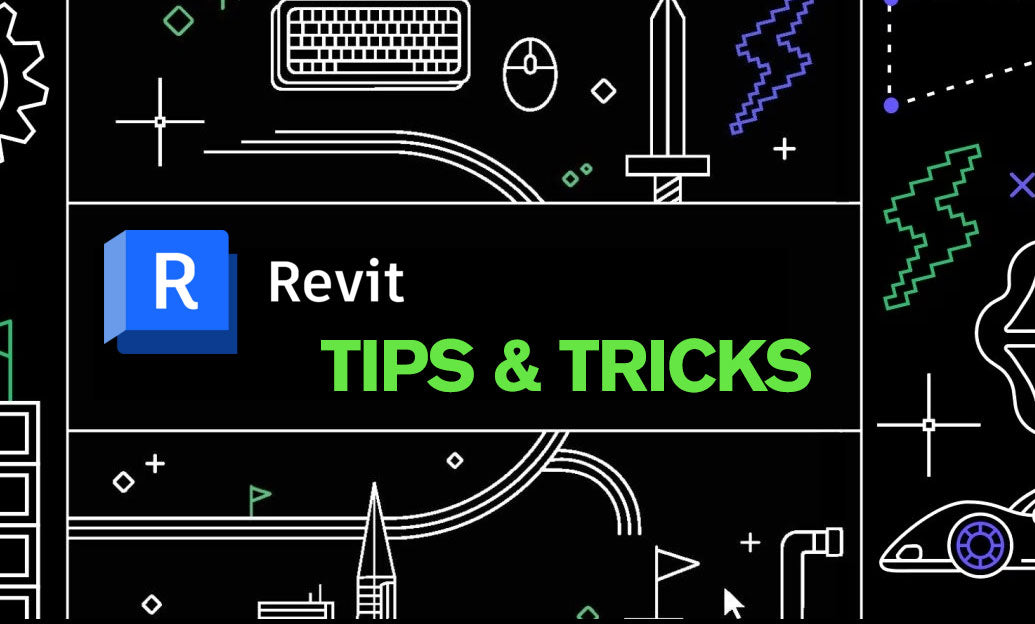
Revit Tip: Work Plane Best Practices for Hosting Non‑Level Geometry
November 03, 2025 2 min read
Read More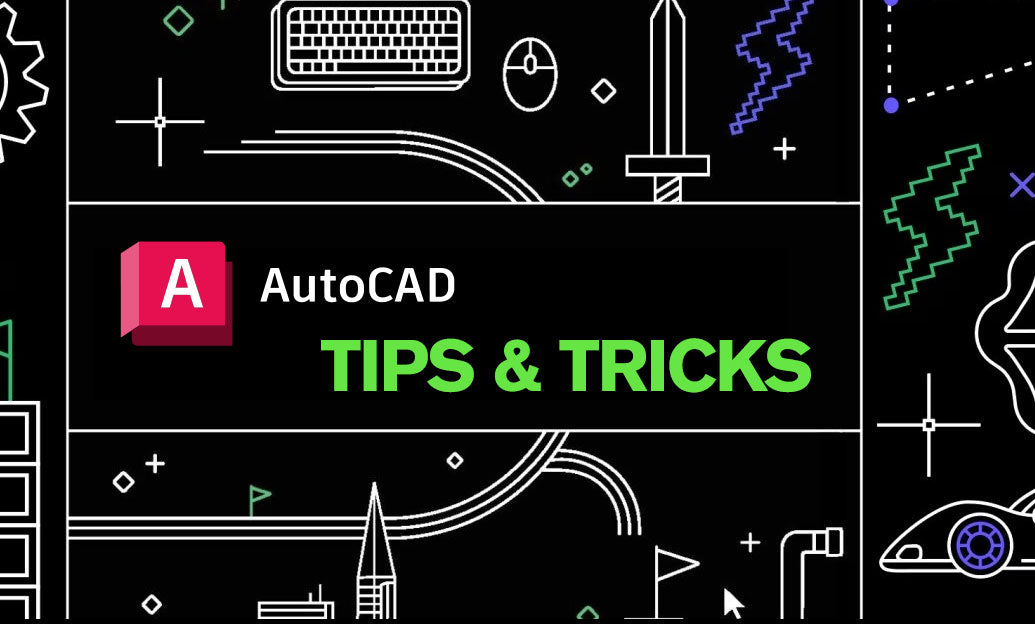
AutoCAD Tip: Dynamic AutoCAD Fields for Auto-Updating Title Blocks and Data
November 03, 2025 2 min read
Read MoreSubscribe
Sign up to get the latest on sales, new releases and more …


