Your Cart is Empty
Customer Testimonials
-
"Great customer service. The folks at Novedge were super helpful in navigating a somewhat complicated order including software upgrades and serial numbers in various stages of inactivity. They were friendly and helpful throughout the process.."
Ruben Ruckmark
"Quick & very helpful. We have been using Novedge for years and are very happy with their quick service when we need to make a purchase and excellent support resolving any issues."
Will Woodson
"Scott is the best. He reminds me about subscriptions dates, guides me in the correct direction for updates. He always responds promptly to me. He is literally the reason I continue to work with Novedge and will do so in the future."
Edward Mchugh
"Calvin Lok is “the man”. After my purchase of Sketchup 2021, he called me and provided step-by-step instructions to ease me through difficulties I was having with the setup of my new software."
Mike Borzage
Bluebeam Tip: Bulk update Revu markups from CSV/Excel
November 03, 2025 2 min read

Speed up reviews by letting stakeholders work in spreadsheets, then bring their input back into Revu—accurately and at scale.
- Start with a template CSV:
- In the Markups List, export a CSV Summary. This gives you the exact column names and formats Revu expects.
- Distribute that CSV (or an Excel copy) to collaborators to fill in Status, Comments, Responsibility, Cost Code, or other custom columns.
- Set up custom columns first:
- Create any Custom Columns (e.g., Responsibility, Cost, Priority) in the Markups List before importing. Column names must match your CSV headers exactly.
- Use Paste in Data to import:
- Select the markups you want to update (or none to update all).
- Copy the rows from your CSV/Excel (include the header row).
- Right-click in the Markups List and choose Paste in Data. Revu maps headers to columns and updates matched markups in place.
- Match rows reliably:
- Include the built-in ID column from the exported CSV. This ensures row-to-markup matching, even if order changes.
- Keep Page Label and Subject intact where possible to help verify context.
- Validate after import:
- Filter by Modified to confirm which items updated.
- Sort by Status or Responsibility to spot anomalies quickly.
Pro tips:
- Status values must match your active Status Model exactly (e.g., “Approved,” “Revise and Resubmit”).
- Use consistent date formats (match your system locale) to avoid import skips.
- Lock geometry in Revu, not in the CSV; CSV-driven updates are best for data, not shape edits.
- If you need a fresh CSV, export again from the current file—profiles, columns, and names drift over time.
This workflow keeps field input fast and auditable while preserving Revu’s single source of truth in the Markups List. For licensing, deployment, or team training on Bluebeam Revu, connect with NOVEDGE. Want help standardizing custom columns and status models? Ask the experts at NOVEDGE.
You can find all the Bluebeam products on the NOVEDGE web site at this page.
Also in Design News

Cinema 4D Tip: Cinema 4D Constraint Tag — Precise LookAt and Aim Setups
November 03, 2025 2 min read
Read More
ZBrush Tip: Edge Sharpening Workflow with Pinch and CurvePinch
November 03, 2025 2 min read
Read More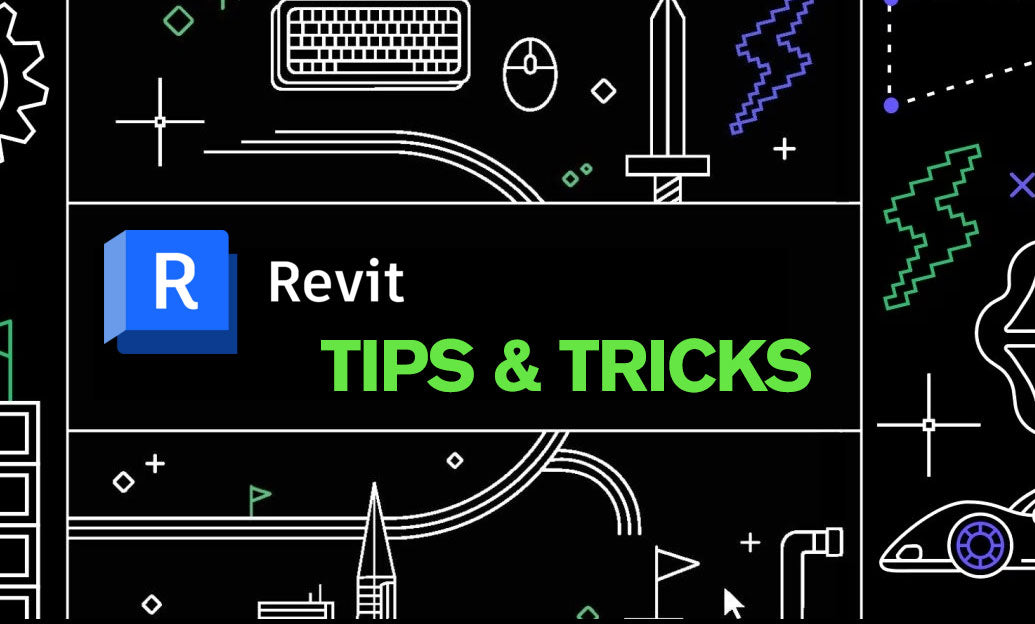
Revit Tip: Work Plane Best Practices for Hosting Non‑Level Geometry
November 03, 2025 2 min read
Read MoreSubscribe
Sign up to get the latest on sales, new releases and more …


