Your Cart is Empty
Customer Testimonials
-
"Great customer service. The folks at Novedge were super helpful in navigating a somewhat complicated order including software upgrades and serial numbers in various stages of inactivity. They were friendly and helpful throughout the process.."
Ruben Ruckmark
"Quick & very helpful. We have been using Novedge for years and are very happy with their quick service when we need to make a purchase and excellent support resolving any issues."
Will Woodson
"Scott is the best. He reminds me about subscriptions dates, guides me in the correct direction for updates. He always responds promptly to me. He is literally the reason I continue to work with Novedge and will do so in the future."
Edward Mchugh
"Calvin Lok is “the man”. After my purchase of Sketchup 2021, he called me and provided step-by-step instructions to ease me through difficulties I was having with the setup of my new software."
Mike Borzage
V-Ray Tip: Track and Eliminate V-Ray Memory Leaks
November 02, 2025 2 min read

Today’s focus: track and eliminate memory leaks before they derail your renders. A clean memory footprint means faster IPR, fewer crashes, and predictable final frames. If you need licensing or upgrades, reach out to NOVEDGE.
Why it matters
- Memory leaks creep in during long IPR sessions or animation renders, causing slowdowns and out-of-memory errors.
- Profiling pinpoints whether growth comes from textures, geometry, volumes, hair, or displacement so you fix the root cause.
Fast setup
- Start from a fresh DCC session to avoid inherited allocations.
- Enable V-Ray’s memory tracking/stats (via Render Settings and the VFB/Log). Keep it on only when diagnosing to avoid overhead.
- Use IPR for rapid iteration; switch to a short production render to validate under final settings.
Baseline and reproduce
- Record a baseline: open the scene, start IPR, note initial memory (by category) in the VFB Stats/Log.
- Scrub the timeline, switch cameras, toggle layers, and iterate materials—exactly like your real workflow.
- Stop IPR and restart it. If memory doesn’t return near-baseline, you may have a leak or a non-freed cache.
Is it a leak or streaming?
- Render a short frame range twice. If usage rises on pass 1 but stabilizes on pass 2, you’re seeing normal streaming/caching, not a leak.
- True leaks keep growing across restarts or beyond expected cache limits.
Localize the culprit
- Textures: Watch bitmap memory; UDIMs, 16–32k maps, and layered EXRs add up quickly. Prefer tiled/mip-mapped EXR, VRayBitmap nodes, and reasonable max-resolution. Convert heavy sources to efficient EXR where possible.
- Geometry: Replace high-poly objects with VRayProxy, enable instancing, and keep scene scale realistic. Consider normal/bump in place of dense displacement.
- Hair/Fur: Lower strand count via interpolation, cull out-of-view guides, and cache where possible.
- Volumes: Trim grid resolution, clamp bounds, and avoid unnecessarily high step counts.
- Materials: Disable heavy coat/layer stacks temporarily; re-enable to confirm contribution.
System-specific checks
- CPU: On older V-Ray versions, verify Dynamic Memory is not starved; on newer versions, let V-Ray manage it automatically.
- GPU: Watch VRAM closely; enable texture compression/streaming features and right-size texture caches. Out-of-core is a safety net, not a license to overspend VRAM.
Fix, verify, repeat
- Clean the scene: remove orphan nodes, unused materials, and old caches. Pair this with a scene-cleaner workflow (see also topic 149). If you need tools or upgrades, check NOVEDGE.
- Update third-party plugins and assets—many “leaks” are fixed by newer builds.
- Re-run the baseline test. Compare memory categories before/after to confirm stabilization.
Production guardrails
- Set a render preset that toggles memory tracking on for diagnostics and off for finals.
- Log important stats per shot; if usage drifts, investigate before full-farm submissions.
- For stubborn reproducible leaks, capture logs and contact support—your reseller at NOVEDGE can help streamline the process.
A disciplined memory profiling habit prevents last‑minute surprises, shortens iteration, and keeps your machines rendering instead of rebooting.
You can find all the V-Ray products on the NOVEDGE web site at this page.
Also in Design News

Cinema 4D Tip: Cinema 4D Constraint Tag — Precise LookAt and Aim Setups
November 03, 2025 2 min read
Read More
ZBrush Tip: Edge Sharpening Workflow with Pinch and CurvePinch
November 03, 2025 2 min read
Read More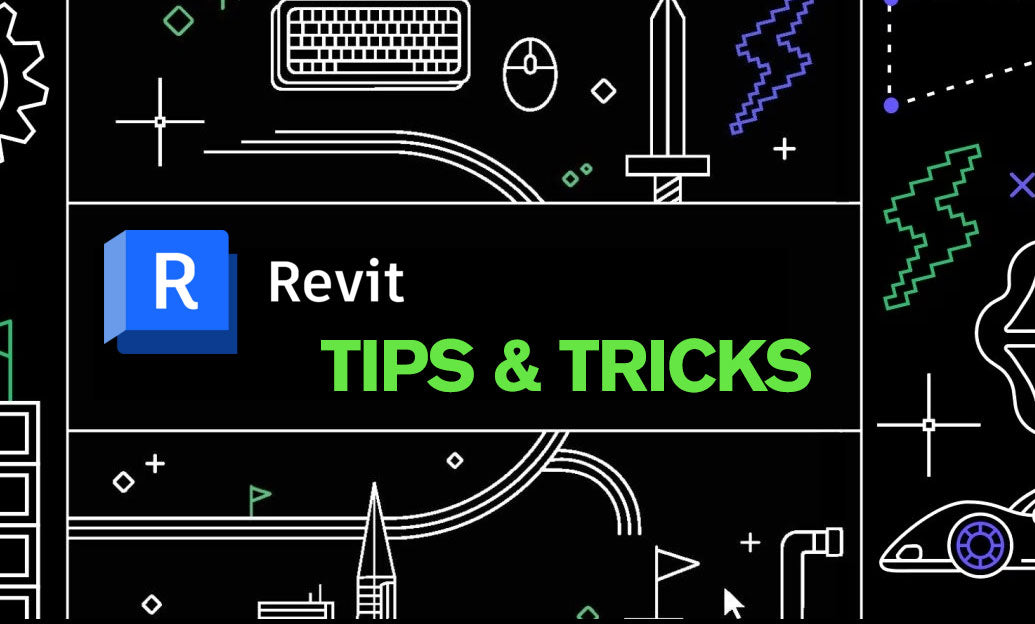
Revit Tip: Work Plane Best Practices for Hosting Non‑Level Geometry
November 03, 2025 2 min read
Read MoreSubscribe
Sign up to get the latest on sales, new releases and more …


