Your Cart is Empty
Customer Testimonials
-
"Great customer service. The folks at Novedge were super helpful in navigating a somewhat complicated order including software upgrades and serial numbers in various stages of inactivity. They were friendly and helpful throughout the process.."
Ruben Ruckmark
"Quick & very helpful. We have been using Novedge for years and are very happy with their quick service when we need to make a purchase and excellent support resolving any issues."
Will Woodson
"Scott is the best. He reminds me about subscriptions dates, guides me in the correct direction for updates. He always responds promptly to me. He is literally the reason I continue to work with Novedge and will do so in the future."
Edward Mchugh
"Calvin Lok is “the man”. After my purchase of Sketchup 2021, he called me and provided step-by-step instructions to ease me through difficulties I was having with the setup of my new software."
Mike Borzage
ZBrush Tip: Enhancing Sculpting Workflow with Non-Destructive Techniques Using ZBrush Layers
July 13, 2024 2 min read

Mastering the art of non-destructive sculpting in ZBrush is essential for digital artists who want to experiment with different design iterations without committing to permanent changes. Utilizing layers in ZBrush can greatly enhance your sculpting workflow, allowing you to toggle effects, test variations, and make adjustments without compromising your base mesh. Here are some tips on how to use layers effectively for non-destructive sculpting:
- Understanding Layers: Just as in Photoshop, ZBrush layers allow you to separate different sculpting stages and adjustments. You can find the Layers palette in the Tool menu, where you can create new layers, adjust their intensity, and merge them down as needed.
- Creating Layers: Before making any major changes to your model, create a new layer. This will record your strokes and allow you to edit their intensity later. It’s a good practice to name your layers according to the specific details they contain, such as "Fine wrinkles" or "Armor details".
- Experiment with Intensity: One of the key benefits of using layers is the ability to adjust the intensity of the sculpting on that layer. This is perfect for testing how subtle or strong you want a particular detail to be.
- Morph Target Integration: Combine layers with Morph Targets to have even more control. Store a Morph Target before sculpting, and then you can use the Morph Brush to paint back to the stored stage, blending between your layer and the original mesh.
- Layered Polypainting: Layers are not just for sculpting; they can also be used for polypainting. This allows you to separate color variations and texture details, giving you the flexibility to adjust these without affecting the underlying sculpt.
- Toggle Visibility: Take advantage of the ability to hide or show individual layers. This feature is invaluable when you want to compare different versions of your work or present various design options to clients or team members.
- Use Blend Modes: Similar to other graphic software, ZBrush layers come with blend modes. These can be used to create interesting effects on your model by blending layers in different ways.
- Keep it Organized: Managing your layers is crucial when working on complex projects. Keep them organized and properly named to avoid confusion. Merge down layers that are no longer needed to keep your layer list manageable.
By incorporating these techniques into your ZBrush workflow, you'll find that you have much greater flexibility and control over your sculpts. Remember that practice is key to mastering non-destructive sculpting, so don't hesitate to experiment with layers to find what works best for you. For those looking to enhance their ZBrush toolkit, be sure to check out NOVEDGE for a wide selection of ZBrush tools and resources to aid your creative process.
```You can find all the ZBrush products on the NOVEDGE web site at this page.
Also in Design News

ZBrush Tip: Optimizing Sculpting Workflow with ZBrush Adaptive Skin
April 25, 2025 2 min read
Read More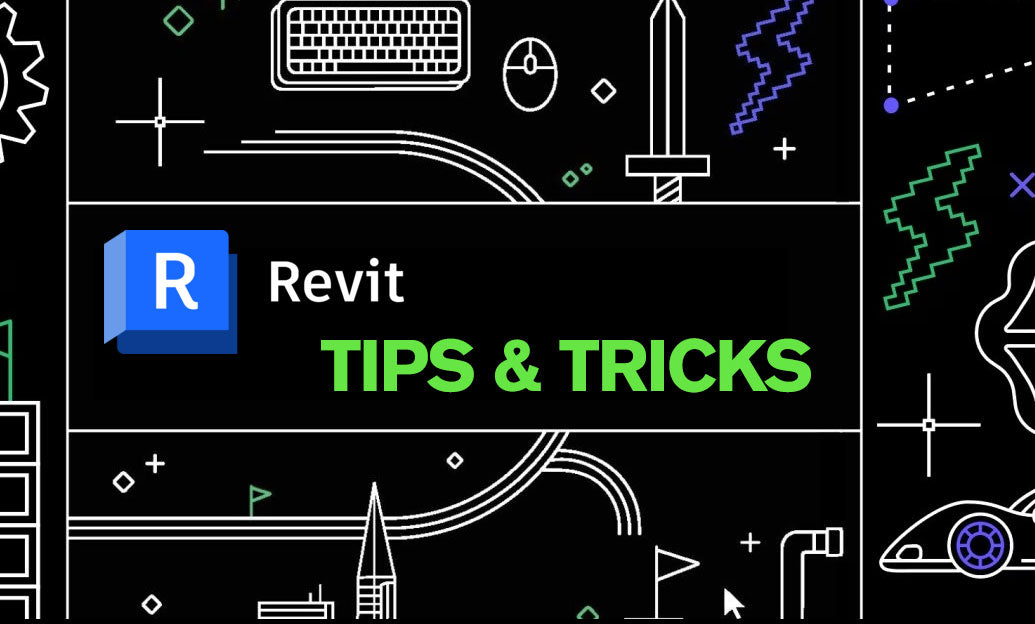
Revit Tip: Enhancing Revit Geometry Creation with Dynamo: Key Tips and Best Practices
April 25, 2025 2 min read
Read More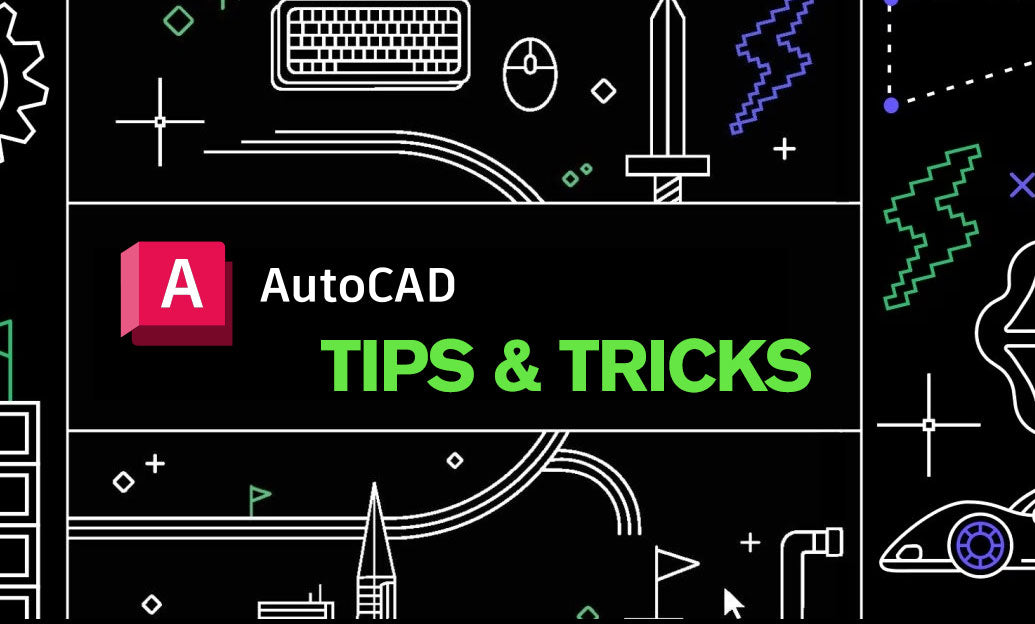
AutoCAD Tip: Optimizing AutoCAD Efficiency Through Status Bar Customization
April 25, 2025 2 min read
Read MoreSubscribe
Sign up to get the latest on sales, new releases and more …


