Your Cart is Empty
Customer Testimonials
-
"Great customer service. The folks at Novedge were super helpful in navigating a somewhat complicated order including software upgrades and serial numbers in various stages of inactivity. They were friendly and helpful throughout the process.."
Ruben Ruckmark
"Quick & very helpful. We have been using Novedge for years and are very happy with their quick service when we need to make a purchase and excellent support resolving any issues."
Will Woodson
"Scott is the best. He reminds me about subscriptions dates, guides me in the correct direction for updates. He always responds promptly to me. He is literally the reason I continue to work with Novedge and will do so in the future."
Edward Mchugh
"Calvin Lok is “the man”. After my purchase of Sketchup 2021, he called me and provided step-by-step instructions to ease me through difficulties I was having with the setup of my new software."
Mike Borzage
ZBrush Tip: Optimizing Sculpting Workflow with ZBrush Adaptive Skin
April 25, 2025 2 min read

Understanding the use of Adaptive Skin in ZBrush can significantly enhance your sculpting workflow by optimizing mesh density and ensuring high-detail areas are preserved without compromising performance.
Here are some key aspects and tips to effectively utilize Adaptive Skin:
-
What is Adaptive Skin?
Adaptive Skin is a feature in ZBrush that allows for dynamic subdivision of your model based on the curvature and detail requirements. It ensures that areas with high curvature receive more subdivisions, maintaining detail where it's most needed, while flatter areas remain less dense.
-
Benefits of Using Adaptive Skin
- Performance Optimization: By reducing unnecessary polygons in flatter regions, Adaptive Skin helps in managing system resources more efficiently.
- Enhanced Detail Control: Maintains high detail in critical areas without the need for manual subdivision adjustments.
- Workflow Efficiency: Saves time by automating the subdivision process based on the model's geometry.
-
How to Enable and Use Adaptive Skin
- Activate the Feature: In the Tool palette, navigate to the Adaptive Skin section and enable it.
- Adjust Subdivision Levels: Set the maximum subdivision level to control the highest detail Adaptive Skin will apply.
- Fine-Tune Settings: Utilize options like threshold and curvature sensitivity to dictate how Adaptive Skin responds to different parts of your model.
- Monitor Performance: Keep an eye on system performance and adjust settings as necessary to maintain a smooth workflow.
-
Best Practices
- Start with a Base Mesh: Begin with a relatively low-poly model to allow Adaptive Skin to effectively manage subdivisions.
- Use Masking Techniques: Combine Adaptive Skin with masking to protect areas you want to remain low-poly or prevent subdivisions in specific regions.
- Regularly Check Topology: Ensure that the generated mesh maintains a clean topology, which is crucial for further detailing and animation.
- Leverage NOVEDGE Resources: Explore tutorials and resources available at NOVEDGE to deepen your understanding and discover advanced techniques.
-
Common Challenges and Solutions
- Over-Subdivision in Certain Areas: If Adaptive Skin is creating too many subdivisions in specific regions, adjust the curvature sensitivity settings or use masking to control subdivision density.
- Maintaining Uniform Detail: For models requiring uniform detail, consider combining Adaptive Skin with manual subdivision controls to balance automatic and manual detailing.
- Performance Issues: If system performance drops, lower the maximum subdivision level or reduce the overall polygon count where possible.
-
Integrating Adaptive Skin with Other ZBrush Features
- Dynamic Subdivision: Use Adaptive Skin in tandem with Dynamic Subdivision to achieve even more refined control over mesh density and detail.
- Polygroups and Subtools: Organize your model using Polygroups and Subtools to manage different sections effectively, allowing Adaptive Skin to target areas precisely.
- Transposing for Posing: Utilize Adaptive Skin’s optimized mesh when transposing or posing your model to ensure smooth deformations without excessive polygon load.
By mastering Adaptive Skin in ZBrush, you can create highly detailed models efficiently, ensuring that your workflow remains smooth and your models are optimized for performance. For more in-depth tutorials and tips, visit NOVEDGE and elevate your ZBrush sculpting skills to the next level.
You can find all the ZBrush products on the NOVEDGE web site at this page.
Also in Design News

Integrating Additive Manufacturing with CAD: Revolutionizing Design and Production Workflows
April 25, 2025 7 min read
Read More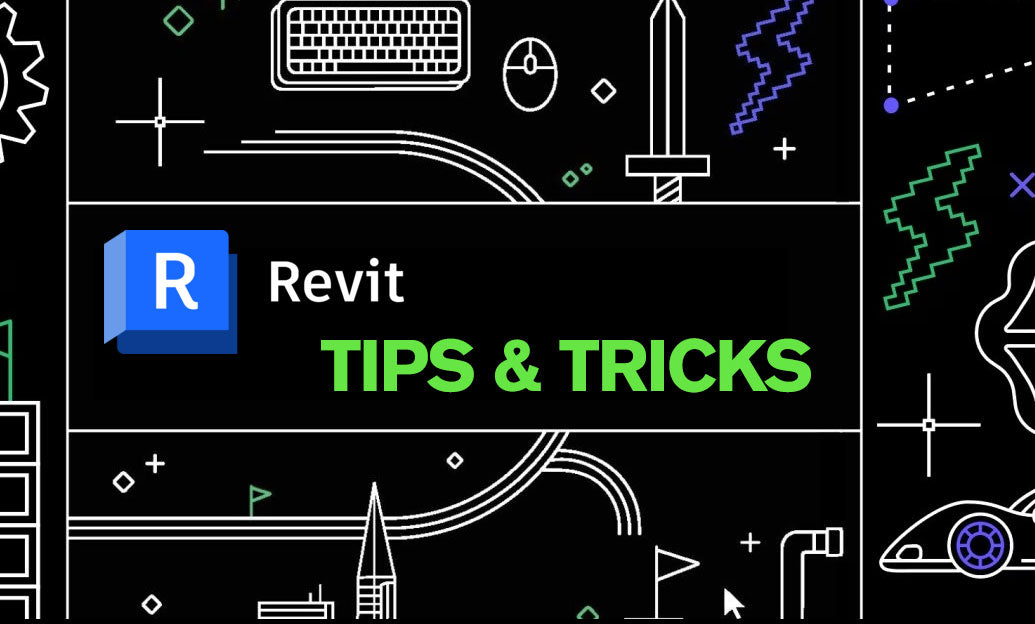
Revit Tip: Enhancing Revit Geometry Creation with Dynamo: Key Tips and Best Practices
April 25, 2025 2 min read
Read More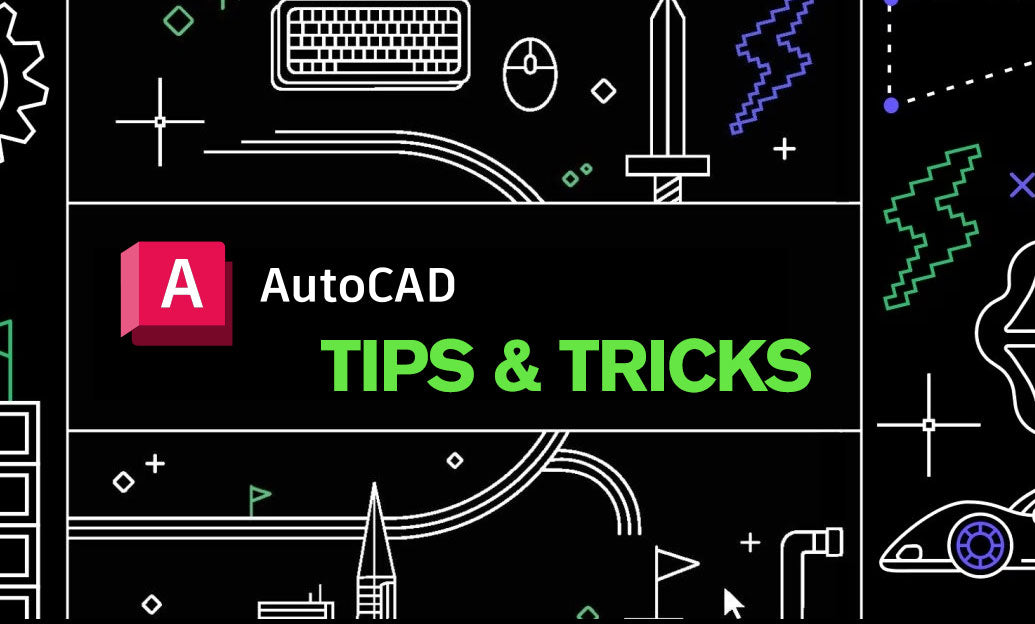
AutoCAD Tip: Optimizing AutoCAD Efficiency Through Status Bar Customization
April 25, 2025 2 min read
Read MoreSubscribe
Sign up to get the latest on sales, new releases and more …


