Your Cart is Empty
Customer Testimonials
-
"Great customer service. The folks at Novedge were super helpful in navigating a somewhat complicated order including software upgrades and serial numbers in various stages of inactivity. They were friendly and helpful throughout the process.."
Ruben Ruckmark
"Quick & very helpful. We have been using Novedge for years and are very happy with their quick service when we need to make a purchase and excellent support resolving any issues."
Will Woodson
"Scott is the best. He reminds me about subscriptions dates, guides me in the correct direction for updates. He always responds promptly to me. He is literally the reason I continue to work with Novedge and will do so in the future."
Edward Mchugh
"Calvin Lok is “the man”. After my purchase of Sketchup 2021, he called me and provided step-by-step instructions to ease me through difficulties I was having with the setup of my new software."
Mike Borzage
V-Ray Tip: VRayDecal: Non‑Destructive Projection for Labels, Stickers and Grime
November 06, 2025 2 min read

Add high-frequency detail without touching UVs or base materials by projecting textures with VRayDecal. Ideal for labels, stickers, grime, road markings, or screen graphics, it’s fast, non-destructive, and art-directable.
-
Why VRayDecal
- Bypasses UV editing: project any material onto existing geometry.
- Non-destructive: underlying look stays intact; decals are easy to toggle or iterate.
- Local control: position, rotation, depth, and falloff isolate the effect.
-
Setup in a minute
- Create a VRayDecal object (3ds Max, Maya, Cinema 4D, SketchUp all support it).
- Assign a material with BaseColor, Roughness, and (optionally) Opacity/Alpha for cutouts.
- Size and orient the decal in the viewport; set a reasonable Projection Depth so it only hits intended surfaces.
- Use an opacity mask to define the silhouette (logos, torn edges, paint drips).
-
Quality tips
- Use a slightly feathered alpha (1–3 px) to avoid hard, aliased edges.
- Match color space: linearize masks; keep color textures in the same workflow you use globally (ACES/sRGB).
- Bump/Normal: add subtle surface relief; keep intensities modest to avoid shading conflicts with the base.
- Specular match: tune Reflection and Roughness so the decal sits “in” the surface, not “on it.”
-
Performance
- Limit projection depth to reduce ray tests; avoid spanning entire rooms with a single decal.
- Use include/exclude lists so decals don’t test against every object in the scene.
- Keep masks at the resolution the camera actually resolves; oversized 8–16K alphas bloat memory.
- Instance repeated decals (e.g., road stripes, crate labels) for minimal overhead.
-
Overlaps and stacking
- When multiple decals intersect, adjust their Order/Priority so the intended one renders on top.
- Vary edge softness per decal to layer dirt under labels or add paint wear above graphics.
-
Look-dev workflow
- Use IPR to place and rotate decals interactively; fine-tune masks, roughness, and normal intensity live.
- Expose decal materials via Material IDs or Cryptomatte for easy isolation in comp.
- For hero close-ups, combine a tight normal map with a very light displacement only where needed.
-
Troubleshooting
- Banding or jagged edges: verify mask bit-depth (16-bit recommended for soft alphas) and check texture filtering.
- Unexpected projection: reduce depth, adjust normal/angle limits, or refine include/exclude lists.
- Specular mismatch: compare Fresnel and roughness to the base surface; small tweaks sell realism.
For licensing, upgrades, or multi-seat options for V-Ray across DCCs, explore NOVEDGE. Need help sizing a pipeline or selecting the right edition? The team at NOVEDGE can advise on best practices, bundles, and cost-effective deployments.
You can find all the V-Ray products on the NOVEDGE web site at this page.
Also in Design News

ZBrush Tip: Local Transform Pivot Workflows for Precise Gizmo Editing
November 06, 2025 2 min read
Read More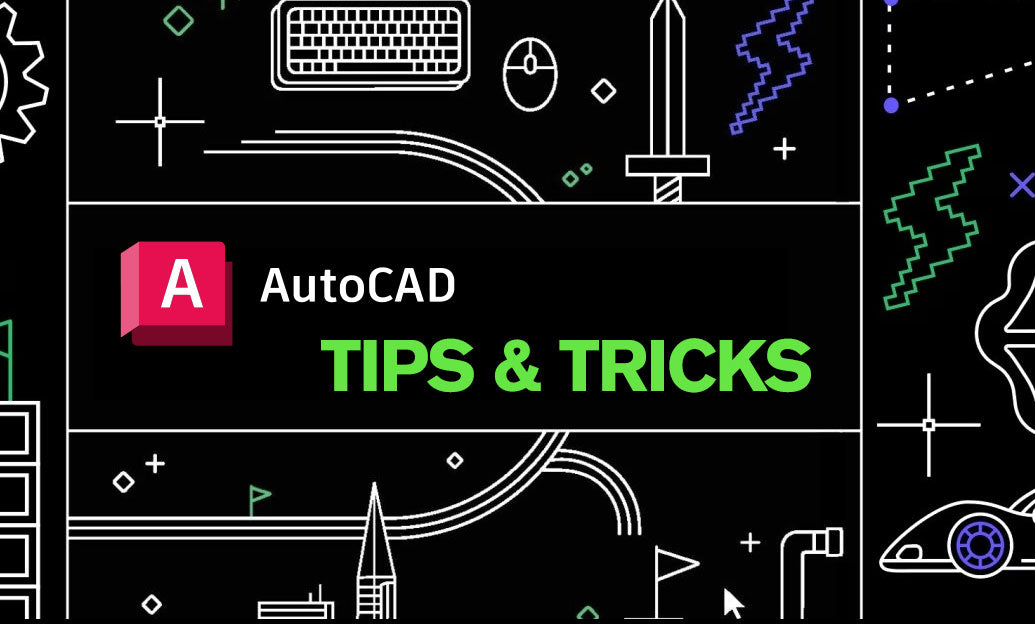
AutoCAD Tip: eTransmit Best Practices for Reliable AutoCAD Deliverables
November 06, 2025 2 min read
Read MoreSubscribe
Sign up to get the latest on sales, new releases and more …



