Your Cart is Empty
Customer Testimonials
-
"Great customer service. The folks at Novedge were super helpful in navigating a somewhat complicated order including software upgrades and serial numbers in various stages of inactivity. They were friendly and helpful throughout the process.."
Ruben Ruckmark
"Quick & very helpful. We have been using Novedge for years and are very happy with their quick service when we need to make a purchase and excellent support resolving any issues."
Will Woodson
"Scott is the best. He reminds me about subscriptions dates, guides me in the correct direction for updates. He always responds promptly to me. He is literally the reason I continue to work with Novedge and will do so in the future."
Edward Mchugh
"Calvin Lok is “the man”. After my purchase of Sketchup 2021, he called me and provided step-by-step instructions to ease me through difficulties I was having with the setup of my new software."
Mike Borzage
Revit Tip: Standardize Phasing Graphic Overrides
November 06, 2025 2 min read
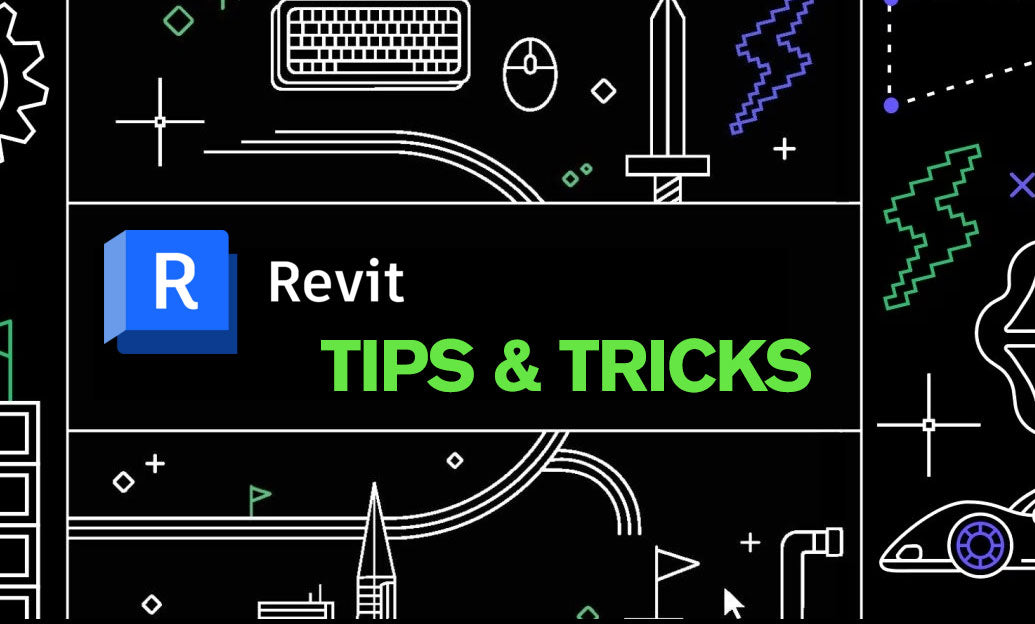
Phasing Graphic Overrides are the fastest way to make scope and sequencing crystal clear. Use them to consistently highlight Existing, Demolished, Temporary, and New work across plans, sections, elevations, and 3D views.
Set up once, reuse everywhere:
- Define project phases (e.g., Existing, Demolition, New Construction): Manage > Phasing > Phases.
- Establish Phase Filters (e.g., Show All, Show Demo + New, Show Complete) that suit your deliverables.
- In Manage > Phasing > Graphic Overrides, assign distinct graphics to each status:
- Existing: thin lineweight, neutral gray patterns.
- Demolished: dashed red (or your standard), clear cut and projection patterning.
- New: heavier lineweight, bold black or high-contrast fill.
- Temporary (created and removed in the same phase): orange or another unmistakable color.
- Apply a View Template that locks Phase and Phase Filter for each view type (plans, elevations, sections, 3D) to guarantee consistency across sheets.
Field-tested graphic recipe for clarity:
- Existing: LW=2, gray lines, light gray solid surface pattern in cut; avoids visual dominance while remaining legible in print.
- Demolished: LW=3, red dashed lines, dense diagonal hatch in cut; reads clearly even at half-size plots.
- New: LW=4–5, black lines, solid poche in cut (discipline-appropriate). Reserve color for presentations only.
- Temporary: LW=3, orange dashed/dot; limited use but invaluable in phasing narratives.
View control essentials:
- Every view has a Phase and a Phase Filter. If demo isn’t showing, the filter likely excludes demolished elements or the elements were demolished in the wrong phase.
- Use Duplicate with Detailing + a View Template to spin up coordinated Demo, New Work, and Composite views in seconds.
- 3D presentations: make a dedicated 3D view per phase, set the Phase Filter, and use a Section Box to focus attention.
QA/QC tips that catch 90% of phasing issues:
- Create quick schedules with Phase Created and Phase Demolished fields. Filter for “None” to find elements not assigned to the intended phase.
- Demolish in the correct active phase. If you demo in the wrong phase, the view won’t display it as intended.
- Linked models: in Revit Links > Type Properties > Phase Mapping, align the link’s phases with the host’s phases to avoid mismatched graphics.
Documentation and printing considerations:
- Favor lineweight and patterns over saturated colors for construction sets; ensure overrides remain legible in grayscale PDFs.
- Use materials in Graphic Overrides when you want consistent surface/cut fills in shaded and hidden line modes.
Pro move: build your phasing overrides into your office template and deliver standardized, unmistakable demo and new work graphics from day one. For Revit licensing, plug-ins, or expert advice, connect with NOVEDGE. Need to outfit a team or streamline deployment? The specialists at NOVEDGE can help you choose the right options and plan upgrades without downtime.
You can find all the Revit products on the NOVEDGE web site at this page.
Also in Design News

ZBrush Tip: Local Transform Pivot Workflows for Precise Gizmo Editing
November 06, 2025 2 min read
Read More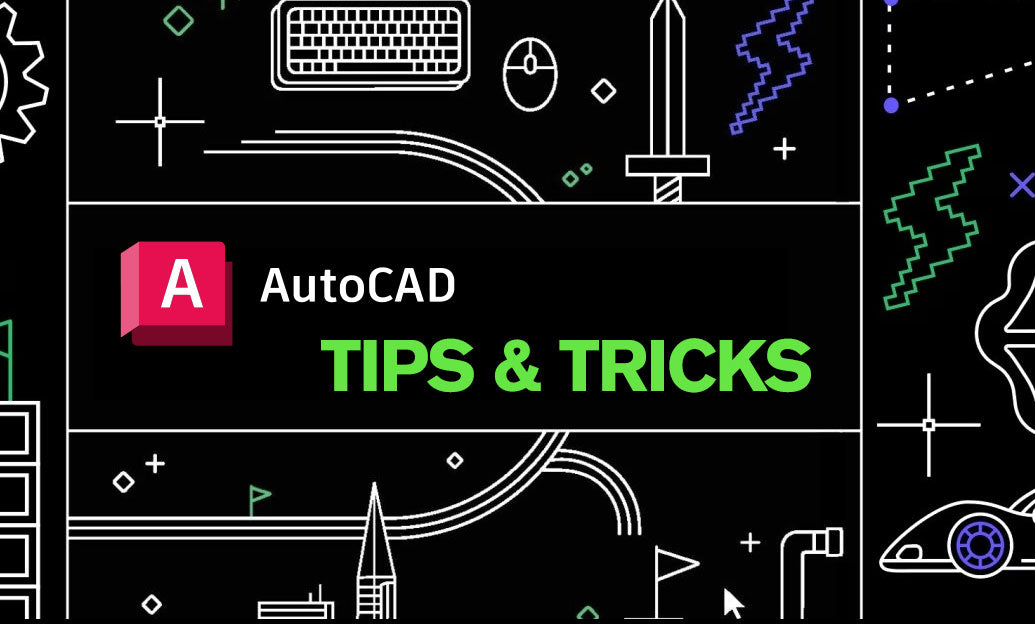
AutoCAD Tip: eTransmit Best Practices for Reliable AutoCAD Deliverables
November 06, 2025 2 min read
Read MoreSubscribe
Sign up to get the latest on sales, new releases and more …



