Your Cart is Empty
Customer Testimonials
-
"Great customer service. The folks at Novedge were super helpful in navigating a somewhat complicated order including software upgrades and serial numbers in various stages of inactivity. They were friendly and helpful throughout the process.."
Ruben Ruckmark
"Quick & very helpful. We have been using Novedge for years and are very happy with their quick service when we need to make a purchase and excellent support resolving any issues."
Will Woodson
"Scott is the best. He reminds me about subscriptions dates, guides me in the correct direction for updates. He always responds promptly to me. He is literally the reason I continue to work with Novedge and will do so in the future."
Edward Mchugh
"Calvin Lok is “the man”. After my purchase of Sketchup 2021, he called me and provided step-by-step instructions to ease me through difficulties I was having with the setup of my new software."
Mike Borzage
Bluebeam Tip: Compare Documents workflow for accurate revision checks in Bluebeam Revu
November 06, 2025 2 min read

Today’s tip focuses on Compare Documents for fast, reliable revision checks in Bluebeam Revu.
When to use it:
- Use Compare Documents to generate markup-based change callouts you can filter, quantify, and report.
- Use Overlay Pages for a color-coded visual overlay (great for presentations). Running both provides clarity and accountability.
Setup for accurate results:
- Normalize first: rotate pages correctly, ensure matching page sizes, and apply consistent page labels.
- Go to Document > Compare Documents. Select your Base and Revised files, then choose page range and page matching by index or label.
- Alignment matters: for vector PDFs, Auto Align usually works. For scans, choose Align Points and pick the same 3 stable points on both pages (e.g., grid intersections).
- Options to enable:
- Ignore markups (compare content only).
- Place results on a dedicated layer (easy to toggle).
- Set clear colors for Added/Removed to improve readability.
Review efficiently:
- Open the Markups List and filter by Subject (e.g., “Difference”) or by Layer to isolate changes.
- Use Status to tag each change (Reviewed, Approved, Needs RFI) and add comments in the Comments column.
- Export a Markup Summary (PDF or CSV) for stakeholders, or push the file to a Studio Session for collaborative review.
Troubleshooting:
- Misalignment on scans: re-run with Align Points and zoom in when placing points.
- Too many “false positives”: hide non-essential layers before comparing, or temporarily flatten hatch-heavy content.
- Title blocks changing every revision? Duplicate the PDFs and crop out the title block before comparing to reduce noise.
Pro workflow:
- Validate with Compare Documents, present with Overlay Pages, then Slip Sheet the approved revisions into your set.
- For licensing, upgrades, or training, connect with NOVEDGE or explore Bluebeam solutions at NOVEDGE’s Bluebeam page.
You can find all the Bluebeam products on the NOVEDGE web site at this page.
Also in Design News

ZBrush Tip: Local Transform Pivot Workflows for Precise Gizmo Editing
November 06, 2025 2 min read
Read More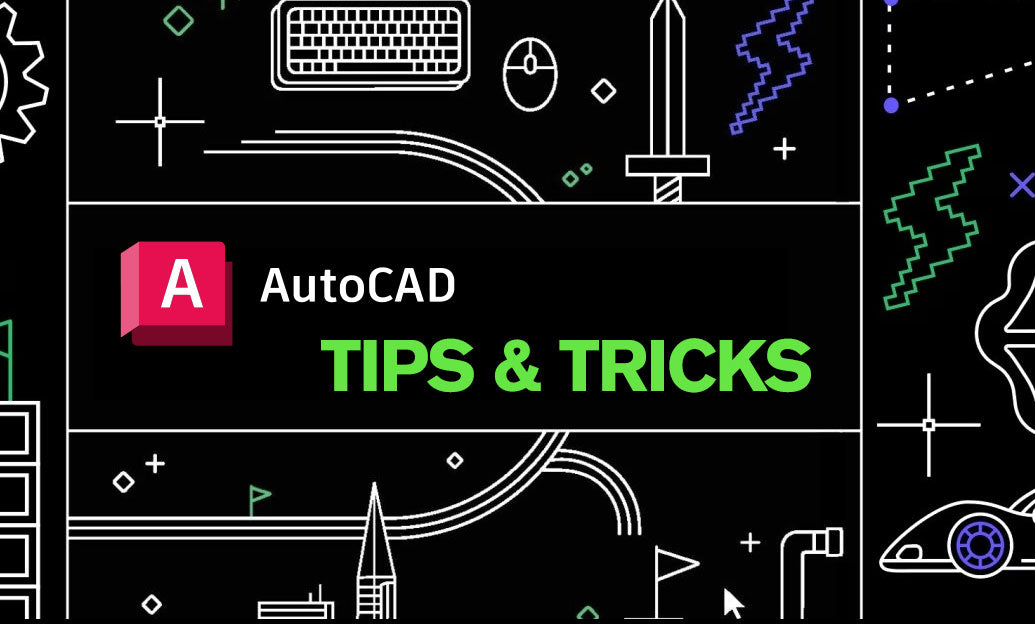
AutoCAD Tip: eTransmit Best Practices for Reliable AutoCAD Deliverables
November 06, 2025 2 min read
Read MoreSubscribe
Sign up to get the latest on sales, new releases and more …



