Your Cart is Empty
Customer Testimonials
-
"Great customer service. The folks at Novedge were super helpful in navigating a somewhat complicated order including software upgrades and serial numbers in various stages of inactivity. They were friendly and helpful throughout the process.."
Ruben Ruckmark
"Quick & very helpful. We have been using Novedge for years and are very happy with their quick service when we need to make a purchase and excellent support resolving any issues."
Will Woodson
"Scott is the best. He reminds me about subscriptions dates, guides me in the correct direction for updates. He always responds promptly to me. He is literally the reason I continue to work with Novedge and will do so in the future."
Edward Mchugh
"Calvin Lok is “the man”. After my purchase of Sketchup 2021, he called me and provided step-by-step instructions to ease me through difficulties I was having with the setup of my new software."
Mike Borzage
Cinema 4D Tip: Material Manager: Folder & Naming Standards
November 06, 2025 2 min read

Keep your materials tidy to move faster, avoid duplicates, and maintain consistency across shots and teams. Material Manager folders are a simple structure that scales.
Set up a clear folder structure
- Create folders in the Material Manager (right‑click > New Folder) and drag materials in.
- Start with top-level buckets that match your pipeline:
- By type: Base, Metals, Plastics, Glass, Fabric, Woods, Emissive
- By usage: Characters, Props, Environments, FX, UI
- By renderer: RS_ (Redshift), STD_ (Standard/Physical), OC_ (Octane)
- By shot/sequence: Seq010, Seq020, or LookDev, Final, Archive
- Use short, consistent prefixes: RS_Glass_Clear, STD_Plastic_Black, OC_Metal_Brushed.
- Mirror the structure with Layers if you want global visibility in the Layer Manager.
Keep materials findable
- Adopt naming tokens to strengthen searching: type_finish_color (Metal_Brushed_Steel).
- Use the Material Manager search to filter by substring or prefix (e.g., “RS_”, “Glass_”).
- Add notes in material attributes (Node editor comments or basic Notes fields) for renderers, UDIMs, or special usage.
Reduce clutter and prevent drift
- Regularly run Function > Remove Unused Materials to purge leftovers.
- Consolidate near-duplicates: keep a single canonical “library” version and reference it.
- Separate experimental from approved looks: a “WIP” folder that gets emptied before final delivery.
- When switching renderers, isolate conversions in dedicated folders (e.g., convert STD_ to RS_ in a sandbox folder).
Template and share
- Save a “New Project” template scene that includes empty, named folders and a small set of vetted base materials.
- Promote reusable materials to the Asset Browser (right‑click > Add to Asset Browser) and categorize consistently.
- Centralize textures under a tex/ directory at the project root; run Asset Inspector to relink before handoff.
- For teams, document folder conventions in a brief README inside the project.
Workflow tips
- Use Takes to duplicate material folders for alternates (e.g., “Take_AO” with simplified, gray materials).
- Keep preview sizes modest to speed navigation; only crank up previews for hero materials during lookdev.
- Lock down hero materials by duplicating into an “Approved” folder and referencing only those in final lighting scenes.
Why it pays off
- Fewer surprises: no accidental renderer mix-ups or outdated versions on the timeline.
- Faster iteration: predictable locations, faster search, cleaner overrides.
- Better collaboration: consistent naming and structure across shots and artists.
Need reliable licenses, upgrades, and expert advice on Cinema 4D and renderers? Explore NOVEDGE for Maxon solutions and bundles, and keep an eye on NOVEDGE’s blog for workflow insights and product updates.
You can find all the Cinema 4D products on the NOVEDGE web site at this page.
Also in Design News

ZBrush Tip: Local Transform Pivot Workflows for Precise Gizmo Editing
November 06, 2025 2 min read
Read More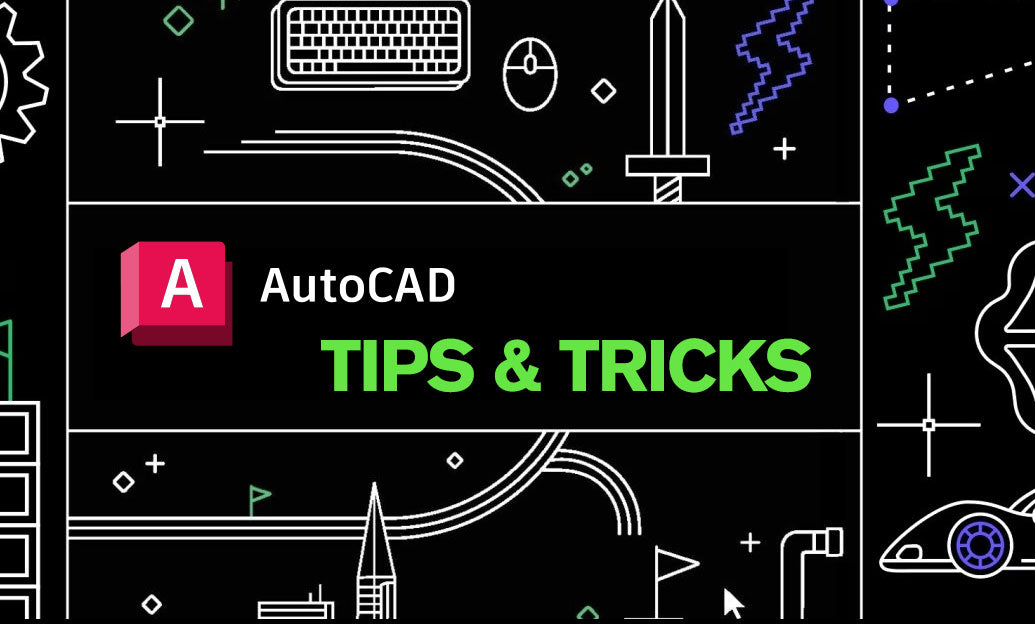
AutoCAD Tip: eTransmit Best Practices for Reliable AutoCAD Deliverables
November 06, 2025 2 min read
Read More
Bluebeam Tip: Compare Documents workflow for accurate revision checks in Bluebeam Revu
November 06, 2025 2 min read
Read MoreSubscribe
Sign up to get the latest on sales, new releases and more …


