Your Cart is Empty
Customer Testimonials
-
"Great customer service. The folks at Novedge were super helpful in navigating a somewhat complicated order including software upgrades and serial numbers in various stages of inactivity. They were friendly and helpful throughout the process.."
Ruben Ruckmark
"Quick & very helpful. We have been using Novedge for years and are very happy with their quick service when we need to make a purchase and excellent support resolving any issues."
Will Woodson
"Scott is the best. He reminds me about subscriptions dates, guides me in the correct direction for updates. He always responds promptly to me. He is literally the reason I continue to work with Novedge and will do so in the future."
Edward Mchugh
"Calvin Lok is “the man”. After my purchase of Sketchup 2021, he called me and provided step-by-step instructions to ease me through difficulties I was having with the setup of my new software."
Mike Borzage
AutoCAD Tip: eTransmit Best Practices for Reliable AutoCAD Deliverables
November 06, 2025 2 min read
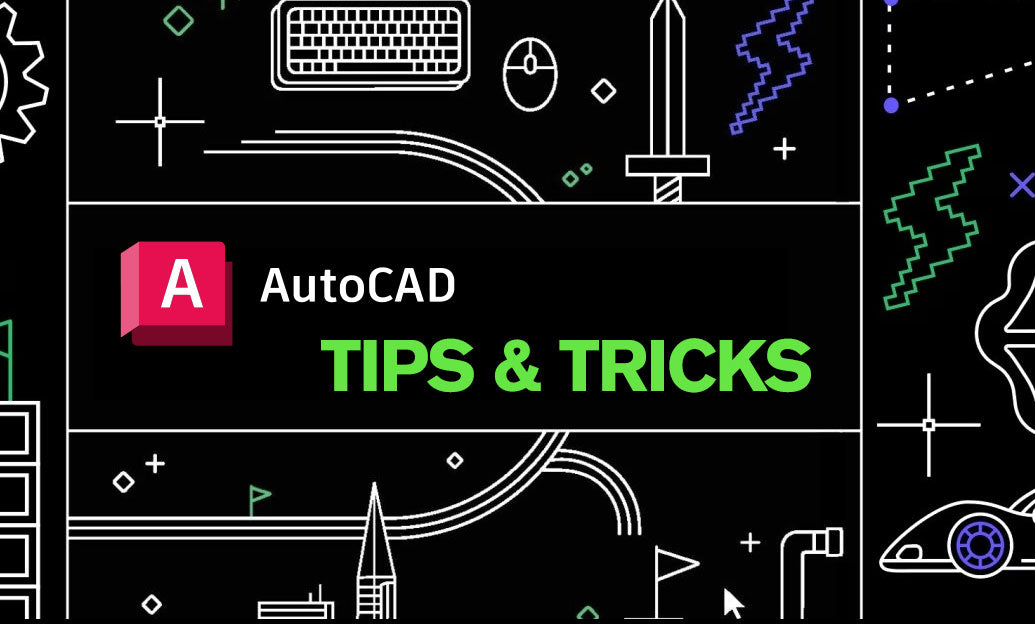
Today’s focus: using eTransmit to package and share clean, complete AutoCAD deliverables with zero missing files and predictable results.
Why eTransmit
- Collects host DWGs, Xrefs (DWG/DWF/DGN), images, DWF/DWFx underlays, PDFs, SHX/TTF fonts, plot styles (CTB/STB), PC3/PMP configs, data-linked spreadsheets, and materials into one package.
- Normalizes paths, optionally binds Xrefs, sets DWG version, and can purge to reduce file size—all in one operation.
- Produces a transmittal report so recipients know exactly what’s included.
Pre-flight essentials
- Clean first: run PURGE (including Regapps), -PURGE, and AUDIT; consider OVERKILL for geometry duplicates.
- Resolve broken Xref paths and reload; switch to relative paths where appropriate.
- Confirm data links (Excel) are up to date; save spreadsheets before packaging.
- Freeze/lock viewports and confirm plot style mapping is final.
Core workflow (ETRANSMIT)
- Launch ETRANSMIT from the host drawing or a Sheet Set. Add any extra files as needed.
- Open Transmittal Setups and create named setups (e.g., “Client – Keep Xrefs” and “Archive – Bind Xrefs”).
- Package type: choose ZIP for emailing/cloud upload or Folder for local/archive staging.
- Organize files:
- Place all files in one folder for simplicity, or
- Maintain folder structure to preserve existing relative paths.
- Xrefs:
- Keep Xrefs external to preserve editability across a team, or
- Bind Xrefs for a single-file handoff; choose Bind vs Insert (Insert merges layers; Bind retains $0$-prefixed layers).
- Include dependencies: fonts (SHX/TTF), plot styles (CTB/STB), PC3/PMP, Material/Texture files, and files from data links.
- Paths: remove path info or convert to relative to avoid broken references on the recipient’s machine.
- DWG version: set to the client’s requirement for backward compatibility.
- Cleanup options: enable Purge drawings to minimize size; consider “Set default plotter to None” to avoid device-specific issues.
Quality checks before sending
- Open the packaged ZIP in a temp folder and test-open a few drawings to confirm no missing Xrefs or images.
- Review the transmittal report (TXT) for any unresolved references.
- If sharing externally, add a readme that states units, coordinate system, and plot style expectations.
Advanced tips
- Maintain multiple Transmittal Setups per client to standardize deliverables and reduce mistakes.
- For large interdisciplinary packages, keep Xrefs external and include a root folder readme describing folder structure and relative paths.
- If recipients lack object enablers, consider binding or exporting AEC objects to plain AutoCAD geometry before eTransmit.
- Pair eTransmit with DWG Convert if a batch of files must be downgraded across the project.
Common pitfalls to avoid
- Forgetting to include CTB/STB, resulting in wrong plotted output.
- Leaving absolute paths in Xrefs/images—these often break outside your network.
- Relying on system fonts not available to the recipient; include SHX and test TTF usage.
For licensing, upgrades, and expert guidance on AutoCAD workflows like eTransmit, connect with NOVEDGE: novedge.com and explore AutoCAD options here: AutoCAD at NOVEDGE. Their team can help you standardize transmittal setups and streamline collaboration.
You can find all the AutoCAD products on the NOVEDGE web site at this page.
Also in Design News

ZBrush Tip: Local Transform Pivot Workflows for Precise Gizmo Editing
November 06, 2025 2 min read
Read More
Bluebeam Tip: Compare Documents workflow for accurate revision checks in Bluebeam Revu
November 06, 2025 2 min read
Read MoreSubscribe
Sign up to get the latest on sales, new releases and more …



