Your Cart is Empty
Customer Testimonials
-
"Great customer service. The folks at Novedge were super helpful in navigating a somewhat complicated order including software upgrades and serial numbers in various stages of inactivity. They were friendly and helpful throughout the process.."
Ruben Ruckmark
"Quick & very helpful. We have been using Novedge for years and are very happy with their quick service when we need to make a purchase and excellent support resolving any issues."
Will Woodson
"Scott is the best. He reminds me about subscriptions dates, guides me in the correct direction for updates. He always responds promptly to me. He is literally the reason I continue to work with Novedge and will do so in the future."
Edward Mchugh
"Calvin Lok is “the man”. After my purchase of Sketchup 2021, he called me and provided step-by-step instructions to ease me through difficulties I was having with the setup of my new software."
Mike Borzage
ZBrush Tip: Local Transform Pivot Workflows for Precise Gizmo Editing
November 06, 2025 2 min read

Mastering the Local Transformation Pivot lets you rotate, scale, and deform precisely where the work happens—without fighting the world origin.
Core actions
- Toggle Gizmo quickly: press W to reveal the Gizmo 3D and its pivot.
- Move the pivot without moving the model: hold Alt and drag the Gizmo. This repositions/orients the pivot to any surface point, edge direction, or reference subtool.
- Center to the current selection: use the Gizmo’s Center/Align buttons (top row icons) to snap the pivot to the visible or unmasked mesh center and align to object or world axes.
- Set/Clear a temporary tool pivot: Transform > S.Pivot places a temporary pivot at the visible mesh’s center; Transform > C.Pivot restores the original. Many Tool > Deformation operations respect this temporary pivot.
- Keep symmetry local: when your model isn’t at world center, enable Transform > L.Sym. It evaluates symmetry around each subtool’s local space or the temporary pivot.
Practical workflows
- Hinge around a joint: mask the limb, invert the mask (Ctrl+Click empty canvas), Alt-move the Gizmo to the joint center, align to the joint axis, then rotate. Use S.Pivot if you need deformations like Bend Arc to respect that joint.
- Scale details in-place: for horns, bolts, or panels, Alt-place the pivot on the base, align to the surface normal, then scale—no drifting or unwanted translation.
- Paneling and booleans: after slicing or extracting, use Center/Align to normalize each part’s pivot, making precise rotations and thickness adjustments predictable.
- Deformers with intent: with the pivot set, open the Gizmo gear to choose Bend Arc, Taper, or Twist. The deformer now operates around your chosen pivot, not the world origin.
Tips that save time
- Speed-align: after Alt-placing the pivot, click Align to Object to match the Gizmo axes to the subtool’s bounding box—great for hard-surface parts.
- Use masks to define “local”: unmask only what should drive the center, then Center to Unmasked. This is ideal for multi-part subtools.
- Persist meaningful pivots: S.Pivot is temporary and session-scoped. Before export or retopo, C.Pivot to avoid unexpected transforms downstream.
- Pair with Local Transformations: Transform > Local keeps the viewport orbit centered on your working area, complementing a well-placed pivot.
- Custom UI: drag S.Pivot, C.Pivot, L.Sym, and the Gizmo Center/Align buttons to a custom shelf to reduce hunting through palettes. Small setup, big payoff.
Troubleshooting
- Pivot “jumps” after remesh/boolean: operations recompute bounding boxes; quickly re-center and re-align.
- Symmetry not behaving: confirm X/Y/Z symmetry axes and enable L.Sym. If needed, S.Pivot to the desired local center and try again.
- Deformations ignore your pivot: ensure you used S.Pivot (not only Alt-moved the Gizmo) when applying Tool > Deformation sliders.
Dialing in pivots transforms tedious nudging into confident, repeatable edits. For ZBrush licenses, upgrades, and expert guidance, check out NOVEDGE. Looking to expand your toolkit or compare versions? Browse ZBrush options at NOVEDGE’s ZBrush listings and keep your workflow sharp.
You can find all the ZBrush products on the NOVEDGE web site at this page.
Also in Design News
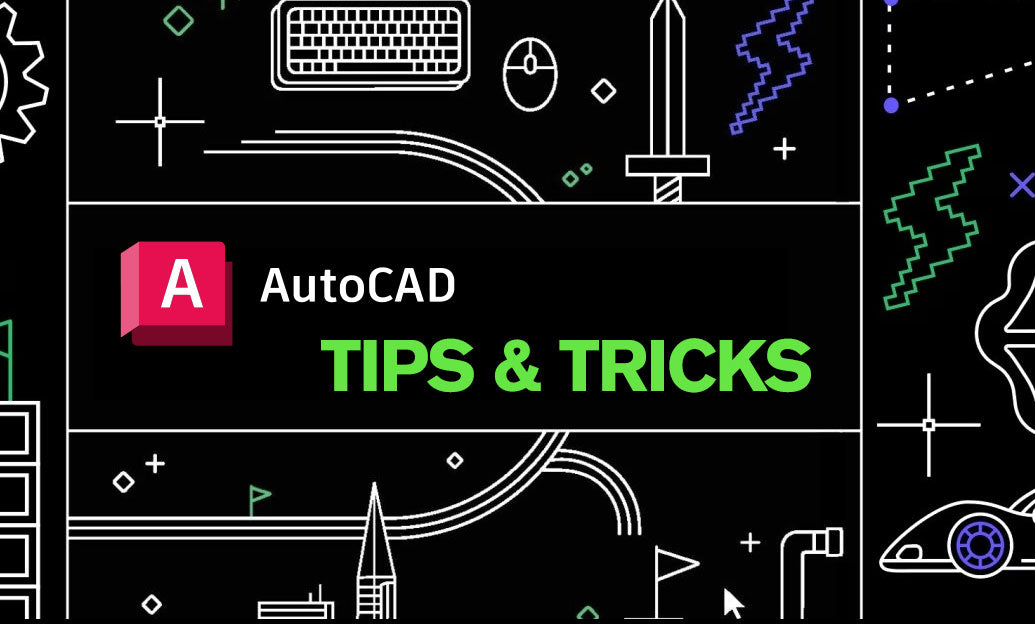
AutoCAD Tip: eTransmit Best Practices for Reliable AutoCAD Deliverables
November 06, 2025 2 min read
Read More
Bluebeam Tip: Compare Documents workflow for accurate revision checks in Bluebeam Revu
November 06, 2025 2 min read
Read MoreSubscribe
Sign up to get the latest on sales, new releases and more …



