Your Cart is Empty
Customer Testimonials
-
"Great customer service. The folks at Novedge were super helpful in navigating a somewhat complicated order including software upgrades and serial numbers in various stages of inactivity. They were friendly and helpful throughout the process.."
Ruben Ruckmark
"Quick & very helpful. We have been using Novedge for years and are very happy with their quick service when we need to make a purchase and excellent support resolving any issues."
Will Woodson
"Scott is the best. He reminds me about subscriptions dates, guides me in the correct direction for updates. He always responds promptly to me. He is literally the reason I continue to work with Novedge and will do so in the future."
Edward Mchugh
"Calvin Lok is “the man”. After my purchase of Sketchup 2021, he called me and provided step-by-step instructions to ease me through difficulties I was having with the setup of my new software."
Mike Borzage
V-Ray Tip: Strategies for Optimizing V-Ray Render Setup for Enhanced Efficiency and Reduced Render Times
May 21, 2025 2 min read

Maximizing efficiency in V-Ray's Render Setup can significantly enhance your workflow and reduce render times. Here are some strategies to optimize your render setup effectively:
- Leverage Presets: Use V-Ray's built-in presets to quickly configure settings based on your project needs. This saves time and ensures optimal defaults are applied.
- Optimize Resolution: Set your render resolution appropriately. Higher resolutions increase render times, so balance quality with performance according to your project requirements.
-
Adjust Image Sampler:
- Choose the right sampler type (e.g., Adaptive, Progressive) based on the scene complexity.
- Fine-tune the min and max subdivision levels to reduce noise without unnecessary computation.
- Use Render Regions: Focus your rendering on specific areas of the scene using render regions. This is especially useful for testing lighting and materials without rendering the entire frame.
- Implement Render Layers: Separate different elements of your scene into render layers. This allows for more control during post-production and can simplify the compositing process.
- Enable GPU Rendering: If available, utilize your GPU for rendering tasks. V-Ray's GPU rendering can drastically reduce render times compared to CPU rendering.
-
Optimize Global Illumination:
- Select the appropriate GI engine (e.g., Irradiance Map, Brute Force) based on the scene's lighting complexity.
- Adjust GI settings to balance between render quality and speed.
- Manage Memory Usage: Keep an eye on memory consumption by limiting the number of textures and the complexity of models in your scene. Simplifying geometry can lead to faster rendering.
- Utilize V-Ray Proxy: For scenes with high-polygon models, use V-Ray Proxy objects. This reduces the memory load and improves render times without compromising detail.
-
Implement Efficient Lighting:
- Use V-Ray Lights selectively and avoid overusing light sources.
- Consider using Light Portals for interior scenes to enhance natural lighting and reduce noise.
- Use Render Elements: Break down your render into elements like shadows, reflections, and diffuse. This allows for more flexibility in post-processing and can help isolate issues without needing to re-render the entire scene.
- Enable Denoising: Use V-Ray's built-in denoiser to clean up renders. This can allow for lower sample rates, reducing render times while maintaining image quality.
- Monitor Render Progress: Use V-Ray’s Frame Buffer to keep track of render progress and make adjustments on the fly. This helps in identifying and addressing issues early in the rendering process.
- Automate with Scripts: Utilize scripting tools to automate repetitive tasks in your render setup. This enhances consistency and speeds up the workflow.
For more advanced techniques and personalized support, visit NOVEDGE. Their expertise in V-Ray can help you implement these strategies effectively, ensuring your renders are both high-quality and efficient.
You can find all the V-Ray products on the NOVEDGE web site at this page.
Also in Design News
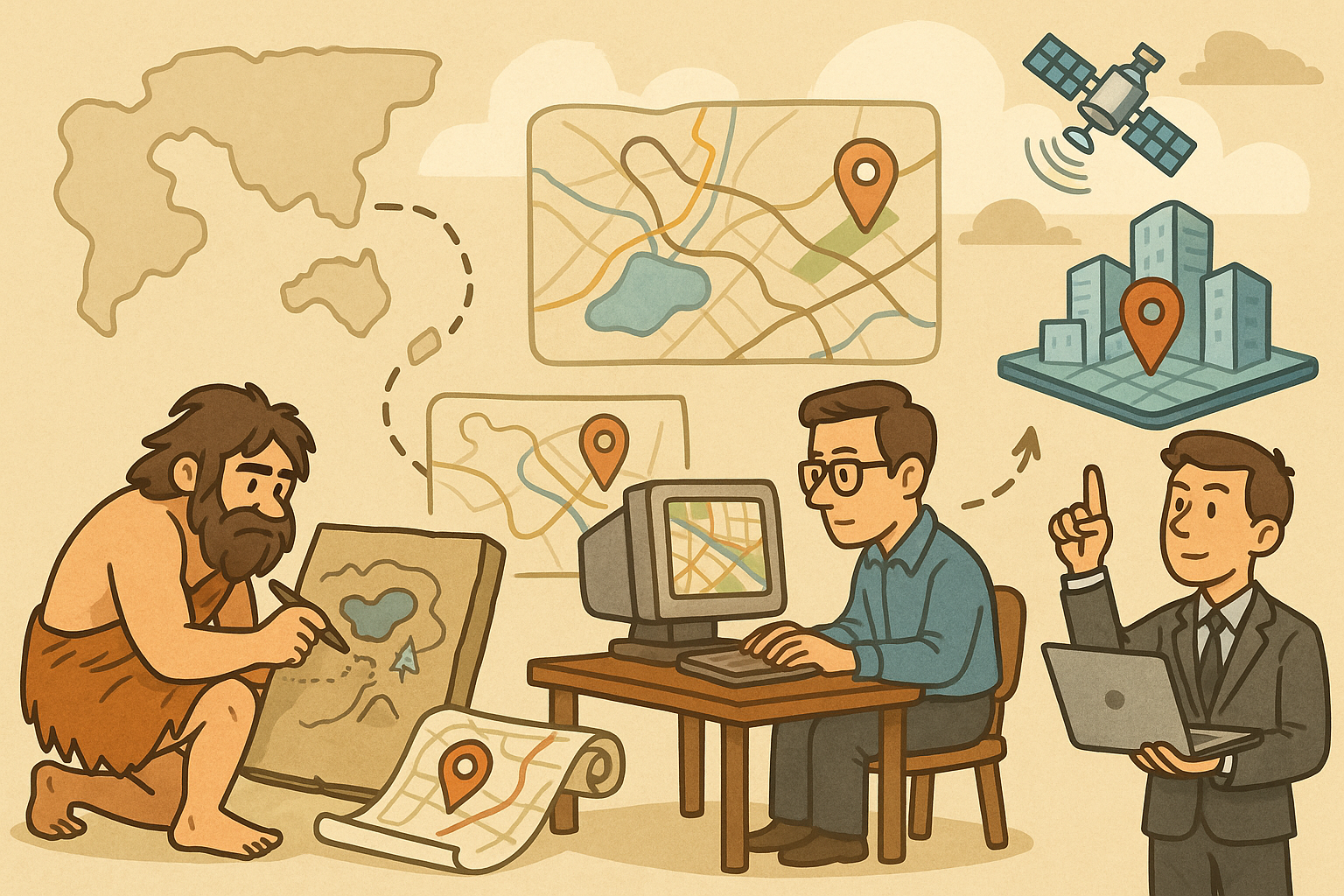
Design Software History: Evolution of Geospatial Data Integration in Design Software: Historical Milestones, Technological Breakthroughs, and Future Trends
October 13, 2025 8 min read
Read More
Cinema 4D Tip: Optimizing Ambient Occlusion for Enhanced Realism in Cinema 4D Rendering
October 13, 2025 3 min read
Read MoreSubscribe
Sign up to get the latest on sales, new releases and more …



