Your Cart is Empty
Customer Testimonials
-
"Great customer service. The folks at Novedge were super helpful in navigating a somewhat complicated order including software upgrades and serial numbers in various stages of inactivity. They were friendly and helpful throughout the process.."
Ruben Ruckmark
"Quick & very helpful. We have been using Novedge for years and are very happy with their quick service when we need to make a purchase and excellent support resolving any issues."
Will Woodson
"Scott is the best. He reminds me about subscriptions dates, guides me in the correct direction for updates. He always responds promptly to me. He is literally the reason I continue to work with Novedge and will do so in the future."
Edward Mchugh
"Calvin Lok is “the man”. After my purchase of Sketchup 2021, he called me and provided step-by-step instructions to ease me through difficulties I was having with the setup of my new software."
Mike Borzage
Cinema 4D Tip: Optimizing Ambient Occlusion for Enhanced Realism in Cinema 4D Rendering
October 13, 2025 3 min read

Ambient occlusion is a subtle yet powerful feature in Cinema 4D that adds significant realism to any 3D scene by simulating how light is naturally blocked or scattered in tight corners, crevices, and surfaces that are close together. It creates a soft shadowing effect that enhances object detail without the complexity or lengthy render times of full global illumination.
Setting up ambient occlusion is straightforward, but understanding a few key points can help you get the most out of this feature:
- Material-Based vs. Render-Based: You can add ambient occlusion either in your material settings or in the render settings. Using a material-based approach allows you more control over each material’s specific occlusion characteristics, making it perfect for objects that require unique shading. On the other hand, adding ambient occlusion in the render settings applies a universal effect throughout your entire scene, producing a consistent result quickly.
- Adjusting Sample Quality: Higher sample counts reduce noise but can increase render times. Strive for a balance between smooth results and efficient performance. Start with moderate samples, then refine until you find a suitable trade-off between speed and image quality.
- Distance Parameter: If objects in your scene are relatively small or extremely large, you may need to tweak the distance value. Larger values extend the ambient occlusion effect, causing more widespread shading, whereas smaller distances ensure that only areas very close to corners or edges become darkened.
- Compositing Control: Ambient occlusion can be placed on a separate render pass for compositing. By activating an “Ambient Occlusion” pass in your render settings, you can later control the darkness, opacity, and blending mode of the occlusion effect in post-production. This offers a high level of artistry and revision control.
- Optimizing for Animation: If you are animating a scene, keep an eye on flickering. Flicker arises when sample settings are too low in dynamic sequences. To combat this, either increase samples or consider using other features like global illumination or multi-pass compositing for final refinement.
For professional designers looking to streamline their toolset, explore Cinema 4D plugin solutions and related software offerings from NOVEDGE. There, you can discover a wide range of upgrades, plugins, and supporting products that smoothly integrate with Cinema 4D. If you want more advanced ways to refine your scene’s realism—such as combining ambient occlusion with physically accurate rendering—these resources provide excellent integrations to boost workflow efficiency.
Additionally, consider the following workflow tips:
- Layered Effects: Combine ambient occlusion with other shading or lighting passes. Blending them can provide a more refined, cinematic result.
- Subtlety Is Key: Overly strong ambient occlusion may lead to a heavy or unrealistic look. Slight shadows in the corners can make a big difference without overpowering a scene, so begin with a gentle amount and dial in further if needed.
- Keep Testing: Often, the best way to achieve a perfect balance is through iterative testing. Render short sequences or use the Interactive Render Region to see if your adjustments are leading to artifacts or flickering.
Incorporating ambient occlusion consistently can dramatically upgrade the visual credibility of your scenes, giving them depth and dimension that simple lighting setups alone cannot always achieve. When integrated thoughtfully, it draws the viewer’s eye to fine details, making your 3D work more immersive and realistic. For more advice on improving your Cinema 4D skills, check out the resources available at NOVEDGE. By refining your ambient occlusion settings and using complementary tools, you’re well on your way to producing top-tier renders that breathe life into every angle and object—even those tucked away in the darkest corners of your project.
You can find all the Cinema 4D products on the NOVEDGE web site at this page.
Also in Design News
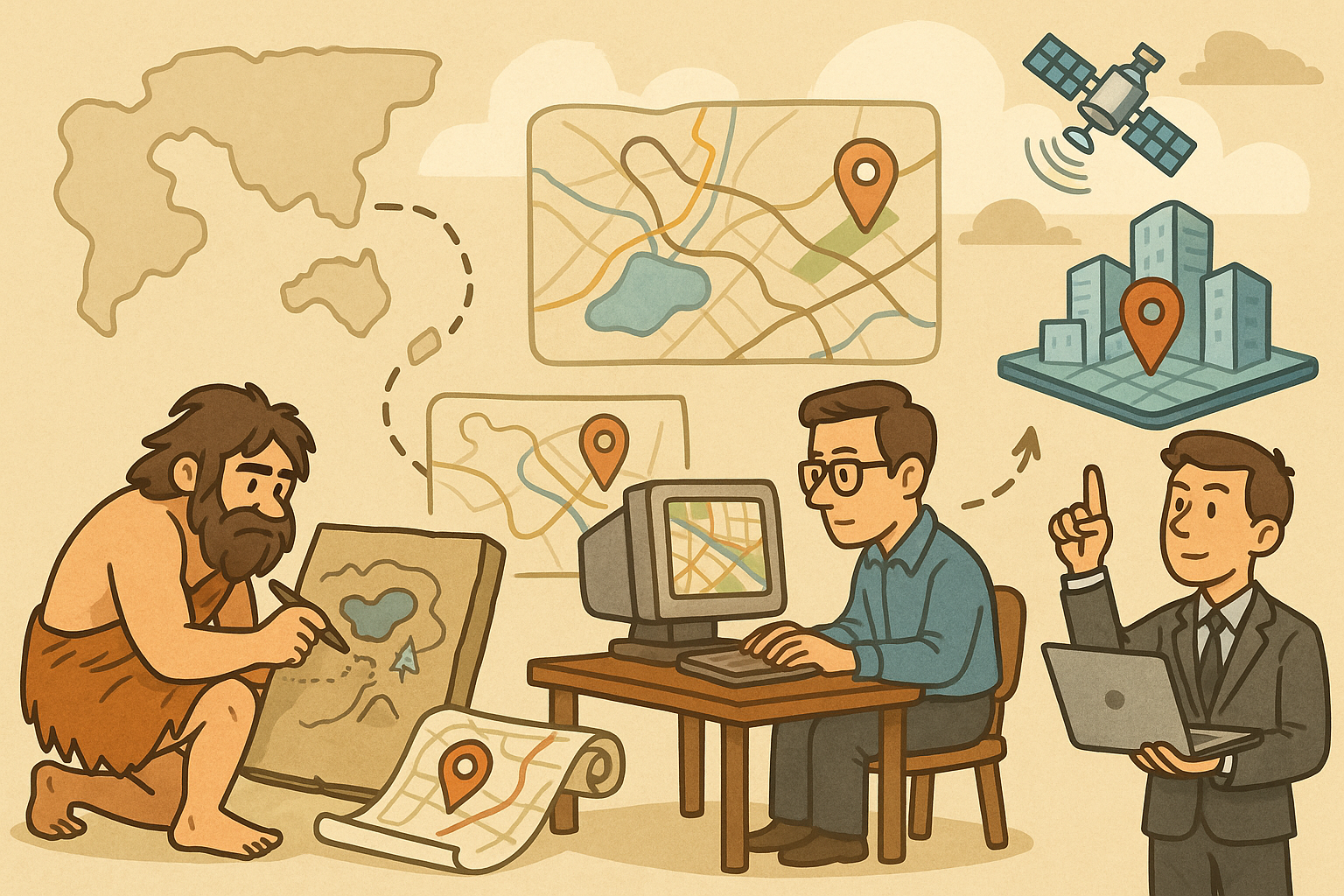
Design Software History: Evolution of Geospatial Data Integration in Design Software: Historical Milestones, Technological Breakthroughs, and Future Trends
October 13, 2025 8 min read
Read More
V-Ray Tip: Enhancing UVW Mapping Techniques for Photorealistic V-Ray Renders
October 13, 2025 2 min read
Read MoreSubscribe
Sign up to get the latest on sales, new releases and more …



