Your Cart is Empty
Customer Testimonials
-
"Great customer service. The folks at Novedge were super helpful in navigating a somewhat complicated order including software upgrades and serial numbers in various stages of inactivity. They were friendly and helpful throughout the process.."
Ruben Ruckmark
"Quick & very helpful. We have been using Novedge for years and are very happy with their quick service when we need to make a purchase and excellent support resolving any issues."
Will Woodson
"Scott is the best. He reminds me about subscriptions dates, guides me in the correct direction for updates. He always responds promptly to me. He is literally the reason I continue to work with Novedge and will do so in the future."
Edward Mchugh
"Calvin Lok is “the man”. After my purchase of Sketchup 2021, he called me and provided step-by-step instructions to ease me through difficulties I was having with the setup of my new software."
Mike Borzage
V-Ray Tip: Enhance Realism in Renders with V-Ray Material Blending Techniques
October 03, 2025 2 min read

Enhance the realism of your renders by leveraging V-Ray's Material Blending. This powerful feature allows you to seamlessly combine multiple materials, creating complex and nuanced surfaces that mimic real-world interactions. Here's how to make the most of material blending in V-Ray:
- Understand the Basics: Material blending involves combining two or more materials using a blend map or a procedural mask. This technique is ideal for creating surfaces like weathered wood, worn paint, or mixed materials.
- Set Up Your Base Materials: Start by creating the individual materials you want to blend. Ensure each material is properly configured with the desired textures, reflectivity, and other properties.
- Use a Blend Map: A blend map determines where and how the materials are combined. This can be a grayscale image where white represents one material and black the other, or a color map for more intricate blending.
- Configure the Blend Parameters: In V-Ray, navigate to the Material Editor and use the Blend Material option. Assign your base materials and specify the blend map. Adjust parameters like blend intensity and falloff to achieve the desired effect.
- Leverage Procedural Masks: For more flexibility, use procedural noise or patterns as blend masks. This eliminates the need for external texture files and allows for dynamic adjustments directly within V-Ray.
- Optimize Performance: Material blending can increase render times due to the complexity of multiple materials. Optimize by minimizing texture sizes and using efficient mapping techniques. Additionally, consider using V-Ray's NOVEDGE resources for optimized material libraries and tips to streamline your workflow.
- Experiment with Layering: Combine more than two materials by layering multiple blend materials. This can create highly detailed surfaces with subtle transitions and multiple material interactions.
- Utilize V-Ray's Advanced Features: Take advantage of features like displacement and bump maps within blended materials to add depth and detail. This enhances the realism by simulating surface irregularities.
- Test and Iterate: Regularly preview your blends using V-Ray's interactive rendering to see real-time updates. This allows you to make immediate adjustments and fine-tune the material properties for the best results.
By mastering V-Ray's Material Blending, you can create more dynamic and realistic renders that stand out. For additional tutorials and expert advice, explore the extensive resources available at NOVEDGE. Whether you're a seasoned professional or just starting, integrating material blending into your workflow can significantly elevate the quality of your visual projects.
You can find all the V-Ray products on the NOVEDGE web site at this page.
Also in Design News

Cinema 4D Tip: Streamlining Model Exchange in Cinema 4D for Enhanced Workflow Efficiency
October 03, 2025 3 min read
Read More
Bluebeam Tip: Streamline Construction Reviews with the Bluebeam Revu Punch Key Tool
October 03, 2025 2 min read
Read More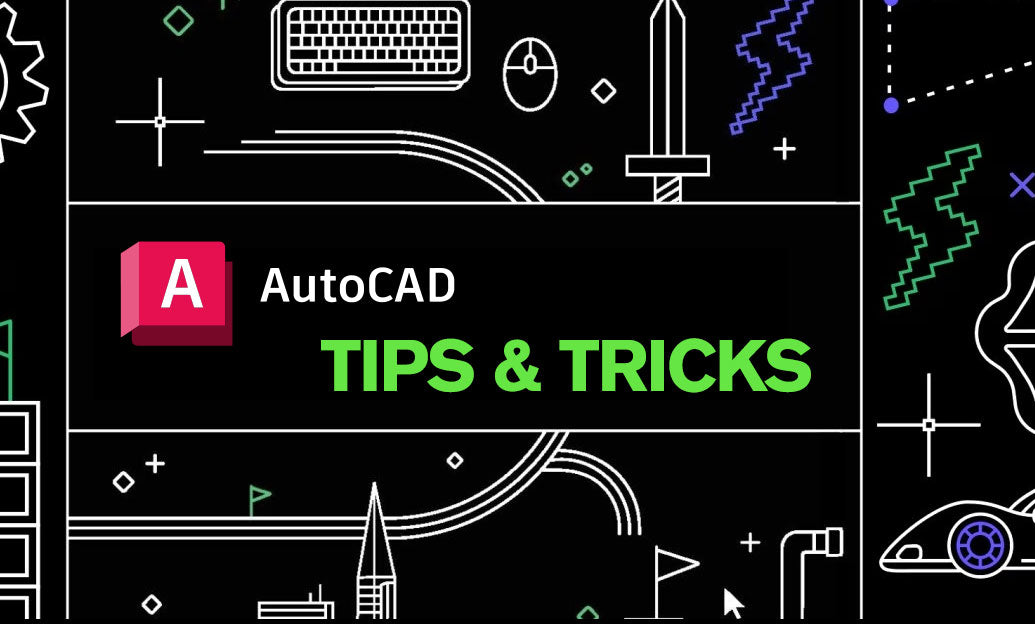
AutoCAD Tip: Advanced Hatching Techniques for Enhanced AutoCAD Designs
October 03, 2025 2 min read
Read MoreSubscribe
Sign up to get the latest on sales, new releases and more …


