Your Cart is Empty
Customer Testimonials
-
"Great customer service. The folks at Novedge were super helpful in navigating a somewhat complicated order including software upgrades and serial numbers in various stages of inactivity. They were friendly and helpful throughout the process.."
Ruben Ruckmark
"Quick & very helpful. We have been using Novedge for years and are very happy with their quick service when we need to make a purchase and excellent support resolving any issues."
Will Woodson
"Scott is the best. He reminds me about subscriptions dates, guides me in the correct direction for updates. He always responds promptly to me. He is literally the reason I continue to work with Novedge and will do so in the future."
Edward Mchugh
"Calvin Lok is “the man”. After my purchase of Sketchup 2021, he called me and provided step-by-step instructions to ease me through difficulties I was having with the setup of my new software."
Mike Borzage
Cinema 4D Tip: Streamlining Model Exchange in Cinema 4D for Enhanced Workflow Efficiency
October 03, 2025 3 min read

Efficient model exchange can save valuable time when collaborating with teams or integrating Cinema 4D projects into other applications. Paying attention to key settings and common pitfalls can make the difference between a smooth workflow and hours of troubleshooting. One of the most important considerations is ensuring your geometry and materials translate correctly, which is essential for retaining the integrity of your design across various platforms and software versions. This tip will help you understand how to streamline your importing and exporting processes to maintain fidelity and reduce errors.
To begin, always confirm the intended file format for your destination software. Cinema 4D supports popular file types such as OBJ, FBX, and Alembic, each with its distinct advantages and limitations. Identifying which format best suits your pipeline can conserve effort and avoid unnecessary conversions. Be sure to check for compatibility notes, as certain programs favor specific file formats for optimal import settings.
- Scale Management: Ensuring consistent scale is vital, particularly when your model will be combined with other 3D assets. Before exporting, check the project scale in Cinema 4D under your “Project Settings” to confirm it matches the standard or real-world scale used in your target software.
- Geometry Preparations: Clean up any unnecessary polygons and remove non-manifold geometry or ngons that may cause issues upon import into another package. Using the “Optimize” command can help merge points and refine your model’s structure.
- Material Considerations: Complex materials and shaders might not transfer seamlessly. Simplify or bake textures where possible to ensure consistent appearances. For advanced shading pipelines, consider using universal formats like FBX, which can carry rudimentary material information.
- Animation Data: If you are exporting animated scenes, confirm that the chosen format supports keyframes, rigs, and morphs. FBX and Alembic typically handle animation well, though Alembic is often preferred for baked simulations and complex deformations.
- Reference Assets: Whenever possible, gather your texture maps and supporting files into one folder before exporting. This makes it easier for colleagues or clients to relink those elements, especially if they are working on different systems.
Before finalizing the export, conduct a quick test by importing it back into Cinema 4D or another 3D application to verify that everything has transferred as expected. Checking your model’s geometry, materials, and animation before sending it off to collaborators can prevent confusion and rework later on.
When importing into Cinema 4D, scrutinize the import settings to ensure a proper match with your file format. Keep an eye on UV maps, if provided, as incorrectly imported UV coordinates can distort textures. Likewise, double-check the import scale to avoid tiny or oversized models. If you notice any anomalies, try toggling the “Flip Normals” or “Reverse Order” options as needed. Attentiveness to detail in this step can help you maintain a fluent creative approach.
Finally, exploring best practices and leveraging the experience of the Cinema 4D community can rapidly enhance your knowledge of cross-platform workflows. For further support and resources on model exchange, visit NOVEDGE. They offer a range of tutorials, licensing options, and insights into bridging Cinema 4D with other industry-standard applications. Embracing these recommendations will enable you to exchange models more confidently, optimize resource usage, and keep your creative process organized.
By taking advantage of these fundamentals, you can ease collaborative 3D work, incorporate Cinema 4D seamlessly into multi-application projects, and sidestep common pitfalls. Adopt a deliberate approach with your import and export techniques, and you will maintain the integrity of your designs throughout the production pipeline.
You can find all the Cinema 4D products on the NOVEDGE web site at this page.
Also in Design News

Bluebeam Tip: Streamline Construction Reviews with the Bluebeam Revu Punch Key Tool
October 03, 2025 2 min read
Read More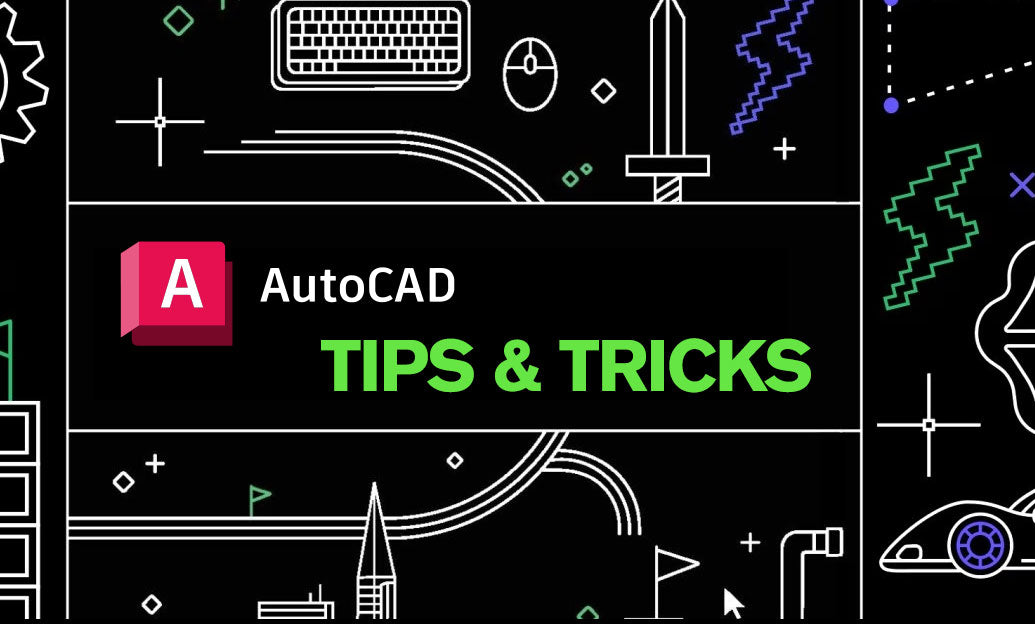
AutoCAD Tip: Advanced Hatching Techniques for Enhanced AutoCAD Designs
October 03, 2025 2 min read
Read More
ZBrush Tip: Streamline Your ZBrush and Photoshop Workflow with ZAppLink Integration
October 03, 2025 2 min read
Read MoreSubscribe
Sign up to get the latest on sales, new releases and more …


