Your Cart is Empty
Customer Testimonials
-
"Great customer service. The folks at Novedge were super helpful in navigating a somewhat complicated order including software upgrades and serial numbers in various stages of inactivity. They were friendly and helpful throughout the process.."
Ruben Ruckmark
"Quick & very helpful. We have been using Novedge for years and are very happy with their quick service when we need to make a purchase and excellent support resolving any issues."
Will Woodson
"Scott is the best. He reminds me about subscriptions dates, guides me in the correct direction for updates. He always responds promptly to me. He is literally the reason I continue to work with Novedge and will do so in the future."
Edward Mchugh
"Calvin Lok is “the man”. After my purchase of Sketchup 2021, he called me and provided step-by-step instructions to ease me through difficulties I was having with the setup of my new software."
Mike Borzage
V-Ray Tip: Accurate Linear Sampling with the V-Ray Frame Buffer
November 16, 2025 2 min read

Use the V-Ray Frame Buffer (VFB) color picker to measure, not guess. Accurate sampling speeds look-dev, stabilizes exposure, and prevents color-management surprises downstream.
- Find and use it: Open your render in the VFB and activate the pixel/color picker. Hover or click to sample. The info readout updates for the active channel (RGB or any Render Element), giving you precise numeric values.
- Linear vs display-corrected: Always compare values before and after display corrections. Toggle your VFB Color Corrections/Display transform (sRGB/OCIO/ACES ODT/LUT) to see raw linear HDR values versus the tone-mapped display result. Calibrate lighting with linear values; judge the final look with display-corrected values.
- Watch middle-gray and exposure: For physically based lighting, keep a consistent “middle gray” target across shots. Sample neutral surfaces to confirm they sit where you expect in linear (pre-transform) space, then fine-tune camera Exposure/ISO/Shutter or tone mapping to taste.
- Prevent albedo blowouts: Sample base color/albedo on materials. Most dielectrics should not approach pure white; keep reflectance reasonable to avoid energy spikes, noise, and denoiser artifacts. If you see near-1.0 linear patches on non-emissive surfaces, your texture or color is likely too hot.
- Specular sanity check: Sample bright highlights. Dielectric specular (at normal incidence) is low and controlled; metals should show strong, hue-tinted reflections. If highlights clip at 1.0 in linear, you’re losing HDR headroom—reduce intensity or adjust tone mapping instead of crushing the source.
- HDR headroom for grading: Click over the brightest pixels and confirm values exceed 1.0 in linear. This guarantees you have latitude for bloom, glare, and post-grade without banding or posterization.
- Validate Render Elements: Switch to Light Select, Reflection, Refraction, SSS, or Emission passes and sample contributions at the same pixel. This pinpoints which component is causing noise or overexposure and tells you exactly which light/material to adjust.
- ZDepth and masks: Sampling ZDepth and utility passes helps set near/far ranges, defocus amounts, and mattes in comp. Confirm that the numeric range in your EXR matches your comp expectations, especially when normalizing depth.
- Denoiser comparisons: Flip between denoised and raw channels, then sample the same pixel to judge how much detail is being altered. If denoised values drift too far from raw, reduce denoise strength or improve sampling where it matters.
- Color management confidence: With OCIO/ACES workflows, sample both pre- and post-display values to keep physically correct linear energy while delivering consistent, display-referred results. This avoids mismatches between look-dev, review, and compositing.
- Copy with intent: Use sampled values to set light intensities, material base colors, and camera exposure targets. Your choices become measurable, reproducible, and easier to document for teams and pipelines.
Pro tip: Save multi-channel 32-bit EXR and verify with the picker that your exported values match what you approved in the VFB. Consistent numbers equals predictable comps.
Need V-Ray licensing, upgrades, or help building a modern ACES pipeline? Talk to NOVEDGE. For curated assets that behave well with V-Ray’s linear workflow, browse Chaos and V-Ray solutions at NOVEDGE.
You can find all the V-Ray products on the NOVEDGE web site at this page.
Also in Design News

Rhino 3D Tip: Validate Critical Dimensions with Rhino Distance and Angle Tools
November 16, 2025 2 min read
Read More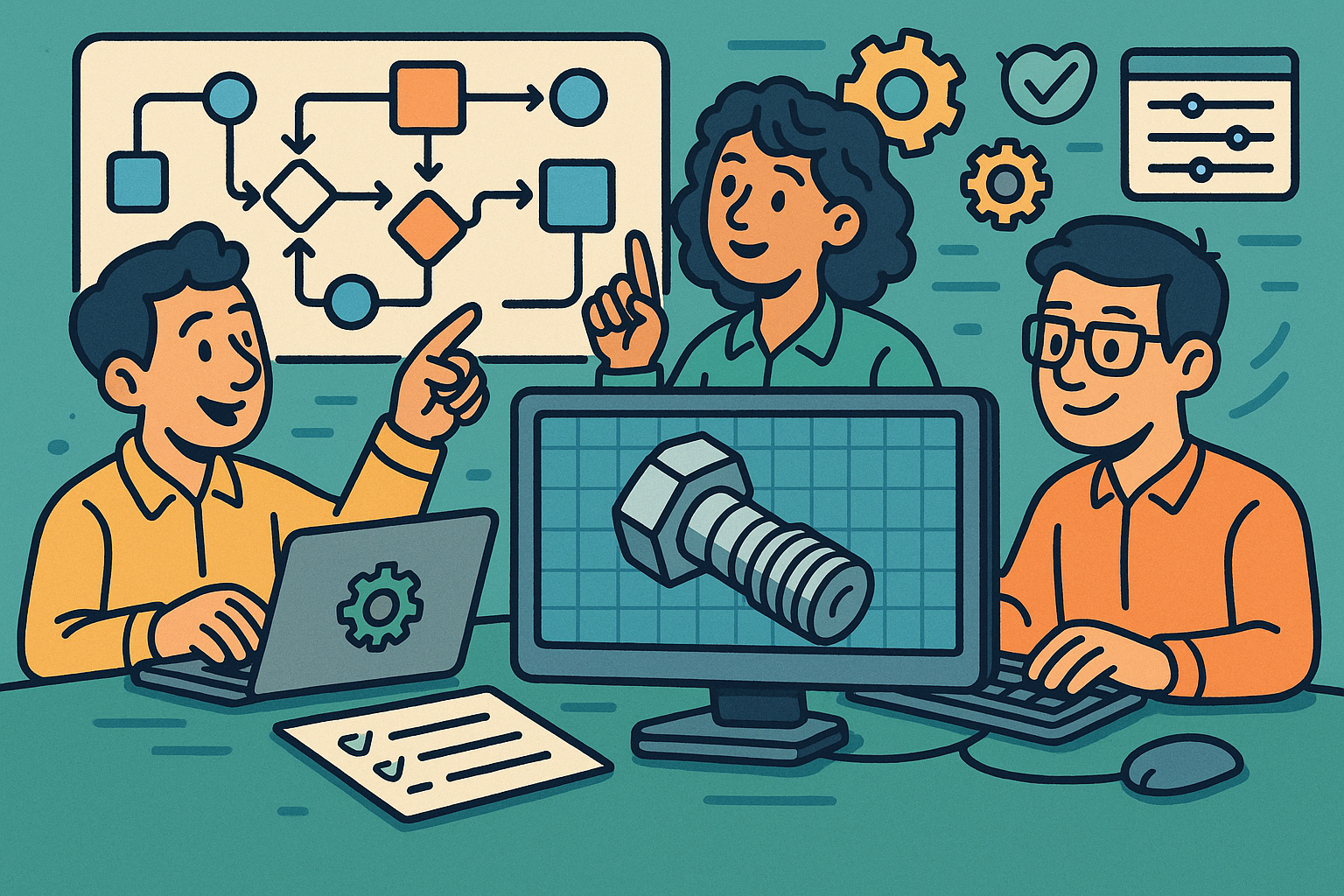
Low-Code CAD Automation: Visual Scripting, Headless Runtimes, and Design-Ops Best Practices
November 16, 2025 13 min read
Read MoreSubscribe
Sign up to get the latest on sales, new releases and more …



