Your Cart is Empty
Customer Testimonials
-
"Great customer service. The folks at Novedge were super helpful in navigating a somewhat complicated order including software upgrades and serial numbers in various stages of inactivity. They were friendly and helpful throughout the process.."
Ruben Ruckmark
"Quick & very helpful. We have been using Novedge for years and are very happy with their quick service when we need to make a purchase and excellent support resolving any issues."
Will Woodson
"Scott is the best. He reminds me about subscriptions dates, guides me in the correct direction for updates. He always responds promptly to me. He is literally the reason I continue to work with Novedge and will do so in the future."
Edward Mchugh
"Calvin Lok is “the man”. After my purchase of Sketchup 2021, he called me and provided step-by-step instructions to ease me through difficulties I was having with the setup of my new software."
Mike Borzage
Rhino 3D Tip: Validate Critical Dimensions with Rhino Distance and Angle Tools
November 16, 2025 2 min read

Use Rhino’s Distance and Angle tools to validate critical dimensions before committing to edits, exports, or fabrication.
-
Where to find them
- Analyze menu: Distance, Angle
- Command line: type Distance or Angle
- Run nested during other commands with an apostrophe: ’Distance, ’Angle
-
Distance: fast linear checks
- Pick two points to read:
- Total Distance
- Delta X, Delta Y, Delta Z (great for component-wise checks)
- Direction vector
- Turn on essential Object Snaps: End, Mid, Cen, Int, Perp, Near. These anchor your picks to exact geometry features.
- Use Ortho or SmartTrack when you need distances constrained along a direction.
- Align the CPlane to target geometry (CPlane > Object) to get meaningful Delta readings in that local frame.
- Tip: If you need multiple measurements in a row, tap Enter to repeat or use the spacebar for quick reruns.
- Pick two points to read:
-
Angle: unambiguous 2D or 3D verification
- Use the 3-point workflow: pick the vertex, a point on the first arm, then a point on the second arm.
- For planar angles, switch the CPlane to the working face so the picks lie in-plane and the result reflects the intended geometry.
- Combine with Ortho or SmartTrack to enforce baselines when measuring design-critical angles (e.g., 90°, 120°, 7° draft).
- Need documentation? Follow up with Angular Dimensions (DimAngle) to annotate the result on layouts.
-
Set up for accuracy
- Check Units and tolerances in File > Properties > Units before verifying key dimensions. Angle tolerance matters for fine angular snaps.
- Use consistent model units across teams and exports to avoid conversion errors.
- For heavy assemblies, simplify visuals (Ghosted/Wireframe) to pick the correct points with less clutter.
-
Typical use cases
- Confirm bolt pattern spacing and edge distances on mechanical plates.
- Verify stair pitch and handrail angles in architectural models.
- Check draft angles on molded parts before DFM sign-off.
- Validate clearances and offsets between moving parts.
-
Speed boosters
- Create a toolbar button or alias for Distance and Angle to reduce mouse travel.
- Use ’Distance or ’Angle mid-command (e.g., while placing, rotating, or aligning) to course-correct without canceling your current operation.
- Capture results: open the Command History (F2) to copy measurements into notes or issue logs.
-
From check to callout
- Convert critical verifications into annotations: Dim, DimAngle, Text, and TextDot for fast documentation in model space or layouts.
- Standardize with DimStyles for consistent presentation across sheets.
Reliable measurement discipline shortens review cycles and prevents rework. For licenses, training, and pro add-ons that elevate your Rhino workflow, explore NOVEDGE. Looking for Rhino bundles and plug-ins? Start here: NOVEDGE Rhino solutions, or connect with product specialists at NOVEDGE support.
You can find all the Rhino products on the NOVEDGE web site at this page.
Also in Design News
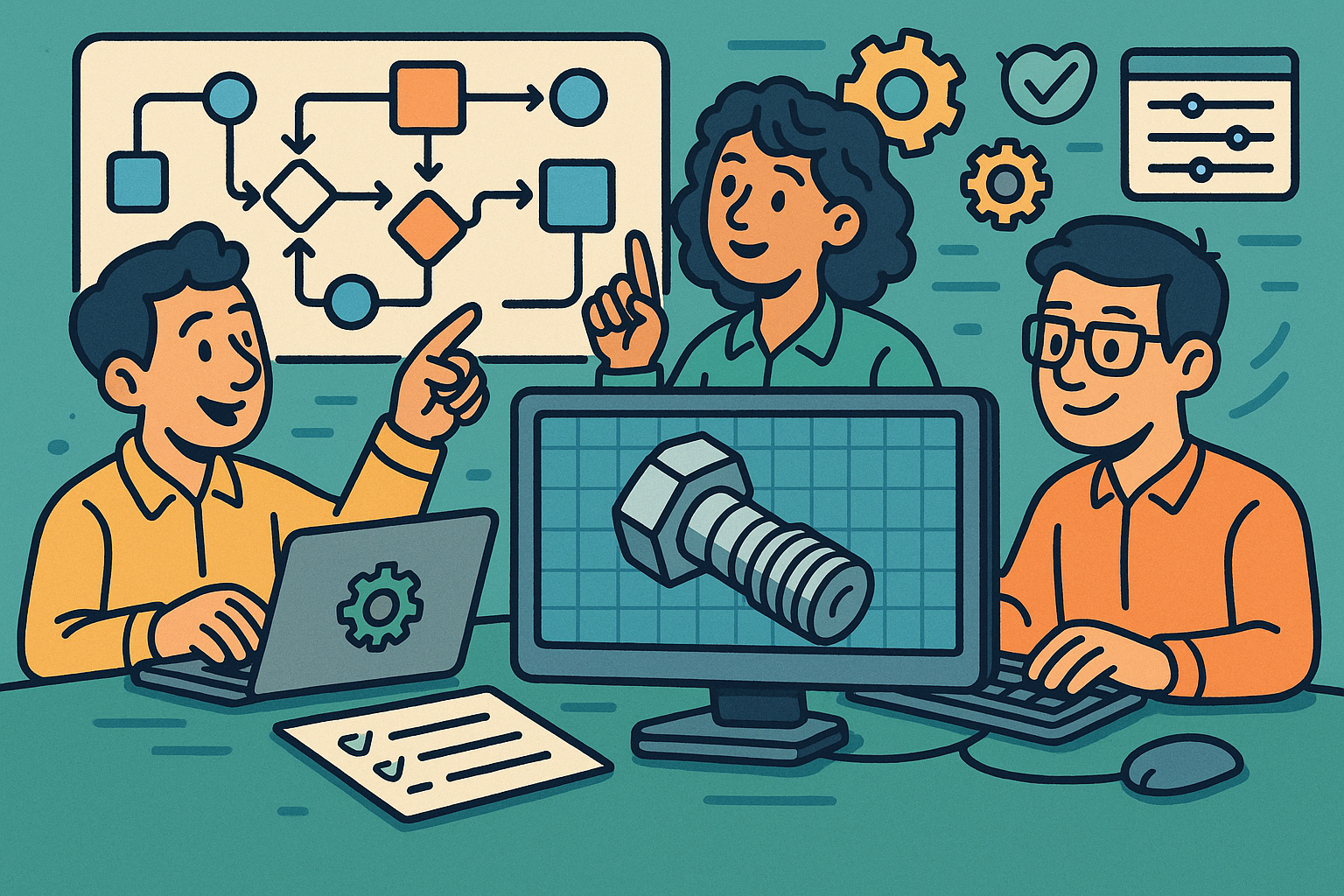
Low-Code CAD Automation: Visual Scripting, Headless Runtimes, and Design-Ops Best Practices
November 16, 2025 13 min read
Read More
Design Software History: From B-Rep Foundations to Cloud Kernels: Technical History of Parasolid, ACIS and Industrial Solid Modeling
November 16, 2025 11 min read
Read More
Cinema 4D Tip: Master Null Hierarchies for Modular, Predictable, Export-Ready C4D Assets
November 16, 2025 2 min read
Read MoreSubscribe
Sign up to get the latest on sales, new releases and more …


