Your Cart is Empty
Customer Testimonials
-
"Great customer service. The folks at Novedge were super helpful in navigating a somewhat complicated order including software upgrades and serial numbers in various stages of inactivity. They were friendly and helpful throughout the process.."
Ruben Ruckmark
"Quick & very helpful. We have been using Novedge for years and are very happy with their quick service when we need to make a purchase and excellent support resolving any issues."
Will Woodson
"Scott is the best. He reminds me about subscriptions dates, guides me in the correct direction for updates. He always responds promptly to me. He is literally the reason I continue to work with Novedge and will do so in the future."
Edward Mchugh
"Calvin Lok is “the man”. After my purchase of Sketchup 2021, he called me and provided step-by-step instructions to ease me through difficulties I was having with the setup of my new software."
Mike Borzage
Rhino 3D Tip: Maximizing Efficiency with the Drape Tool in Rhino 3D for Freeform Surface Generation
August 15, 2025 3 min read

When you need to generate a quick, freeform surface that approximates existing geometry, the Drape tool becomes a highly efficient option in Rhino. By draping a surface over objects in your scene, you can capture overall shapes and contours without investing time in complex surface modeling methods. Below are practical guidelines to help you make full use of the Drape tool’s capabilities.
Key considerations for maximizing the Drape tool’s potential:
- Understand the Capture Process: The Drape tool projects a grid of points downward (along the active construction plane’s Z-direction) onto the objects or geometry below. Think of it as a virtual sheet that settles over everything in its path, recording every crest and valley.
- Focus on the Bounding Box: Before running Drape, use a bounding box or a rectangular selection that focuses only on the relevant objects. This approach cuts down unnecessary geometry and keeps your file size in check.
- Adjust Spacing Carefully: The default spacing between grid points might be too coarse or too fine. Tailoring these values helps you achieve a balance between accuracy and file performance. Too dense a grid can slow down your workflow, while too sparse might lose important surface detail.
- Set an Appropriate Plane: Make sure your construction plane (CPlane) is oriented in the direction from which you want the drape to “fall.” Utilizing a custom CPlane is especially valuable if you’re capturing an object at an angle.
- Refine with Trimming and Editing: The resulting drape might require cleanup or trimming to remove areas you don’t need. Consider using additional Rhino tools to edit edges, smooth transitions, or connect the draped surface to other objects.
- Measure Quality Through Analysis Tools: Once you have your draped surface, use Rhino’s built-in analysis tools—like zebra stripes or environment maps—to check for smoothness and curvature continuity.
- Leverage History: Rhino’s History can maintain a link to your draped surface when edits occur in the underlying geometry. If you need to refine the original objects, enabling History could save you from re-draping excessively.
- Quick Concept Generation: The Drape tool is perfect for early design ideation. It rapidly provides a conceptual shape for evaluating proportion and feasibility. From there, you can rebuild or refine the surface as the design progresses.
- Exporting for Further Use: If your final draped surface is intended for external applications, confirm that your export settings (OBJ, STL, or other formats) align with the requirements of downstream processes like rendering, CAM, or 3D printing.
- Stay Updated on Best Practices: Mastering the Drape tool is part of efficient workflow strategies. Be sure to explore more Rhino resources, tips, and expert perspectives at NOVEDGE. Their growing range of plugins and add-ons can also amplify your productivity in Rhino.
In many project scenarios, a precise representation of every subtle curve isn’t always necessary—sometimes speed and general form exploration are the order of the day. The Drape tool supports this by letting you capture an overall shape quickly, freeing you to focus on broader design decisions before committing to detailed surface techniques. By customizing the drape grid spacing, carefully choosing only the geometry you need to capture, and refining with Rhino’s other modeling tools, you’ll maintain a balanced approach: good quality surfaces without overburdening your project workflow. Whenever you’re ready to expand your Rhino capabilities, NOVEDGE will have the products and insights to keep you evolving.
You can find all the Rhino products on the NOVEDGE web site at this page.
Also in Design News

Cinema 4D Tip: Optimizing the Reflectance Channel in Cinema 4D for Realistic Surface Materials
October 01, 2025 3 min read
Read More
Bluebeam Tip: Enhance Workflow Efficiency in Bluebeam Revu with Dynamic Fill Tool
October 01, 2025 2 min read
Read More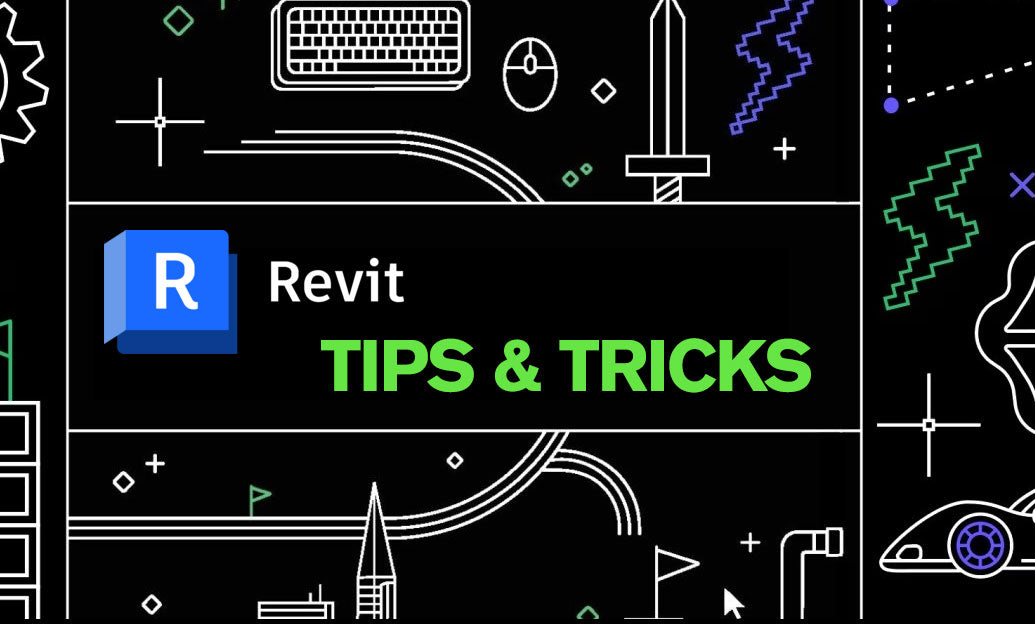
Revit Tip: Optimizing Revit Project Efficiency with Strategic Use of Project Parameters
October 01, 2025 2 min read
Read MoreSubscribe
Sign up to get the latest on sales, new releases and more …


