Your Cart is Empty
Customer Testimonials
-
"Great customer service. The folks at Novedge were super helpful in navigating a somewhat complicated order including software upgrades and serial numbers in various stages of inactivity. They were friendly and helpful throughout the process.."
Ruben Ruckmark
"Quick & very helpful. We have been using Novedge for years and are very happy with their quick service when we need to make a purchase and excellent support resolving any issues."
Will Woodson
"Scott is the best. He reminds me about subscriptions dates, guides me in the correct direction for updates. He always responds promptly to me. He is literally the reason I continue to work with Novedge and will do so in the future."
Edward Mchugh
"Calvin Lok is “the man”. After my purchase of Sketchup 2021, he called me and provided step-by-step instructions to ease me through difficulties I was having with the setup of my new software."
Mike Borzage
Rhino 3D Tip: Essential Tips for Creating Realistic Renders in Rhino 3D
July 24, 2024 2 min read

Rendering in Rhino 3D is a powerful tool for visualizing your designs and bringing them to life. To create impressive and realistic renders, here are some essential tips:
- Choose the Right Environment: The environment is crucial for setting the mood. Rhino offers a variety of environment settings, including studio, outdoor, and custom environments to meet your specific needs. You can find quality environments at NOVEDGE.
- Set up the Lighting: Lighting can make or break your render. Experiment with different light sources such as point, directional, or spotlights to highlight the best features of your model. Pay attention to shadows, as they add depth and realism.
- Apply Materials and Textures: Materials give your model color and texture. Use Rhino's extensive library or create your own custom materials. Mapping the textures correctly will ensure that your model looks as realistic as possible.
Use the Right Camera Settings: The camera angle and lens length can significantly affect the perception of your model. Use Rhino's camera settings to mimic real-world photography techniques. - Render Settings: High-quality renders require tweaking render settings. Adjust the resolution, reflection, refraction, and transparency to get the desired quality. Remember that higher settings increase rendering time.
- Post-Processing: Use photo editing software to adjust contrast, brightness, saturation, and more. This final touch can greatly enhance the quality and impact of your render.
For more in-depth tutorials and resources on rendering, consider visiting NOVEDGE, where you can find a variety of tools and plugins to take your Rhino 3D renders to the next level.
Invest time in mastering these skills, and soon you'll be producing stunning, lifelike visuals of your Rhino 3D models.
You can find all the Rhino products on the NOVEDGE web site at this page.
Also in Design News
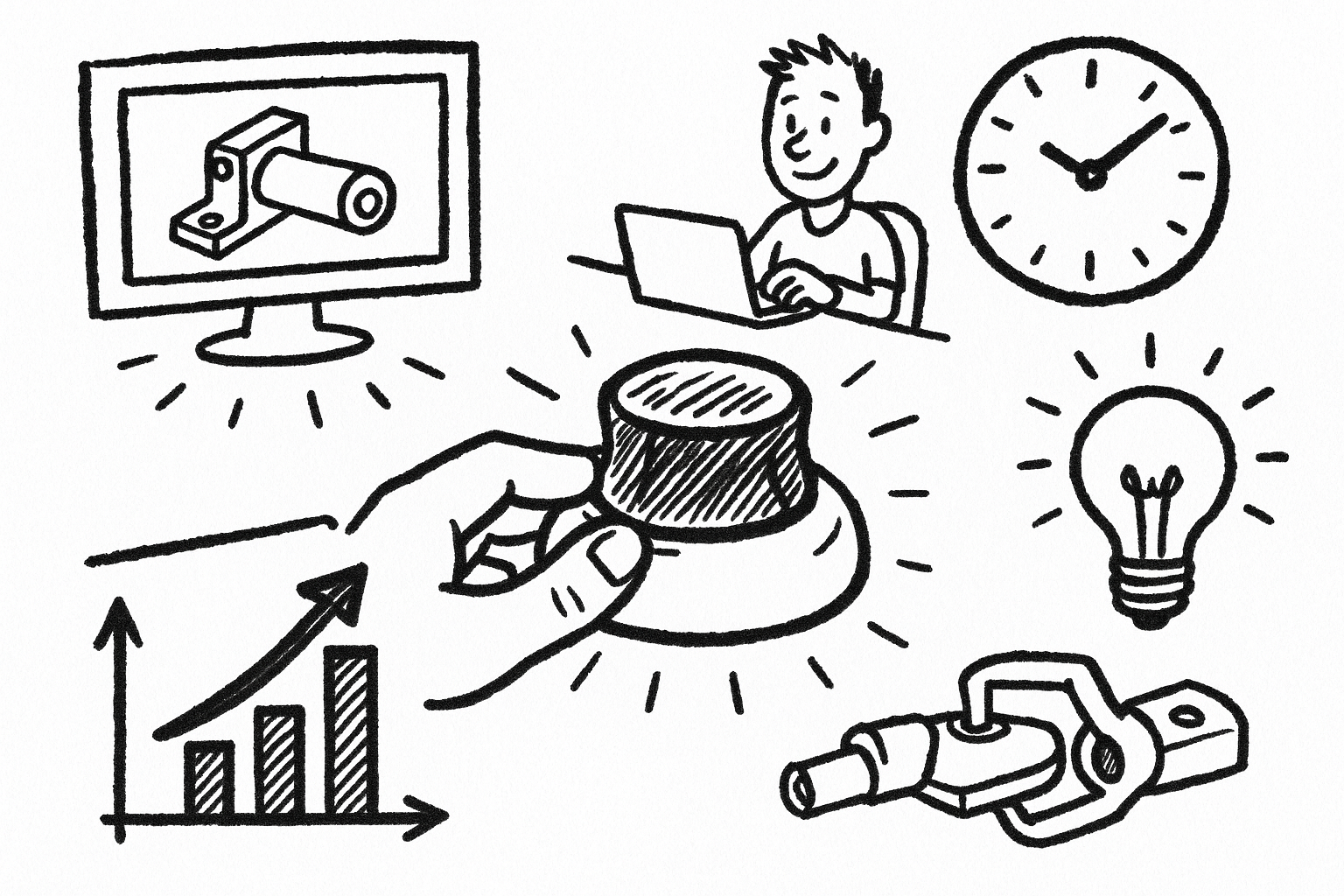
Mastering CAD with the 3Dconnexion Spacemouse: Five Compelling Benefits for Enhanced Design Workflow
August 26, 2025 6 min read
Read More
Advancing Multi-Material 3D Printing through Innovative Design Software Solutions
August 26, 2025 9 min read
Read More
Cinema 4D Tip: Optimizing Transparent Backgrounds and Alpha Channels in Cinema 4D
August 26, 2025 3 min read
Read MoreSubscribe
Sign up to get the latest on sales, new releases and more …


