Your Cart is Empty
Customer Testimonials
-
"Great customer service. The folks at Novedge were super helpful in navigating a somewhat complicated order including software upgrades and serial numbers in various stages of inactivity. They were friendly and helpful throughout the process.."
Ruben Ruckmark
"Quick & very helpful. We have been using Novedge for years and are very happy with their quick service when we need to make a purchase and excellent support resolving any issues."
Will Woodson
"Scott is the best. He reminds me about subscriptions dates, guides me in the correct direction for updates. He always responds promptly to me. He is literally the reason I continue to work with Novedge and will do so in the future."
Edward Mchugh
"Calvin Lok is “the man”. After my purchase of Sketchup 2021, he called me and provided step-by-step instructions to ease me through difficulties I was having with the setup of my new software."
Mike Borzage
Revit Tip: Mass-to-Model Workflow: Converting Conceptual Masses into Constructible Revit Elements
November 21, 2025 2 min read
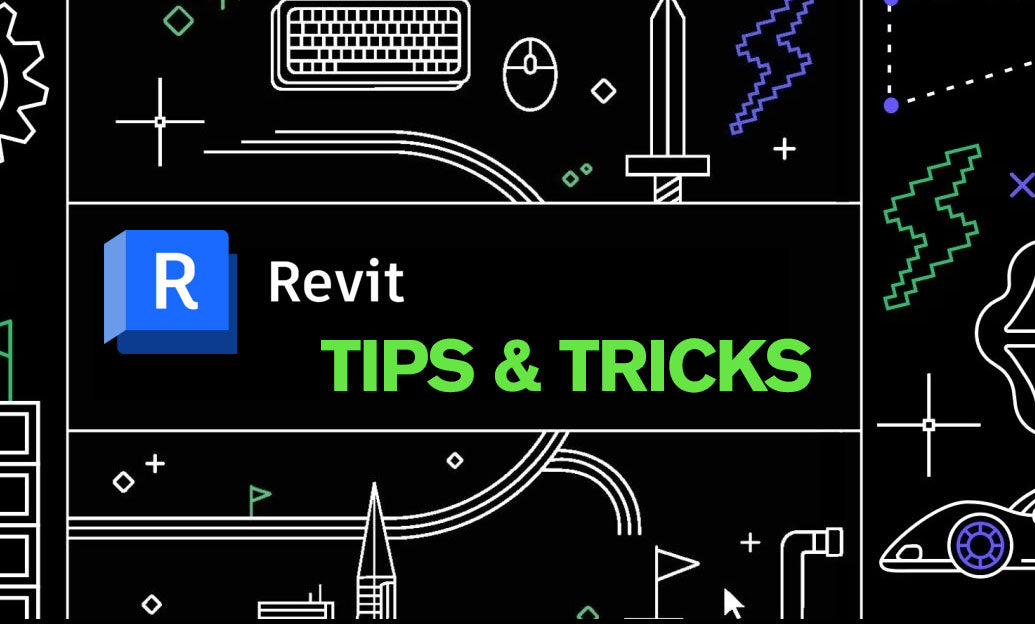
Move from sketch to constructible BIM by converting conceptual masses into real Revit elements at the right moment—late enough to keep design agile, early enough to drive quantities, documentation, and coordination.
Before you convert
- Stabilize the form: finalize primary proportions and level-to-level relationships. Minor edits are fine; wholesale reshaping after conversion creates rework.
- Name and organize: give your mass a clear name, assign it to a dedicated Workset, and keep it in a Design Option if you’re testing alternates.
- Add Mass Floors: use Mass Floors at each critical Level to immediately harvest GFA, per-floor areas, and early program checks.
- Materials and subcategories: assign materials to mass faces strategically to preview intended envelope systems and shading.
Conversion workflow
- Show Mass: Massing & Site > Show Mass to expose faces for conversion.
- Model by Face tools:
- Wall by Face for vertical or near-vertical skins.
- Roof by Face for sloped/curved tops.
- Floor by Face for horizontal plates and transfer slabs.
- Curtain System by Face for panelized façades and sloped glazing.
- Type mapping: pick production-ready Types (wall assemblies, roofs, floors, mullions/panels) that reflect your office standards and specifications.
- Update handling: elements created from faces remain associated. If the mass changes, use Update to Face to regenerate. When design is locked, consider Disassociate from Mass to prevent unexpected shifts.
Tips to avoid downstream pain
- Granularity: split the mass into logical pieces (podium, tower, crown) so updates don’t ripple across everything.
- Control joins: after conversion, review wall/roof joins and clean up corners with Disallow Join and Edit Profile as needed.
- Level alignment: ensure Levels align with intended floor plates before Floor by Face. Misaligned levels lead to warped slabs and stair/MEP headaches.
- Facade strategy: for complex envelopes, convert to Curtain Systems early, then drive panelization with rules; reserve custom panels for exceptions.
- Performance: once building elements exist, hide the Mass category in production views and keep Show Mass off to reduce graphics load.
- Phasing: place masses and converted elements in the same phase to keep schedules and views coherent.
Quantities and coordination
- Schedules: replace Mass Floor metrics with material takeoffs, wall/roof/floor schedules as the model matures.
- Energy studies: regenerate the Analytical Model after conversion; massing assumptions rarely match final envelope thermal properties.
- Clashes: run Interference Check and Navisworks exports after major updates to converted geometry.
When to “freeze” the mass
- Freeze (disassociate or delete) once:
- Primary geometry is signed off.
- Wall types, roof assemblies, and floor build-ups are assigned.
- Schedules and details reference those Types consistently.
Power-ups
- Use Dynamo to batch-convert faces, standardize type assignments, and push parameters (e.g., system names, fire ratings).
- Adopt office templates with predefined “By Face” Types for consistent outcomes across projects.
- Explore curated Revit add-ins and training from NOVEDGE to streamline mass-to-model workflows.
Ready to operationalize your massing? Equip your team with standards, automation, and the right toolset—start with a robust Revit setup and vetted add-ins from NOVEDGE, and revisit your conversion strategy at each design milestone.
You can find all the Revit products on the NOVEDGE web site at this page.
Also in Design News

Cinema 4D Tip: Disk-Cache Particle Simulations for Consistent, Faster Renders
November 21, 2025 2 min read
Read More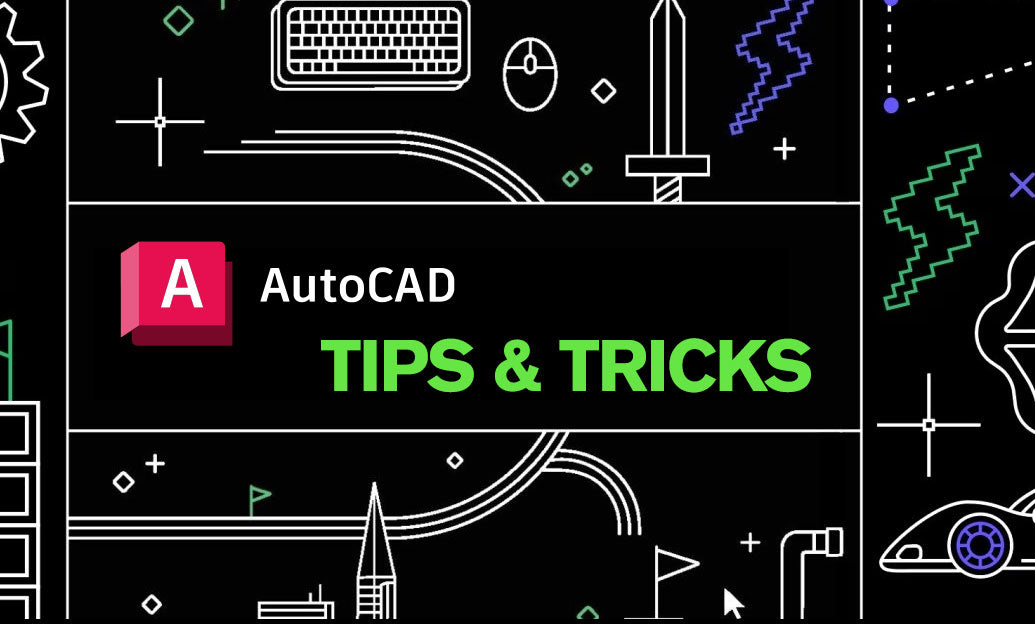
AutoCAD Tip: DesignCenter: Efficient Block Import, Management, and Sharing
November 21, 2025 2 min read
Read More
V-Ray Tip: Convert Color Textures to Micro Bump with VRayColor2Bump
November 21, 2025 3 min read
Read MoreSubscribe
Sign up to get the latest on sales, new releases and more …


