Your Cart is Empty
Customer Testimonials
-
"Great customer service. The folks at Novedge were super helpful in navigating a somewhat complicated order including software upgrades and serial numbers in various stages of inactivity. They were friendly and helpful throughout the process.."
Ruben Ruckmark
"Quick & very helpful. We have been using Novedge for years and are very happy with their quick service when we need to make a purchase and excellent support resolving any issues."
Will Woodson
"Scott is the best. He reminds me about subscriptions dates, guides me in the correct direction for updates. He always responds promptly to me. He is literally the reason I continue to work with Novedge and will do so in the future."
Edward Mchugh
"Calvin Lok is “the man”. After my purchase of Sketchup 2021, he called me and provided step-by-step instructions to ease me through difficulties I was having with the setup of my new software."
Mike Borzage
AutoCAD Tip: DesignCenter: Efficient Block Import, Management, and Sharing
November 21, 2025 2 min read
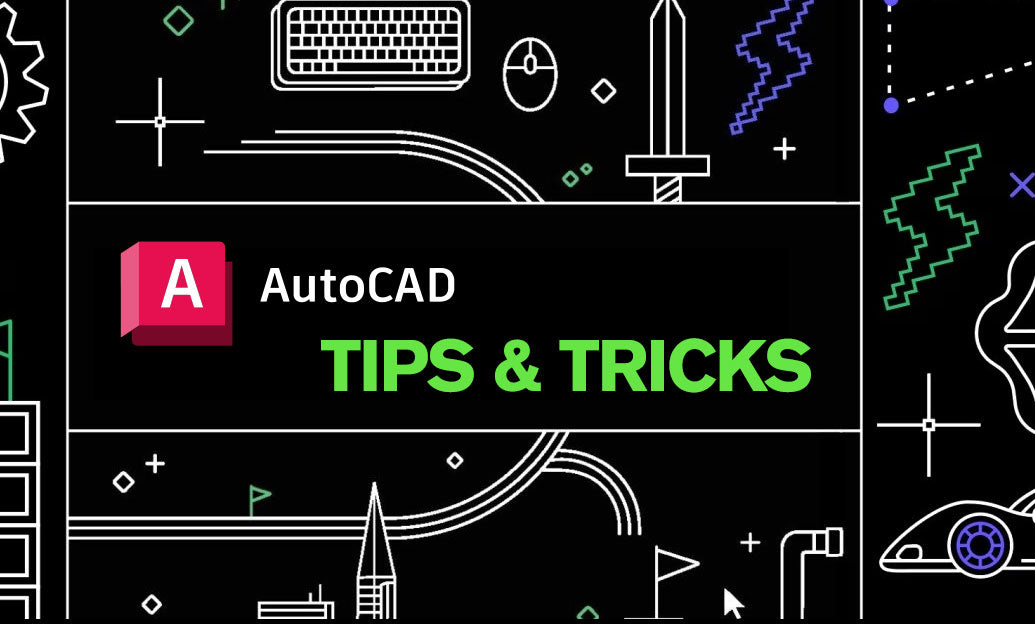
Use DesignCenter to pull proven blocks from other DWGs into your current drawing quickly, cleanly, and with control.
Workflow: from browse to insert
- Open DesignCenter (command: ADCENTER or Ctrl+2).
- Browse to a folder, expand a DWG, and click Blocks to preview available definitions.
- Drag a block into the drawing for a fast insert; or right-click the block > Insert Block… to set scale, rotation, and Explode options.
- Right-click a source DWG > Create Tool Palette to generate a palette of all its blocks for repeated use.
- Right-click a folder > Add to Favorites, and right-click a library folder > Set as Home for one-click access next time.
- Find content faster: in DesignCenter, right-click a folder > Search… and filter by block name or wildcard.
Prepare your block library for success
- Geometry on Layer 0, ByLayer properties; avoid hard-coded colors/linetypes so blocks adopt the host layer’s settings.
- Define a sensible base point when creating the block (BLOCK) or when writing it out (WBLOCK) for predictable placement.
- Set INSUNITS in library DWGs to Unitless if you share across metric/imperial; otherwise set the correct native unit.
- Enable thumbnails: THUMBSAVE = 1, then save each library DWG for crisp previews in DesignCenter.
- Keep libraries lean: PURGE, -PURGE (Regapps), and AUDIT to strip baggage and prevent bloat in target drawings.
Control what comes in
- Units and scale: verify UNITS and INSUNITS in your current drawing; mismatches cause scale surprises on insert.
- Name conflicts: if a block with the same name exists, AutoCAD prompts to redefine. Redefine only when you intend to update all instances.
- Attributes: after redefining, run ATTSYNC to push updated attribute tags/order to placed instances.
- Layers: importing a block can bring new layers. Standardize library blocks to minimize layer proliferation.
Speed and team sharing
- Centralize libraries on a read-only network location; use DesignCenter Favorites for one-click access.
- Organize by discipline/category: one DWG per category keeps the Blocks list concise and searchable.
- Create Tool Palettes from library DWGs and share palettes with the team for consistent content placement.
- Windows tip: add the library folder to OS indexing for faster DesignCenter searches.
Troubleshooting quick hits
- No preview images: set THUMBSAVE = 1 and resave the source DWG.
- Wrong scale on insert: align INSUNITS in both files or set the library to Unitless; confirm INSBASE if inserting entire drawings as blocks.
- Drawing getting heavy: run PURGE and -PURGE Regapps after importing from third-party files.
Level up your block workflow and broader CAD stack with expert guidance and licensing from NOVEDGE. Explore Autodesk solutions and productivity add-ons at NOVEDGE’s Autodesk catalog, and reach out to their team for best-practice library setups, deployment, and training tailored to your environment.
You can find all the AutoCAD products on the NOVEDGE web site at this page.
Also in Design News

Cinema 4D Tip: Disk-Cache Particle Simulations for Consistent, Faster Renders
November 21, 2025 2 min read
Read More
V-Ray Tip: Convert Color Textures to Micro Bump with VRayColor2Bump
November 21, 2025 3 min read
Read More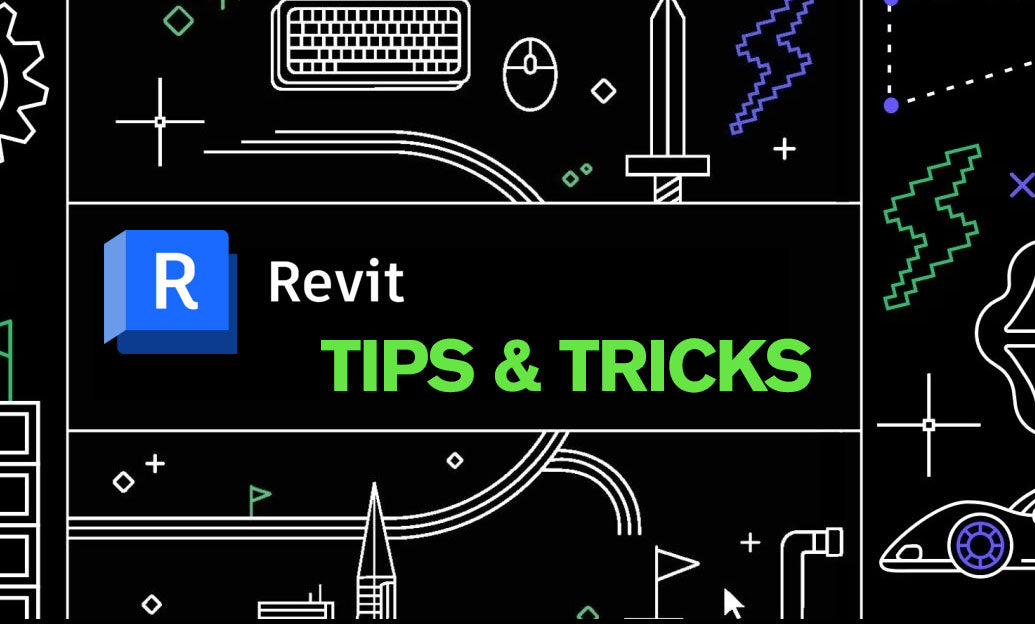
Revit Tip: Mass-to-Model Workflow: Converting Conceptual Masses into Constructible Revit Elements
November 21, 2025 2 min read
Read MoreSubscribe
Sign up to get the latest on sales, new releases and more …


