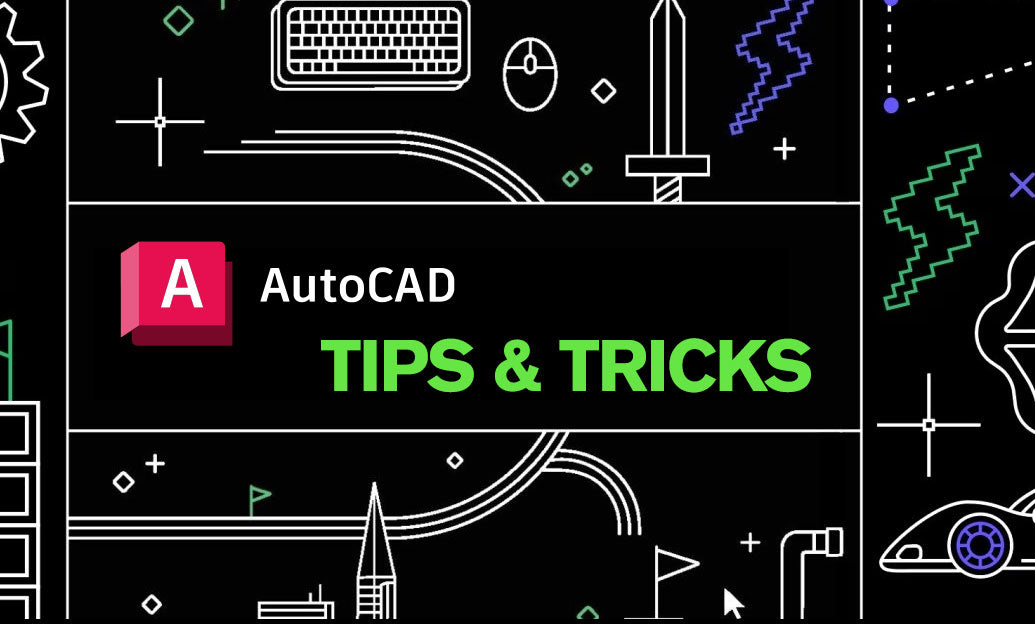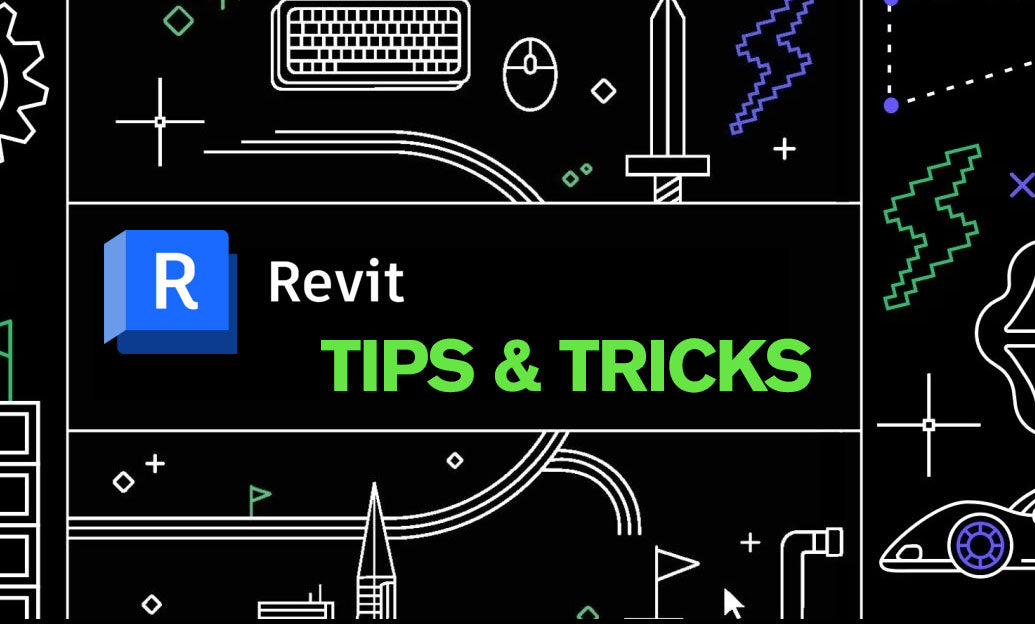Your Cart is Empty
Caching particle simulations to disk locks your look, speeds up iteration, and guarantees consistent renders across machines and farm nodes.
Why cache:
- Deterministic playback: no random variations between previews and final renders.
- Faster iteration: scrub and render without re-simulating every frame.
- Team/Render farm friendly: share a single source of truth for all nodes.
- Archival and handoff: ship compact, finalized caches instead of heavy, dynamic scenes.
What to cache and where:
- Particles and their driven instances (emitters, Thinking Particles, Unified Simulation particles, MoGraph-driven emissions).
- Secondary effects derived from particles (trails, meshed fluids, particle-driven volumes) once the motion is approved.
- Save caches inside your project folder using relative paths. This keeps “Save Project with Assets” and backups clean and portable.
Core workflows (pick the one that matches your setup):
- Unified Simulation (Cinema 4D 2024+): Select the Simulation Scene, open the Cache/Simulation tab, choose Scene (internal) or External, set the frame range, then Create/Build Cache. Enable Read from Cache to lock playback.
- MoGraph-driven particle setups: Add a MoGraph Cache tag to the Cloner/Matrix that instances your particle geometry. Set Internal or External and press Bake. Disable generators you no longer need once cached.
- Legacy/PLA routes: If your particle system drives deformed or generated meshes, bake to Alembic or add a Point Cache tag to the final mesh. Verify that topology remains constant if using Point Cache.
- Third-party systems (e.g., X-Particles): Use the system’s native cache object (xpCache) and write to an external directory. Switch emitters/modifiers to Read mode after caching.
Best practices for stability:
- Lock your project scale and scene units before simming; scale changes invalidate caches.
- Freeze random seeds and time scale; re-cache if either changes.
- Version your caches in clearly named folders (e.g., /cache/particles/v003). Keep short notes in a text file per version.
- Trim your sim range to only what renders. Long caches waste storage and time.
- For heavy instances, consider baking to Alembic with delay-load/proxy options in your renderer.
Team Render and collaboration:
- Store caches on a shared location accessible by all Team Render clients, or within the project folder with relative paths.
- Avoid user-specific absolute paths. Test with a single client before dispatching a full render.
- Include cache folders when archiving and when sending to vendors. A quick integrity check: open the scene on another workstation and scrub without sim enabled—motion should play instantly.
Troubleshooting quick checks:
- Particles not matching preview? Ensure “Read from Cache” is enabled and simulation is disabled.
- Objects exploding or drifting? Clear caches after changing colliders, substeps, or scale, then rebuild.
- Render farm mismatches? Verify identical frame ranges, time scale, and cache paths on all nodes.
Ready to streamline your pipeline? Explore Cinema 4D solutions at NOVEDGE, and if you rely on X-Particles or INSYDIUM Fused workflows, check the latest licenses and upgrades at NOVEDGE. Their team can advise on best caching practices for your specific renderer and farm setup.