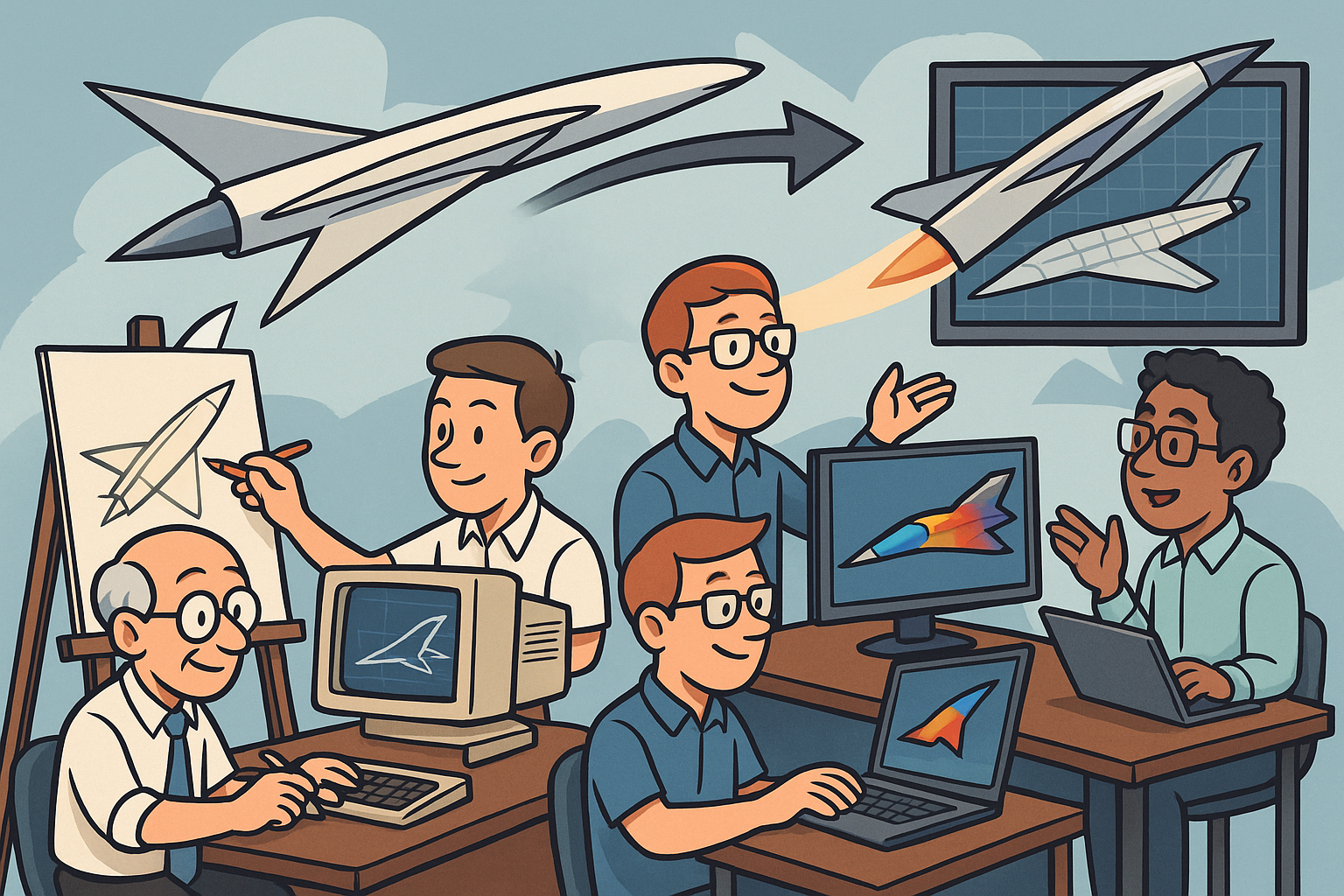Your Cart is Empty
Customer Testimonials
-
"Great customer service. The folks at Novedge were super helpful in navigating a somewhat complicated order including software upgrades and serial numbers in various stages of inactivity. They were friendly and helpful throughout the process.."
Ruben Ruckmark
"Quick & very helpful. We have been using Novedge for years and are very happy with their quick service when we need to make a purchase and excellent support resolving any issues."
Will Woodson
"Scott is the best. He reminds me about subscriptions dates, guides me in the correct direction for updates. He always responds promptly to me. He is literally the reason I continue to work with Novedge and will do so in the future."
Edward Mchugh
"Calvin Lok is “the man”. After my purchase of Sketchup 2021, he called me and provided step-by-step instructions to ease me through difficulties I was having with the setup of my new software."
Mike Borzage
Cinema 4D Tip: Mastering PyroCluster for Realistic Smoke and Fire Effects in Cinema 4D
April 23, 2024 2 min read

If you're looking to add some explosive drama to your Cinema 4D project, mastering the PyroCluster and smoke effects is a must. PyroCluster is a powerful tool for creating realistic smoke and fire effects within Cinema 4D. Here's a brief guide to help you get started:
-
Starting with PyroCluster:
- Begin by creating a particle emitter from the 'Simulate' menu. Particles will serve as the source for your PyroCluster effects.
- Attach a PyroCluster material to the particles by selecting 'Create > Shader > PyroCluster'.
- Use the 'PyroCluster' material settings to adjust the color, density, and shape of your smoke or fire.
-
Volume Tracer:
- To render the PyroCluster effect, you need to use a Volume Tracer. Add one from 'Render > Edit Render Settings > Effects'.
- Within the Volume Tracer settings, you can adjust the quality of the render. Keep in mind that higher quality settings will increase render time.
-
Customizing the Effect:
- Utilize the PyroCluster 'Age' parameters to define how the smoke or fire changes over time. This can simulate the natural dissipation of smoke or the growth of fire.
- Experiment with the 'Noise' settings in your PyroCluster material to give the smoke or fire a more organic look.
- Wind and gravity can affect the movement of smoke and fire. Adjust these factors in the particle emitter settings to simulate realistic environmental interactions.
-
Lighting and Camera Position:
- Lighting can dramatically change the appearance of your PyroCluster effect. Position lights strategically and use shadows to enhance the 3D illusion.
- Camera angles and motion can add to the drama of an explosion or fire. Consider the best viewpoint to showcase the effect in your scene.
-
Rendering Tips:
- For a quicker preview, adjust the render settings to a lower quality. Once satisfied with the effect, switch to higher quality settings for your final output.
- Remember that rendering smoke and fire effects can be resource-intensive. Use a powerful workstation or consider rendering overnight for complex scenes.
By incorporating these techniques, you can create stunning visual effects that bring intense action and realism to your animations. For a vast selection of tools and resources to enhance your Cinema 4D experience, be sure to visit NOVEDGE.
```You can find all the Cinema 4D products on the NOVEDGE web site at this page.
Also in Design News
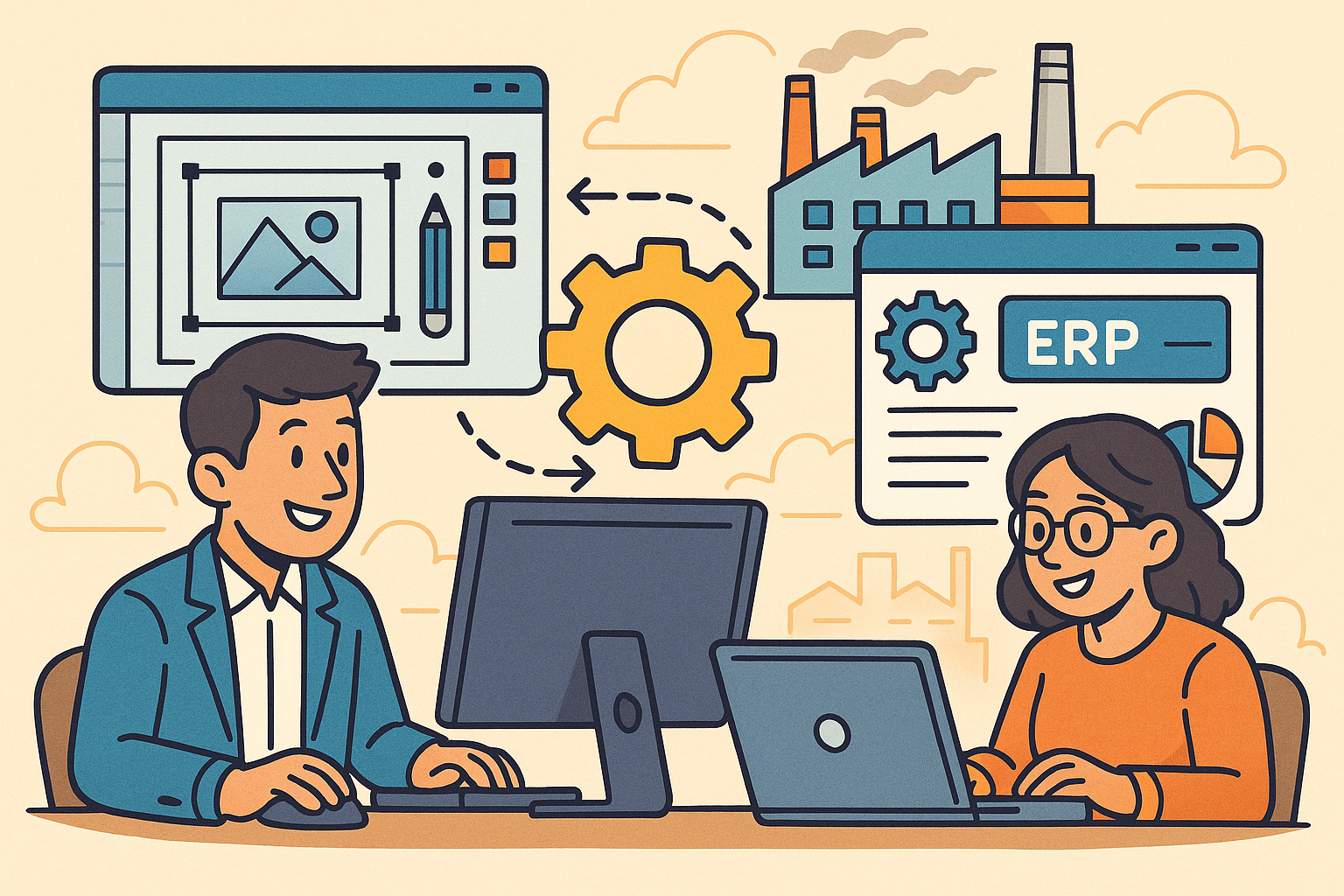
Revolutionizing Business: Integrating Design Software with ERP Systems for Seamless Innovation and Efficiency
August 27, 2025 10 min read
Read More
Cinema 4D Tip: Optimizing Polygon Count in Cinema 4D for Enhanced Performance and Visual Fidelity
August 27, 2025 3 min read
Read MoreSubscribe
Sign up to get the latest on sales, new releases and more …