Your Cart is Empty
Customer Testimonials
-
"Great customer service. The folks at Novedge were super helpful in navigating a somewhat complicated order including software upgrades and serial numbers in various stages of inactivity. They were friendly and helpful throughout the process.."
Ruben Ruckmark
"Quick & very helpful. We have been using Novedge for years and are very happy with their quick service when we need to make a purchase and excellent support resolving any issues."
Will Woodson
"Scott is the best. He reminds me about subscriptions dates, guides me in the correct direction for updates. He always responds promptly to me. He is literally the reason I continue to work with Novedge and will do so in the future."
Edward Mchugh
"Calvin Lok is “the man”. After my purchase of Sketchup 2021, he called me and provided step-by-step instructions to ease me through difficulties I was having with the setup of my new software."
Mike Borzage
Bluebeam Tip: Streamlining Document Comparison: Setting Up Batch Compare in Bluebeam Revu
April 13, 2025 2 min read

One of the powerful features of Bluebeam Revu is the ability to compare documents quickly and efficiently. When dealing with multiple files, setting up a Batch Compare can save you significant time. Here's how to set up a Batch Compare in Bluebeam Revu to streamline your workflow.
Steps to Set Up a Batch Compare:
- Open Bluebeam Revu and navigate to the Batch menu.
- Select Compare Documents from the dropdown options.
- In the Batch: Compare Documents dialog box, click on the Add button to select your files.
- Choose the pairs of documents you wish to compare. You can add multiple pairs by clicking Add again.
- Configure the Page Matching settings to align pages properly:
- Use Match Pages by Page Label or Page Region for more accurate comparisons.
- Set your output options under the Output tab:
- Specify the destination folder for the compared files.
- Choose file naming conventions to keep your documents organized.
- Adjust comparison settings under the Options tab if necessary:
- Fine-tune the comparison sensitivity.
- Decide how differences are highlighted.
- Click OK to initiate the Batch Compare process.
Benefits of Using Batch Compare:
- Efficiency: Compare multiple document pairs simultaneously, reducing manual workload.
- Accuracy: Automated comparisons minimize the risk of overlooking critical changes.
- Organization: Customized output settings help maintain a structured document management system.
By utilizing Batch Compare, you ensure all revisions are accounted for, enhancing collaboration and project accuracy.
For more expert tips and professional solutions, visit NOVEDGE, your source for industry-leading software tools.
Additional Tips:
- Save Settings: If you frequently perform batch comparisons, consider saving your settings as a profile for quick access in the future.
- Review Output Carefully: After the comparison, review the output files to ensure all changes are captured as expected.
- Explore Advanced Features: Take advantage of other Bluebeam Revu features like Batch Overlay for more complex document analyses.
Enhance your workflow and stay ahead in your projects by mastering Batch Compare in Bluebeam Revu.
Need further assistance or want to explore more Bluebeam solutions? Check out Bluebeam products at NOVEDGE for expert advice and exclusive deals.
You can find all the Bluebeam products on the NOVEDGE web site at this page.
Also in Design News
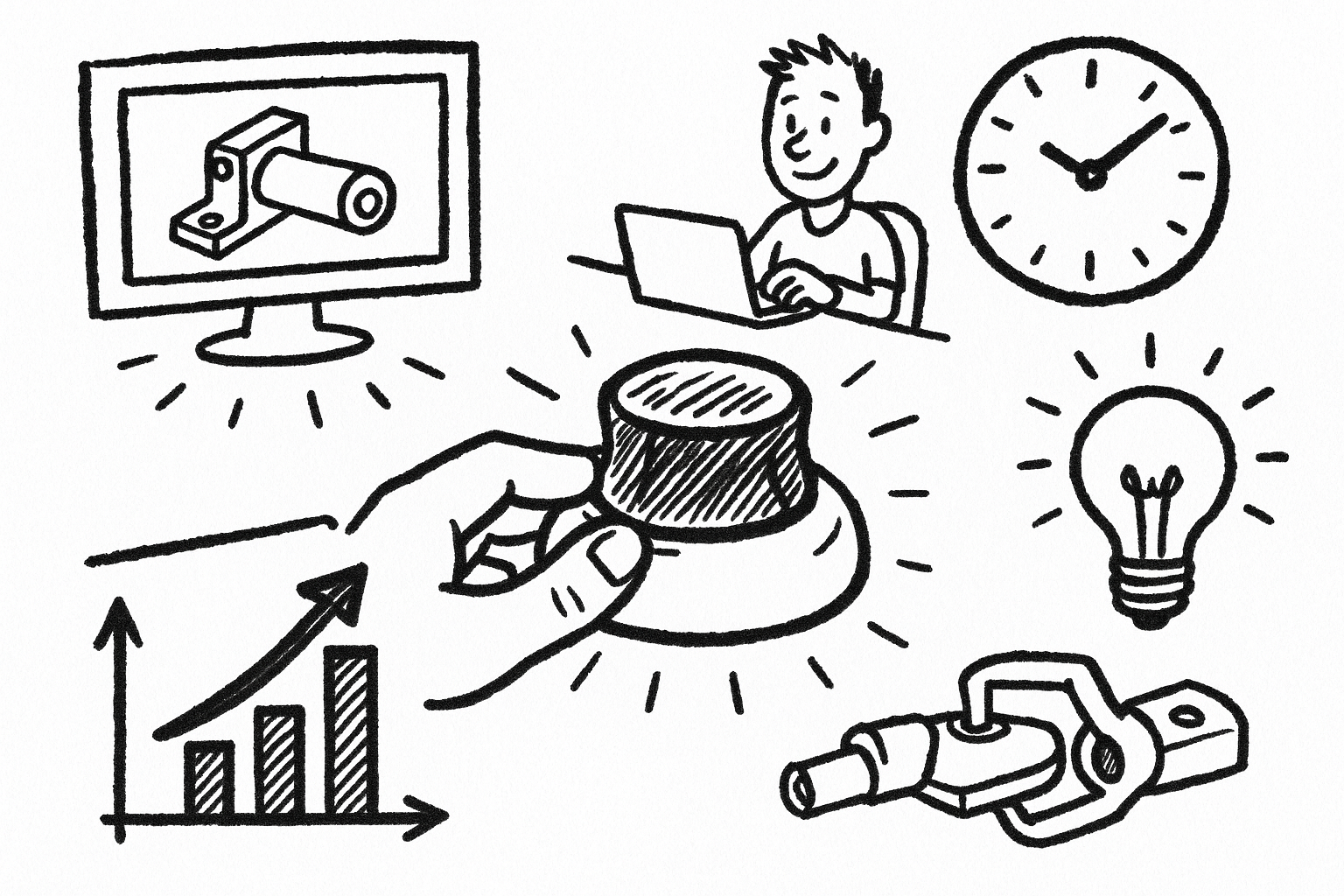
Mastering CAD with the 3Dconnexion Spacemouse: Five Compelling Benefits for Enhanced Design Workflow
August 26, 2025 6 min read
Read More
Advancing Multi-Material 3D Printing through Innovative Design Software Solutions
August 26, 2025 9 min read
Read More
Cinema 4D Tip: Optimizing Transparent Backgrounds and Alpha Channels in Cinema 4D
August 26, 2025 3 min read
Read MoreSubscribe
Sign up to get the latest on sales, new releases and more …


