Your Cart is Empty
Customer Testimonials
-
"Great customer service. The folks at Novedge were super helpful in navigating a somewhat complicated order including software upgrades and serial numbers in various stages of inactivity. They were friendly and helpful throughout the process.."
Ruben Ruckmark
"Quick & very helpful. We have been using Novedge for years and are very happy with their quick service when we need to make a purchase and excellent support resolving any issues."
Will Woodson
"Scott is the best. He reminds me about subscriptions dates, guides me in the correct direction for updates. He always responds promptly to me. He is literally the reason I continue to work with Novedge and will do so in the future."
Edward Mchugh
"Calvin Lok is “the man”. After my purchase of Sketchup 2021, he called me and provided step-by-step instructions to ease me through difficulties I was having with the setup of my new software."
Mike Borzage
Bluebeam Tip: Maximize Efficiency in Bluebeam Revu Using the Profile Manager
February 10, 2025 1 min read

The Profile Manager in Bluebeam Revu is an essential tool for customizing your workspace to fit your specific workflow needs. By understanding how to utilize it effectively, you can streamline your tasks and enhance productivity.
Here's how you can make the most of the Profile Manager:
- Access the Profile Manager: Go to Revu > Profiles > Manage Profiles to view and manage your profiles.
- Create Custom Profiles: Adjust toolbars, menus, and panels to suit your preferences. Once customized, click Add to save your new profile with a unique name.
- Switch Between Profiles: Easily switch between different profiles based on project requirements by selecting them from the Profiles menu.
- Import and Export Profiles: Share your custom profiles with colleagues or transfer them to other devices using the Import and Export options. This ensures consistency across teams and projects.
- Reset to Default: If you need to revert any changes, select the default profile or remove unwanted profiles within the manager.
Utilizing the Profile Manager allows you to:
- Optimize your workspace for different tasks.
- Maintain a clean and organized interface.
- Improve efficiency by having essential tools readily accessible.
By customizing your profiles, you tailor Bluebeam Revu to your workflow, making your tasks more intuitive and efficient.
For more tips on maximizing your software tools, visit NOVEDGE for a wide range of resources and support.
You can find all the Bluebeam products on the NOVEDGE web site at this page.
Also in Design News

ZBrush Tip: Enhance ZBrush Modeling Efficiency with ArrayMesh Techniques
March 14, 2025 2 min read
Read More
Revit Tip: Optimizing Project Parameter Management in Revit for Consistency and Accuracy
March 14, 2025 2 min read
Read More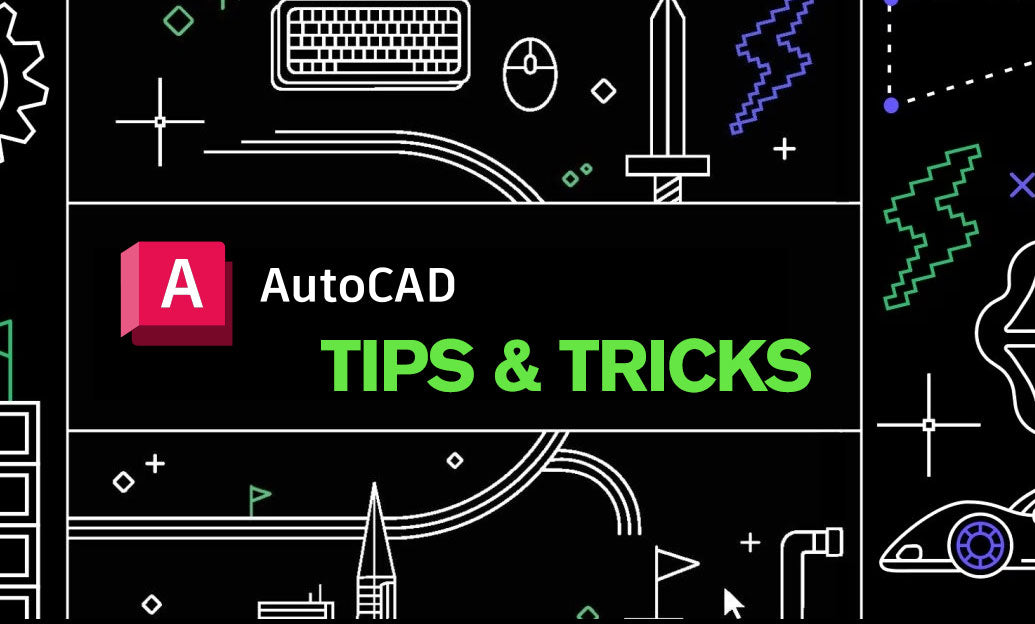
AutoCAD Tip: Enhance Drawing Precision with the AutoCAD Fillet Command
March 14, 2025 2 min read
Read MoreSubscribe
Sign up to get the latest on sales, new releases and more …


