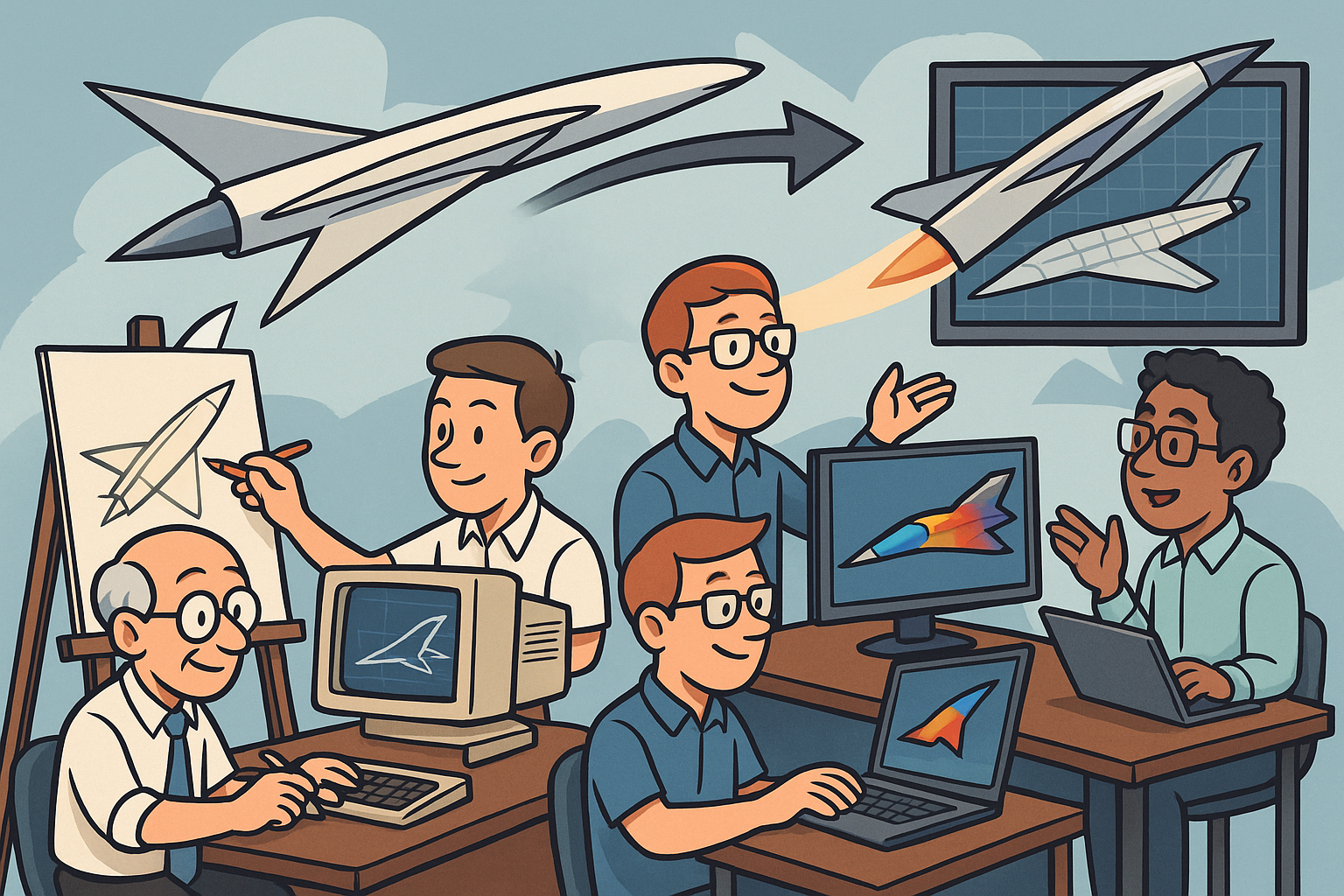Your Cart is Empty
Customer Testimonials
-
"Great customer service. The folks at Novedge were super helpful in navigating a somewhat complicated order including software upgrades and serial numbers in various stages of inactivity. They were friendly and helpful throughout the process.."
Ruben Ruckmark
"Quick & very helpful. We have been using Novedge for years and are very happy with their quick service when we need to make a purchase and excellent support resolving any issues."
Will Woodson
"Scott is the best. He reminds me about subscriptions dates, guides me in the correct direction for updates. He always responds promptly to me. He is literally the reason I continue to work with Novedge and will do so in the future."
Edward Mchugh
"Calvin Lok is “the man”. After my purchase of Sketchup 2021, he called me and provided step-by-step instructions to ease me through difficulties I was having with the setup of my new software."
Mike Borzage
Rhino 3D Tip: Maximizing Render Output Quality in Rhino 3D: Essential Settings and Best Practices
February 10, 2025 3 min read

Unlock the full potential of your designs by mastering Rhino 3D's Render Output Settings. Fine-tuning these settings can significantly enhance the quality of your renderings, ensuring your models not only look impressive but also effectively communicate your design intent.
Accessing Render Output Settings
To access and adjust the Render Output Settings:
- Navigate to the Render menu at the top of the Rhino interface.
- Select Render Properties to open the Properties panel.
- In the Properties panel, click on the Output tab to view the render output options.
Understanding Key Render Output Options
Here's a breakdown of the essential settings you should be familiar with:
1. Image Size
- Resolution: Set the width and height of your rendered image in pixels. A higher resolution yields a more detailed image but increases rendering time and file size.
- Aspect Ratio: Maintain the correct proportions of your image to avoid distortion. You can lock the aspect ratio to preserve width-to-height relationships when adjusting the resolution.
- Template Sizes: Choose from standard sizes like 1920x1080 (Full HD) or 3840x2160 (4K) for consistency across different media platforms.
2. Render Quality
- Draft, Good, Better, Best: Select a preset quality level for your render. Higher quality settings produce more refined images but at the cost of longer render times.
- Custom Settings: For greater control, adjust individual parameters such as anti-aliasing, shadow quality, and reflections.
3. File Format and Destination
-
File Formats: Choose the appropriate file format for your needs:
- JPEG: Suitable for web use, smaller file size but with some compression loss.
- PNG: Supports transparency, ideal for overlaying images.
- TIF: High-quality image with lossless compression, suitable for print.
- OpenEXR: Handles high dynamic range imaging, excellent for post-processing.
-
Render Destination:
- Viewport: Renders will display directly in the Rhino viewport.
- File: Save renders directly to a file for easy access and sharing.
4. Background Settings
- Transparent Background: Enable this option if you need to composite your render over another background in post-production.
- Background Color: Set a solid color or use an environment background for added realism.
5. Anti-Aliasing
- Improve the smoothness of edges in your render by adjusting the anti-aliasing settings. Higher levels result in smoother edges but increase render times.
Best Practices for Optimal Rendering
To ensure the best results from your renders:
- Start with Test Renders: Use low-resolution settings to conduct quick test renders. This allows you to make necessary adjustments without long wait times.
- Balance Quality and Time: Find a compromise between render quality and rendering time based on project deadlines and requirements.
- Save Custom Presets: If you frequently use certain settings, save them as presets. This saves time and ensures consistency across your renders.
- Monitor File Sizes: High-resolution images can result in large file sizes. Be mindful of storage limitations and sharing capabilities.
- Optimize Lighting: Good lighting can significantly enhance render quality. Adjust light sources and intensities to achieve the desired effect.
Enhance Your Workflow with NOVEDGE
For additional resources, expert advice, and the latest updates on Rhino 3D, visit NOVEDGE. NOVEDGE offers a wide range of tools and support to help you get the most out of your software.
Conclusion
By mastering the Render Output Settings in Rhino 3D, you can produce stunning visuals that showcase your designs effectively. Understanding these settings allows you to tailor your renders to meet specific needs, whether for client presentations, marketing materials, or portfolio pieces.
Remember, the key to high-quality rendering is a balance between optimal settings and practical rendering times. Continually experimenting and refining your approach will lead to better results and a more efficient workflow.
Stay creative and keep pushing the boundaries of what's possible with Rhino 3D!
You can find all the Rhino products on the NOVEDGE web site at this page.
Also in Design News
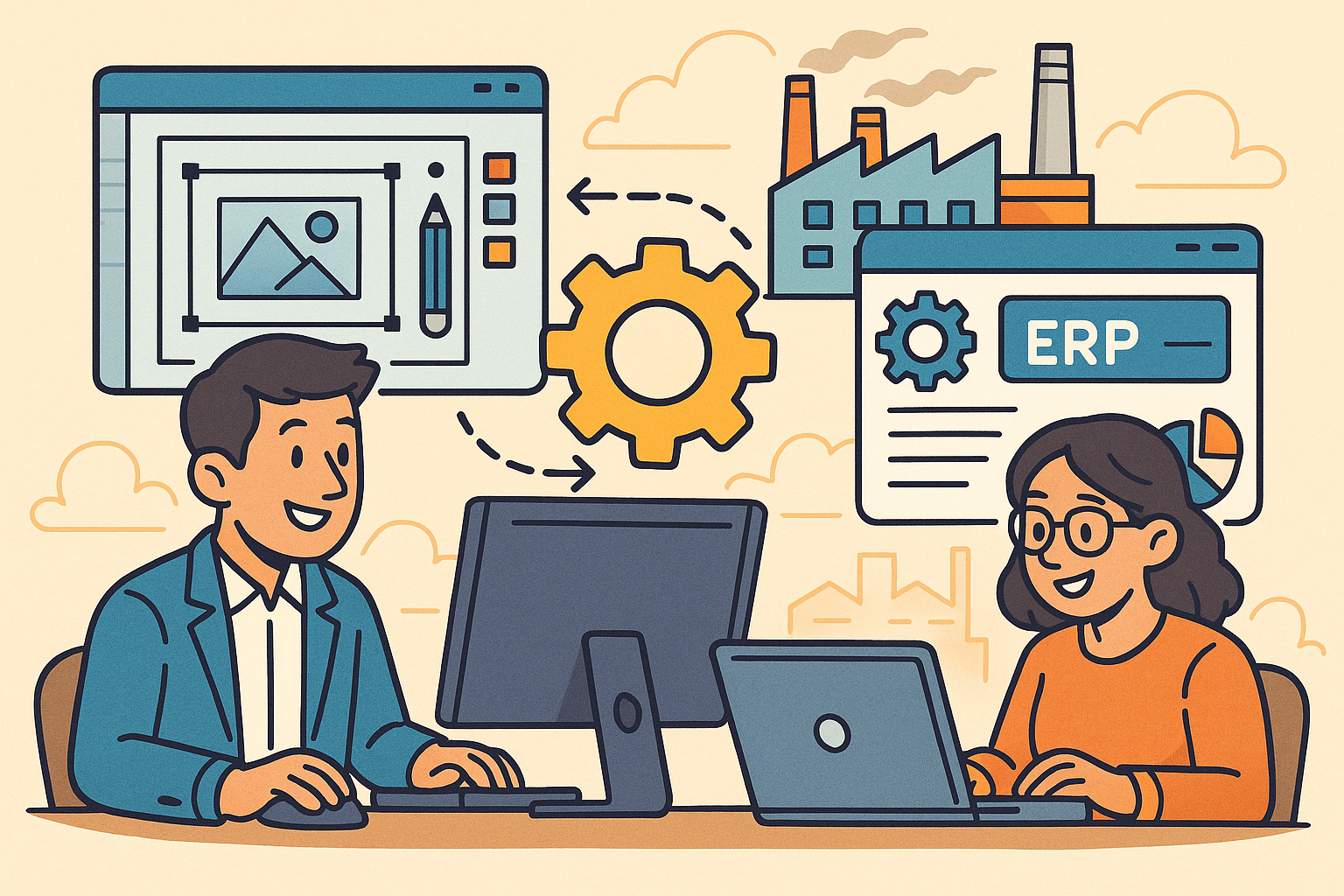
Revolutionizing Business: Integrating Design Software with ERP Systems for Seamless Innovation and Efficiency
August 27, 2025 10 min read
Read More
Cinema 4D Tip: Optimizing Polygon Count in Cinema 4D for Enhanced Performance and Visual Fidelity
August 27, 2025 3 min read
Read MoreSubscribe
Sign up to get the latest on sales, new releases and more …