Your Cart is Empty
Customer Testimonials
-
"Great customer service. The folks at Novedge were super helpful in navigating a somewhat complicated order including software upgrades and serial numbers in various stages of inactivity. They were friendly and helpful throughout the process.."
Ruben Ruckmark
"Quick & very helpful. We have been using Novedge for years and are very happy with their quick service when we need to make a purchase and excellent support resolving any issues."
Will Woodson
"Scott is the best. He reminds me about subscriptions dates, guides me in the correct direction for updates. He always responds promptly to me. He is literally the reason I continue to work with Novedge and will do so in the future."
Edward Mchugh
"Calvin Lok is “the man”. After my purchase of Sketchup 2021, he called me and provided step-by-step instructions to ease me through difficulties I was having with the setup of my new software."
Mike Borzage
AutoCAD Tip: Enhance Drawing Precision with the AutoCAD Fillet Command
March 14, 2025 2 min read
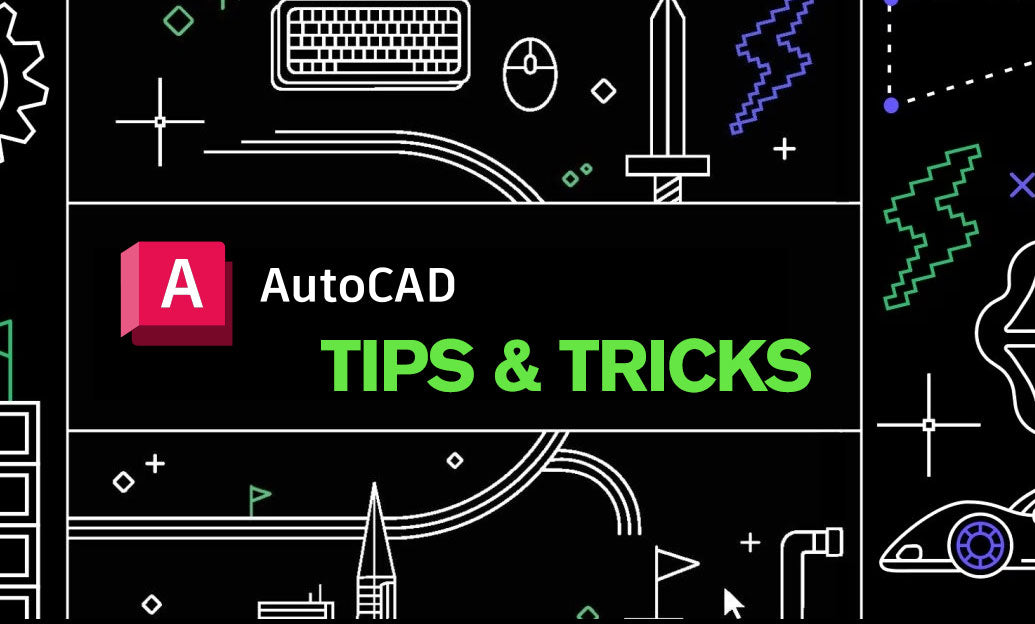
The Fillet command in AutoCAD is a fundamental tool for creating smooth, rounded corners between two lines, arcs, or other objects. Mastering this command can significantly enhance the quality and professionalism of your drawings.
Key Features of the Fillet Command
- Creating Rounded Corners: The primary function of the Fillet command is to generate a circular arc that seamlessly connects two intersecting objects.
- Adjustable Radius: Users can specify the radius of the fillet to achieve the desired curvature, allowing for flexibility in design.
- Multiple Fillets: By selecting multiple object pairs, you can apply fillets to several corners in one command, increasing efficiency.
How to Utilize the Fillet Command Effectively
-
Accessing the Command:
- Type
FILLETin the command line and pressEnter. - Alternatively, access it from the Modify toolbar.
- Type
-
Setting the Radius:
- Before selecting objects, type
Rand pressEnterto set the desired radius. - Enter the numerical value for the radius and press
Enter.
- Before selecting objects, type
-
Selecting Objects:
- Click on the first object you want to fillet.
- Click on the second object to create the fillet.
Advanced Tips for Using the Fillet Command
- Filleting Fillets: You can fillet existing fillets to create more complex rounded shapes, ensuring smooth transitions in intricate designs.
-
Chain Fillet: Use the
FILLETEDGESoption to apply fillets to all adjacent edges in a pattern, perfect for repetitive designs. - Visual Feedback: Enable Dynamic Input to see real-time previews of the fillet as you adjust parameters.
- Combining with Other Commands: Integrate the Fillet command with tools like Trim and Extend to refine your drawing further.
Common Challenges and Solutions
- Overlapping Objects: Ensure that the objects you are filleting do not overlap in a way that makes it impossible to create a smooth arc. Adjust the radius or the position of the objects if necessary.
- No Intersection: If AutoCAD cannot find a valid fillet arc, it may be due to the objects not intersecting within the specified radius. Reduce the radius or modify the objects to create a proper intersection.
For more advanced techniques and support on utilizing the Fillet command, visit NOVEDGE. Their comprehensive resources and expert advice can help you streamline your AutoCAD workflow and enhance your design capabilities.
You can find all the AutoCAD products on the NOVEDGE web site at this page.
Also in Design News
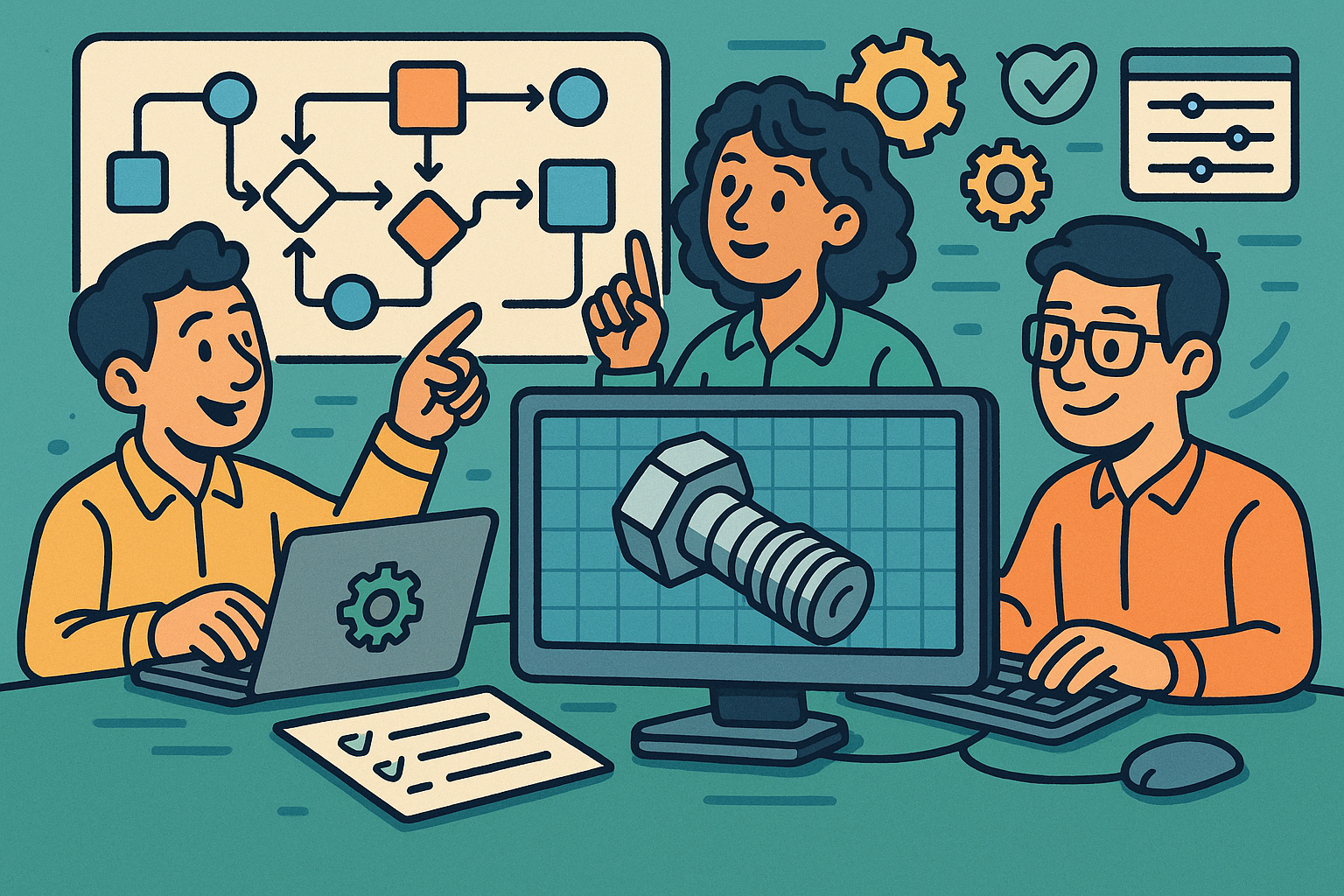
Low-Code CAD Automation: Visual Scripting, Headless Runtimes, and Design-Ops Best Practices
November 16, 2025 13 min read
Read More
Design Software History: From B-Rep Foundations to Cloud Kernels: Technical History of Parasolid, ACIS and Industrial Solid Modeling
November 16, 2025 11 min read
Read More
Cinema 4D Tip: Master Null Hierarchies for Modular, Predictable, Export-Ready C4D Assets
November 16, 2025 2 min read
Read MoreSubscribe
Sign up to get the latest on sales, new releases and more …


