Your Cart is Empty
Customer Testimonials
-
"Great customer service. The folks at Novedge were super helpful in navigating a somewhat complicated order including software upgrades and serial numbers in various stages of inactivity. They were friendly and helpful throughout the process.."
Ruben Ruckmark
"Quick & very helpful. We have been using Novedge for years and are very happy with their quick service when we need to make a purchase and excellent support resolving any issues."
Will Woodson
"Scott is the best. He reminds me about subscriptions dates, guides me in the correct direction for updates. He always responds promptly to me. He is literally the reason I continue to work with Novedge and will do so in the future."
Edward Mchugh
"Calvin Lok is “the man”. After my purchase of Sketchup 2021, he called me and provided step-by-step instructions to ease me through difficulties I was having with the setup of my new software."
Mike Borzage
Bluebeam Tip: Accurate, Defensible Quantity Takeoffs with Bluebeam Revu
November 04, 2025 2 min read

Master Revu’s Measurement tools for fast, defensible quantity takeoffs.
- Calibrate once, verify often: Use Calibrate with two known points, then lock the Page Scale in the Measurements panel. For multi-scale sheets, apply Scale Regions to detail areas. Set Precision and units early to avoid rounding drift.
- Make snaps work for you: Enable Snap to Content, Snap to Markup, and Intersection/Endpoint snaps. Turn on Grid/Snap when tracing curvilinear objects to keep vertices tidy.
- Pick the right tool for the task:
- Polylength for centerlines and linear runs (duct, pipe, curb).
- Perimeter for boundaries; Area for slabs/rooms—add holes/exclusions for shafts and islands.
- Dynamic Fill to capture irregular rooms quickly, then convert to Area/Perimeter.
- Count with custom Scaled Symbols for fixtures; apply Count Labels for contract-ready outputs.
- Standardize with the Tool Chest: Save color-coded Length/Area/Count tools with preset line styles, hatches, and labels. Share Tool Sets for team consistency via Studio or export. See Bluebeam solutions at NOVEDGE.
- Make quantities visible on the sheet: Turn on Measurement Labels (units displayed), and drop a Markup Legend with live counts and totals. Use Color Rules to flag thresholds (e.g., highlight walls > 100 LF).
- QA before reporting: Filter the Markups List by Subject (e.g., “Area – Slab”), sort by Sheet, and confirm scale/precision columns are consistent. Group/ungroup where needed and Align/Distribute to clean up takeoff graphics.
- Report and connect:
- Use Measurement Summary for per-sheet or set-wide totals.
- Add Custom Columns (trade, phase, cost code) and formulas for wall area (LF × height) or concrete (Area × thickness).
- Push live totals to Excel with Quantity Link for dynamic estimates—explore licenses at NOVEDGE.
- Speed boosters: Assign custom keyboard shortcuts to measurement tools, use the Properties Toolbar to tweak attributes on the fly, and save your measurement setup in a Profile for repeatable results. For procurement and upgrades, visit NOVEDGE.
You can find all the Bluebeam products on the NOVEDGE web site at this page.
Also in Design News

Cinema 4D Tip: Look At (Aim) Constraint — Orient Objects Toward Targets Without Keyframes
November 04, 2025 2 min read
Read More
ZBrush Tip: FiberMesh to Export-Ready Geometry: Optimized Low-Poly Workflow
November 04, 2025 2 min read
Read More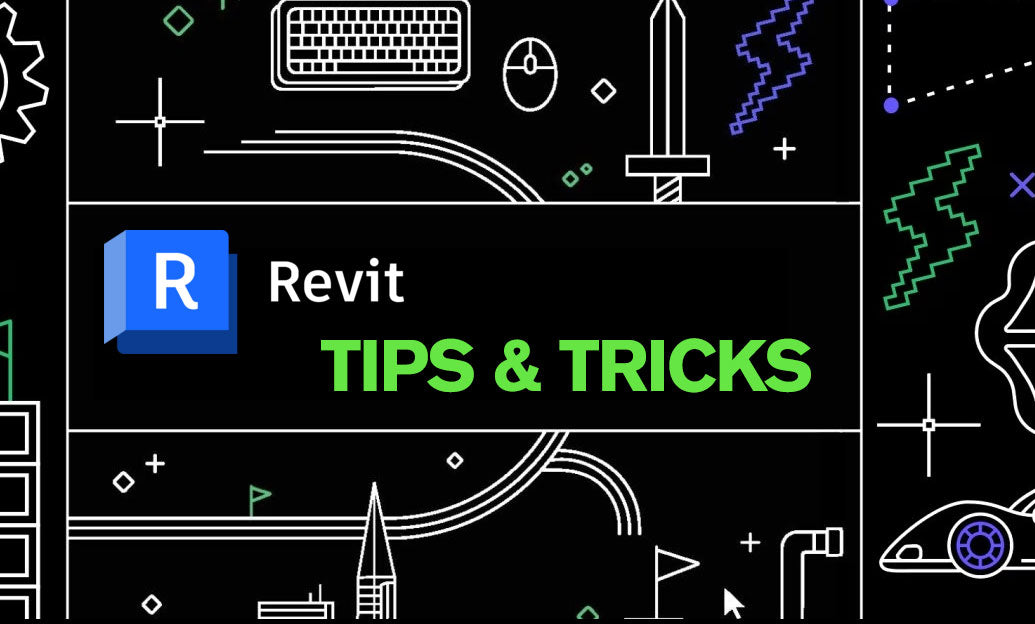
Revit Tip: Control View-Specific Annotations with Visibility/Graphics (VV/VG)
November 04, 2025 2 min read
Read MoreSubscribe
Sign up to get the latest on sales, new releases and more …


