Your Cart is Empty
Customer Testimonials
-
"Great customer service. The folks at Novedge were super helpful in navigating a somewhat complicated order including software upgrades and serial numbers in various stages of inactivity. They were friendly and helpful throughout the process.."
Ruben Ruckmark
"Quick & very helpful. We have been using Novedge for years and are very happy with their quick service when we need to make a purchase and excellent support resolving any issues."
Will Woodson
"Scott is the best. He reminds me about subscriptions dates, guides me in the correct direction for updates. He always responds promptly to me. He is literally the reason I continue to work with Novedge and will do so in the future."
Edward Mchugh
"Calvin Lok is “the man”. After my purchase of Sketchup 2021, he called me and provided step-by-step instructions to ease me through difficulties I was having with the setup of my new software."
Mike Borzage
Revit Tip: Control View-Specific Annotations with Visibility/Graphics (VV/VG)
November 04, 2025 2 min read
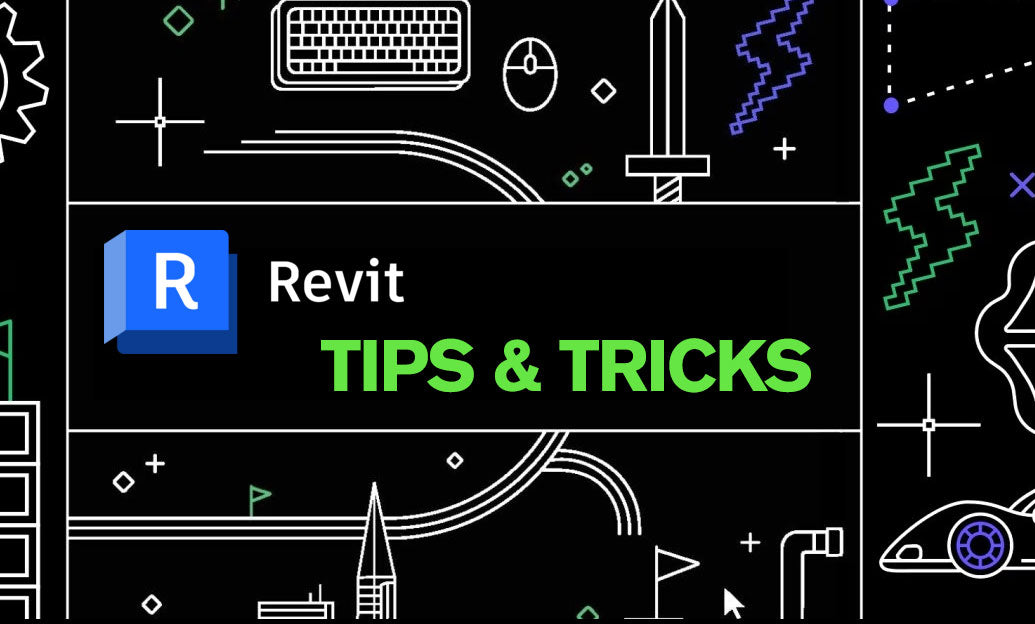
Use Visibility/Graphics Overrides (VV/VG) to precisely control annotations per view without breaking standards or resorting to one-off hides.
Why this matters
- Clarifies drawings by surfacing only the tags, symbols, and markers needed for each view’s purpose.
- Prevents ad hoc “Hide in View” actions that degrade consistency and increase QA/QC risk.
- Keeps model geometry untouched while you tailor documentation output.
Quick setup workflow (per view)
- Open VV/VG (shortcut: VV or VG) and switch to the Annotation Categories tab.
- Toggle only the annotation categories you need: e.g., Door Tags, Room Tags, Elevation/Section Marks, Grids, Levels, Reference Planes, Generic Annotations, Text Notes, Dimensions, Keynotes, Color Fill Legends.
- Use Halftone for de-emphasis (e.g., existing-level grids or non-primary notes) instead of turning them off.
- Leverage Object Styles for global, project-wide line weights/colors; use VV/VG for view-specific overrides.
- Enable Annotation Crop (View Properties) so tags and symbols outside the crop don’t bleed into the sheet.
Linked models and their annotations
- Select a Revit Link in the view > Display Settings > choose By Linked View or Custom.
- In the Annotations settings for the link, set “From Linked View” to mirror the consultant’s documentation, or “Custom” to selectively show/hide categories.
- Remember: tags from a linked model reference the linked elements, not your host model—use thoughtfully for coordination or background purposes.
- Decide which team “owns” grids/levels/section marks to avoid duplicates; typically show them from only one source.
Patterns that work
- Documentation plan: show object tags (doors, windows, rooms), hide dimensions and reference planes, halftone grids.
- Coordination plan: show grids, levels, section/elevation marks, system tags (MEP), hide most notes.
- RCP: show ceiling-based tags and symbols; hide floor-focused tags and section heads that clutter the ceiling view.
- Permit/export views: limit to required tag types; keep keynotes and legends visible; halftone non-authoritative annotations.
Filters vs annotations
- View Filters do not control annotation categories. If you need different tag visibility by discipline or phase, use separate views with View Templates (which store VV/VG settings).
- For symbols built as Generic Annotations, consider subcategories in the family for finer control via VV/VG.
QA/QC guardrails
- Avoid Hide in View by Element/Category for annotations—encode the rule in VV/VG, then lock it with a View Template.
- Resolve duplicate or conflicting annotation sources across links before sheet production.
- Audit “Annotation Crop” and “Detail Level” on sheeted views to maintain consistent graphics.
Performance and governance
- Keep multiple annotation-focused View Templates (Documentation, Coordination, RCP, Export) and apply them in bulk.
- Document standards in your BIM Execution Plan; train teams to use VV/VG first, element overrides last.
Need help standardizing your Revit environment or building robust View Templates? Connect with NOVEDGE for licensing, guidance, and expert resources on Autodesk Revit. Explore Revit solutions at NOVEDGE.
You can find all the Revit products on the NOVEDGE web site at this page.
Also in Design News

Cinema 4D Tip: Look At (Aim) Constraint — Orient Objects Toward Targets Without Keyframes
November 04, 2025 2 min read
Read More
ZBrush Tip: FiberMesh to Export-Ready Geometry: Optimized Low-Poly Workflow
November 04, 2025 2 min read
Read More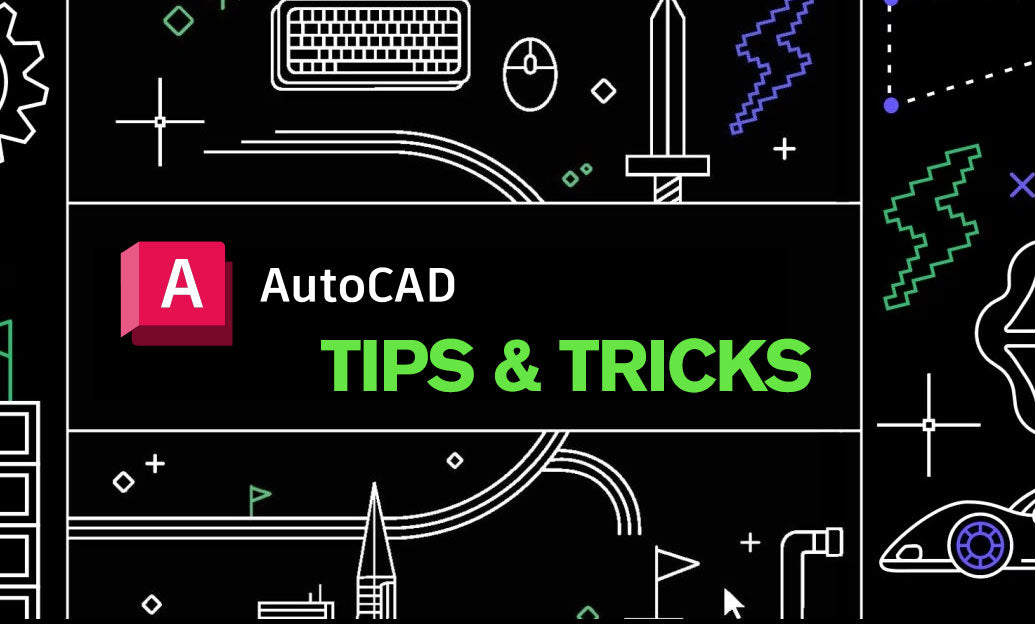
AutoCAD Tip: Optimize Xref Clipping for Clarity and Performance
November 04, 2025 2 min read
Read MoreSubscribe
Sign up to get the latest on sales, new releases and more …


