Your Cart is Empty
Customer Testimonials
-
"Great customer service. The folks at Novedge were super helpful in navigating a somewhat complicated order including software upgrades and serial numbers in various stages of inactivity. They were friendly and helpful throughout the process.."
Ruben Ruckmark
"Quick & very helpful. We have been using Novedge for years and are very happy with their quick service when we need to make a purchase and excellent support resolving any issues."
Will Woodson
"Scott is the best. He reminds me about subscriptions dates, guides me in the correct direction for updates. He always responds promptly to me. He is literally the reason I continue to work with Novedge and will do so in the future."
Edward Mchugh
"Calvin Lok is “the man”. After my purchase of Sketchup 2021, he called me and provided step-by-step instructions to ease me through difficulties I was having with the setup of my new software."
Mike Borzage
AutoCAD Tip: Optimize Xref Clipping for Clarity and Performance
November 04, 2025 2 min read
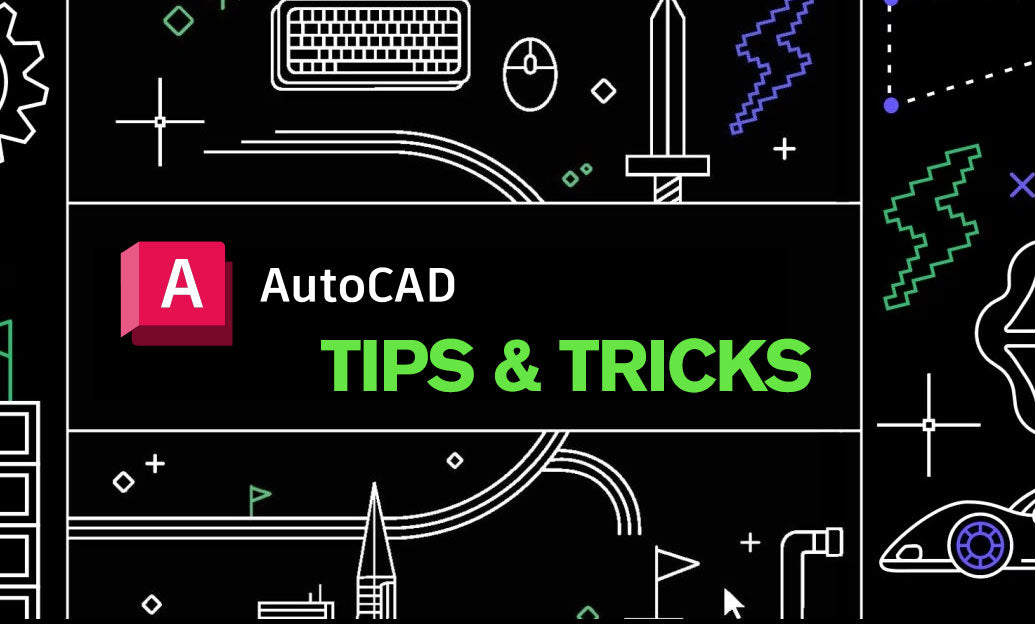
Keep external references focused and lightweight by clipping only what you need. Strategic Xref clipping cleans up views, protects sheet clarity, and helps performance.
- Core command: Use XCLIP to create, edit, invert, or delete a clipping boundary on a referenced drawing.
- Show the frame, hide in plots: Set XCLIPFRAME to 2 to display the clip boundary on screen but suppress it from plotting.
- Selecting the frame reliably: If you can’t select the boundary, set FRAMESELECTION to 2 so frames are selectable even when they’re not displayed.
- Rectangular vs polygonal: Prefer polygonal boundaries for irregular areas; they’re more precise and reduce masking/wipeout needs.
- Invert for “masking” outside: Use the Invert option in XCLIP to hide inside or outside the boundary—great for callouts and details.
- Generate Polyline: In XCLIP, choose Generate Polyline to create a boundary polyline you can reuse, dimension, or edit with grips.
- Grip-edit: When visible, boundary vertices can be stretched with grips for quick refinements—faster than redrawing the clip.
- Per-viewport variations: Need different crops on different sheets? Attach the same Xref multiple times on different layers, apply unique clips to each, then use VPLAYER to freeze/unfreeze per viewport.
- Viewport vs Xref clipping: VPCLIP changes the viewport shape; XCLIP crops the referenced content itself. Combine both for tight, presentation-ready views.
- Nesting behavior: Clipping an attached file affects its nested content as well; keep nesting shallow and consistent to avoid surprises.
- Layer control: Put each Xref instance on its own layer so you can lock, freeze, and manage visibility without touching the source file.
- Performance note: Clipping reduces on‑screen geometry and plotting clutter. For big models, it can improve responsiveness, though the full Xref still loads.
Clean workflow, step by step
- Attach the reference (Overlay is often safer for complex projects).
- Set XCLIPFRAME=2 and FRAMESELECTION=2.
- Run XCLIP > New > Polygonal, trace just what the sheet needs.
- If you’re highlighting a small region, use Invert to show only the area of interest.
- Choose Generate Polyline to capture the boundary for dimensioning or reuse.
- Lock the Xref’s layer to protect alignment and the clip boundary during edits.
Pro tips
- For “cutaway” details, stack two Xref instances: one broadly clipped for context (faded via layer transparency), one tightly clipped for the detail.
- Use NCOPY to pull key geometry (like walls or grids) from the Xref to the host for boundary construction, then delete the copied guides.
- Avoid wipeouts when a polygonal clip will do; wipeouts can complicate plotting and obscured linework.
- Before publishing, run a quick check: XCLIPFRAME=2, freeze any construction layers, and confirm no frames are set to plot.
Looking to standardize your Xref workflows, or upgrading your AutoCAD toolset? Explore solutions and expert guidance from NOVEDGE. For licensing options, add‑ons, and best‑practice recommendations, connect with the team at NOVEDGE—a trusted resource for CAD professionals.
You can find all the AutoCAD products on the NOVEDGE web site at this page.
Also in Design News

Cinema 4D Tip: Look At (Aim) Constraint — Orient Objects Toward Targets Without Keyframes
November 04, 2025 2 min read
Read More
ZBrush Tip: FiberMesh to Export-Ready Geometry: Optimized Low-Poly Workflow
November 04, 2025 2 min read
Read More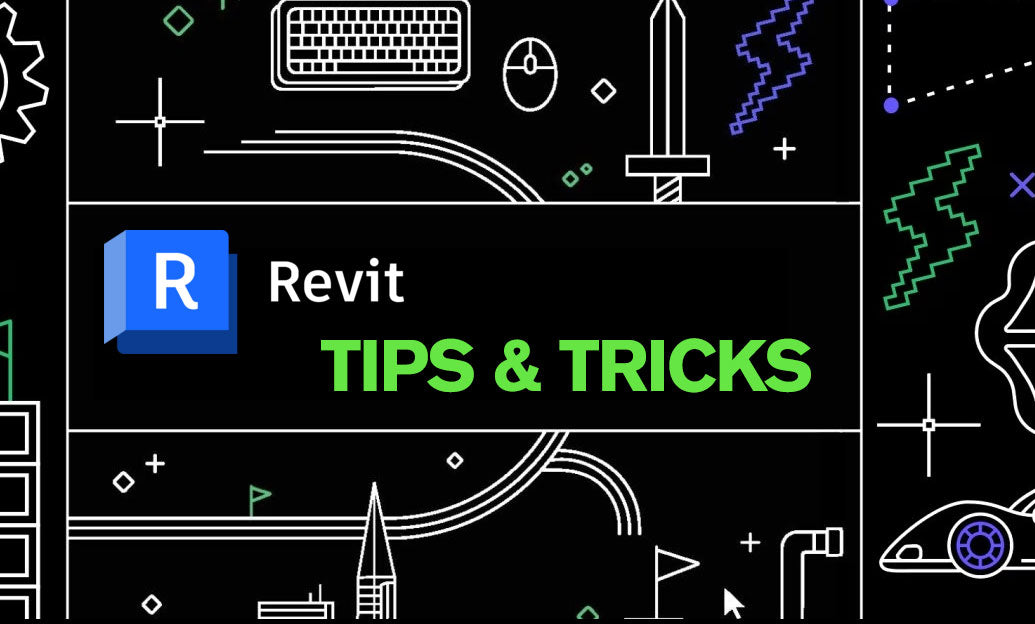
Revit Tip: Control View-Specific Annotations with Visibility/Graphics (VV/VG)
November 04, 2025 2 min read
Read MoreSubscribe
Sign up to get the latest on sales, new releases and more …


