Your Cart is Empty
Customer Testimonials
-
"Great customer service. The folks at Novedge were super helpful in navigating a somewhat complicated order including software upgrades and serial numbers in various stages of inactivity. They were friendly and helpful throughout the process.."
Ruben Ruckmark
"Quick & very helpful. We have been using Novedge for years and are very happy with their quick service when we need to make a purchase and excellent support resolving any issues."
Will Woodson
"Scott is the best. He reminds me about subscriptions dates, guides me in the correct direction for updates. He always responds promptly to me. He is literally the reason I continue to work with Novedge and will do so in the future."
Edward Mchugh
"Calvin Lok is “the man”. After my purchase of Sketchup 2021, he called me and provided step-by-step instructions to ease me through difficulties I was having with the setup of my new software."
Mike Borzage
Cinema 4D Tip: Look At (Aim) Constraint — Orient Objects Toward Targets Without Keyframes
November 04, 2025 2 min read

Make objects reliably face a target without keyframes by using the Constraint tag’s Look At (Aim) feature.
When to use it
- Billboards, UI panels, or arrows that must always face the camera.
- Eye rigs that lock onto a focus null without unwanted rolling.
- Mechanical parts that track a moving object (turrets, sensors, lights).
- MoGraph hero objects that should steer toward a goal.
Setup (quick)
- Select the object that should rotate toward a target.
- Tags > Rigging Tags > Constraint.
- Open the Constraint tag and enable Look At (Aim).
- Drag your target (camera, null, object) into the Target field.
- Set the Aim Axis to match your object’s “forward” direction (commonly +Z in Cinema 4D).
- Enable Up Vector and choose World Y or an Up Object to lock roll.
- Check Maintain Offset if you want to preserve the current orientation when you assign the target.
Key settings to know
- Aim Axis: The local axis that will point at the target. If your model was built facing a different axis, either change the axis with the Object Axis tool or set the correct Aim Axis here.
- Up Vector / Up Object: Prevents flipping by defining a stable “up” direction. Use World Y for billboards; use a specific Up Object (a stationary null) for characters or complex rigs.
- Maintain Offset: Keeps the current angular offset and avoids a snap on assignment.
- Mix Strength: Blend between constrained and manual/keyframed rotation for art direction.
- Priority: In the tag’s Basic tab, set Priority to Expression and raise it if your target is itself constrained or animated to avoid one-frame lag.
Pro tips
- Billboards that never roll: Target the Camera with Look At; enable Up Vector set to World Y for rock-solid vertical signage.
- Eye rigs: Use Look At on each eye toward a “Focus” null; stabilize roll with a shared Up Object. Drive the Focus null via controllers for natural gaze.
- Turrets and gimbals: Split rotation across two objects (base for H, barrel for P). Give each its own Look At with limited axes for clean mechanical motion.
- MoGraph: For large numbers of clones, prefer a Target Effector (lighter) over per-object constraints. Use Look At on hero pieces where precision matters.
- Baking for export: Use Bake Objects (PSR) or Alembic to collapse constraints before sending to other apps or render farms.
Troubleshooting
- Sudden flipping: Add or adjust Up Vector/Up Object; avoid the target crossing directly through the object’s pivot.
- Wrong axis points at target: Verify Aim Axis, or realign the object’s pivot with the Object Axis tool.
- One-frame delay: Raise the Constraint tag’s Priority above the driver’s evaluation.
- Pivot not at the right place: Move the axis (not the mesh) so the rotation hinges correctly.
If you’re building production-ready rigs or need additional tools, consider keeping your Cinema 4D and add‑ons up to date via NOVEDGE. You can also consult NOVEDGE for licensing, upgrades, and expert guidance on Maxon ecosystems and renderers.
You can find all the Cinema 4D products on the NOVEDGE web site at this page.
Also in Design News

ZBrush Tip: FiberMesh to Export-Ready Geometry: Optimized Low-Poly Workflow
November 04, 2025 2 min read
Read More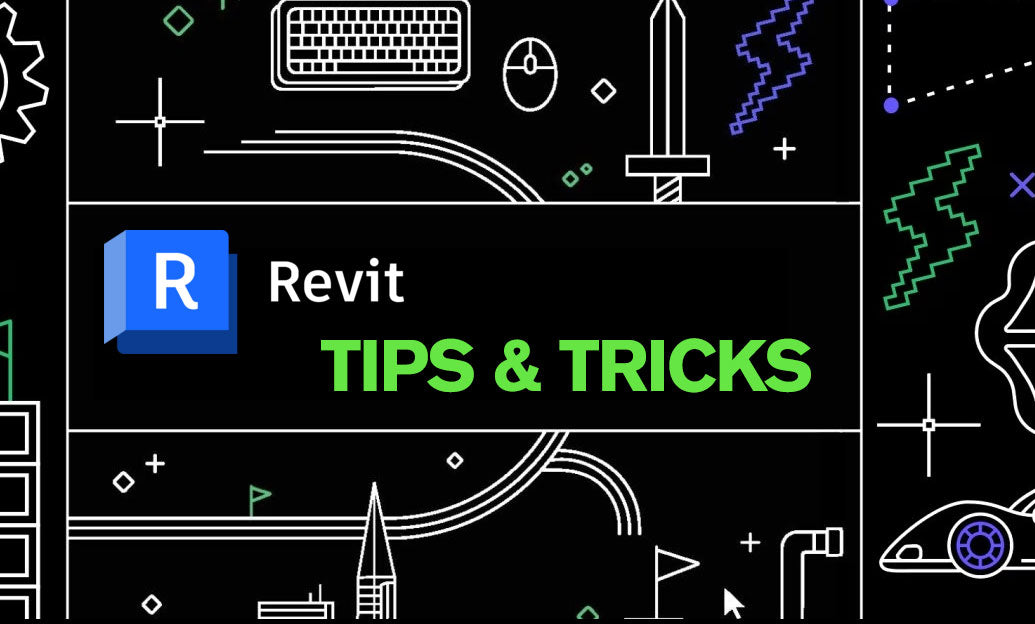
Revit Tip: Control View-Specific Annotations with Visibility/Graphics (VV/VG)
November 04, 2025 2 min read
Read More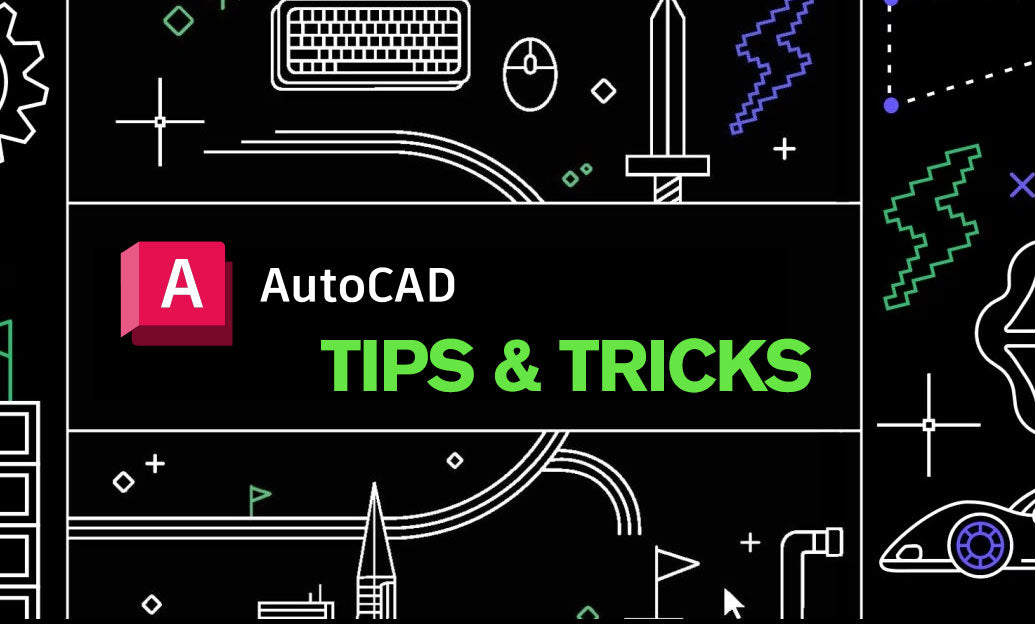
AutoCAD Tip: Optimize Xref Clipping for Clarity and Performance
November 04, 2025 2 min read
Read MoreSubscribe
Sign up to get the latest on sales, new releases and more …


